How to track grants and funding opportunities with Distill

Navigating the complex world of grant tracking is challenging. Organizations must identify, apply for, and manage grant funding to support their mission and goals. Did you know that the federal government in the US awards around $700 billion annually in grants to various organizations, including nonprofits, educational institutions, and state and local governments (Grants.gov, 2021). According to the Grant Professionals Association, the average success rate for grant applications varies by the type of funder and the organization’s experience but generally falls within the 10-20% range.
These statistics highlight the competitive and resource-intensive nature of the grant-seeking process. With many grant opportunities available, organizations must invest considerable time and effort to research, apply for, and manage grants to secure much-needed funding for their programs and services.
Challenges in finding and tracking grants
According to a survey conducted by the Foundation Center, 74% of the non-profit organisations find grant-seeking moderately to extremely challenging.
Among the challenges faced by them, more than 70% identified applying for grants as the biggest challenge due to complex application and reporting requirements, while 44% identified changing eligibility and agreed upon terms as one of the biggest challenge that non-profits face with government grants.
If you work in the space of grant management, you’ll agree that:
-
Finding relevant opportunities can be challenging due to the sheer volume of available options.
-
Staying up-to-date about the latest grants and funding opportunities can be difficult, as deadlines and requirements are subject to change.
-
Securing a grant is tough due to the fierce competition from numerous applicants.
-
Finding and managing grants can be time-consuming and resource-intensive.
Effective grant tracking for competitive advantage
In today’s dynamic funding landscape, where the competition for grants is intensifying, it has become crucial to stay on top of available funding opportunities and closely track their progress at different stages. To streamline your grant-seeking process, here are a few valuable tips to consider:
Head start in preparing grant proposals and securing funding: By regularly monitoring grant opportunities, you can:
-
Stay informed about new funding opportunities.
-
Align your proposals with the goals of the granting agency.
-
Track deadline changes and submit timely and accurate applications.
Identify potential funders who support projects or initiatives similar to yours
-
Be vigilant of grant opportunities and the organizations that offer them.
-
Proactively reach out to organizations and build relationships beneficial in securing future funding.
Monitoring grant opportunities and funding trends:
-
Identify the types of projects and initiatives receiving funding and tailor proposals accordingly.
-
Align your proposals with the current funding priorities.
Websites for tracking grants
As a grants manager, it is essential to stay updated on new funding opportunities and submit competitive grant proposals. Grant databases mentioned below provide valuable information.
-
USAspending.gov provides information on federal awards, including grants. Users can search for grant awards by agency, recipient, and geographic location. Businesses, non-profit organizations, researchers, journalists, and government agencies usually track USAspending.gov for the following reasons:
-
To understand how federal funds are allocated and spent.
-
To monitor and analyze federal spending patterns.
-
To identify potential business partners or competitors based on grants granted.
-
To stay informed about changes in federal grant programs and funding priorities.
-
-
Grants.gov is a comprehensive database of all federal grant opportunities, with over 1,000 programs from 26 grant-making agencies. This website allows users to search and apply for grants and track grant application status. Tracking this website can help applicants:
-
Identify grant programs that align with their goals and objectives.
-
Stay informed about new grant opportunities and application deadlines.
-
Improve the quality of their grant applications by reviewing successful grant applications and identifying best practices.
-
Diversify their funding sources, reducing dependence on a single one.
-
This guide will cover different ways to track grants with a simple browser extension called Distill. Here’s a list of use cases that will be covered in further sections. Feel free to navigate and browse use cases relevant to your grant tracking needs.
How to track grants on USA spending?
Creating a custom feed on USASpending helps efficiently track grants by filtering options like agency, funding amount, and more. Customized feeds make it easy to find funding opportunities that match requirements, making grant tracking efficient and focused.
In this article, we will be using the Macros feature to automate interactions with the webpage. Macros help specifically for USASpending.gov website as the site itself does not sort the data on your feed by default. The URL associated to your filtered view does not change making it hard for you to set up a straight-forward monitor. A macro will help you automate the steps of sorting your grants feed and lead you to the view of the webpage you want to track.
How to track new grants awarded on USASpending.gov
In this section we will guide you through the steps to setup a monitor for tracking the new grants opportunities that have been added to the USASpending.gov website. For your convinience, we have divided the steps into the 3 sections given below:
- Filter feed on USASpending.gov website
- Recording a Macro to sort the grants feed
- Set up a monitor using Macros
1. Filter feed on USASpending.gov website
The feed page of USASpending.gov is a crucial resource for tracking grants, providing real-time updates on funding opportunities from various federal agencies. The feed can be filtered based on specific funding needs, such as agency, program, or location, enabling businesses and individuals to narrow their search and focus on relevant grants.
This helps users efficiently identify grants that align with their funding needs and increases the likelihood of finding relevant funding opportunities for their projects or initiatives.
Follow these steps to filter your feed on USASpending.gov:
Step 1: Navigate to the USA Spending website.
Step 2: Click the Search Award Data tab.
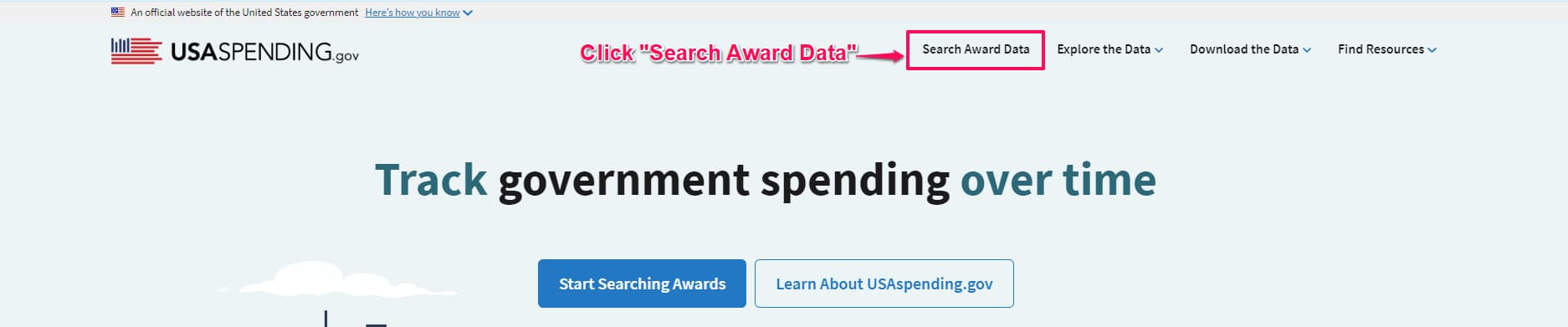
Step 3: You can use the filters on the left side of the webpage to filter out the type of businesses you are looking for within a specific location.
For this example, we will track the Recipient type Women-owned small businesses: in the state of Georgia. You can similarly select other filters like Award amount, Recipient, award ID, etc.
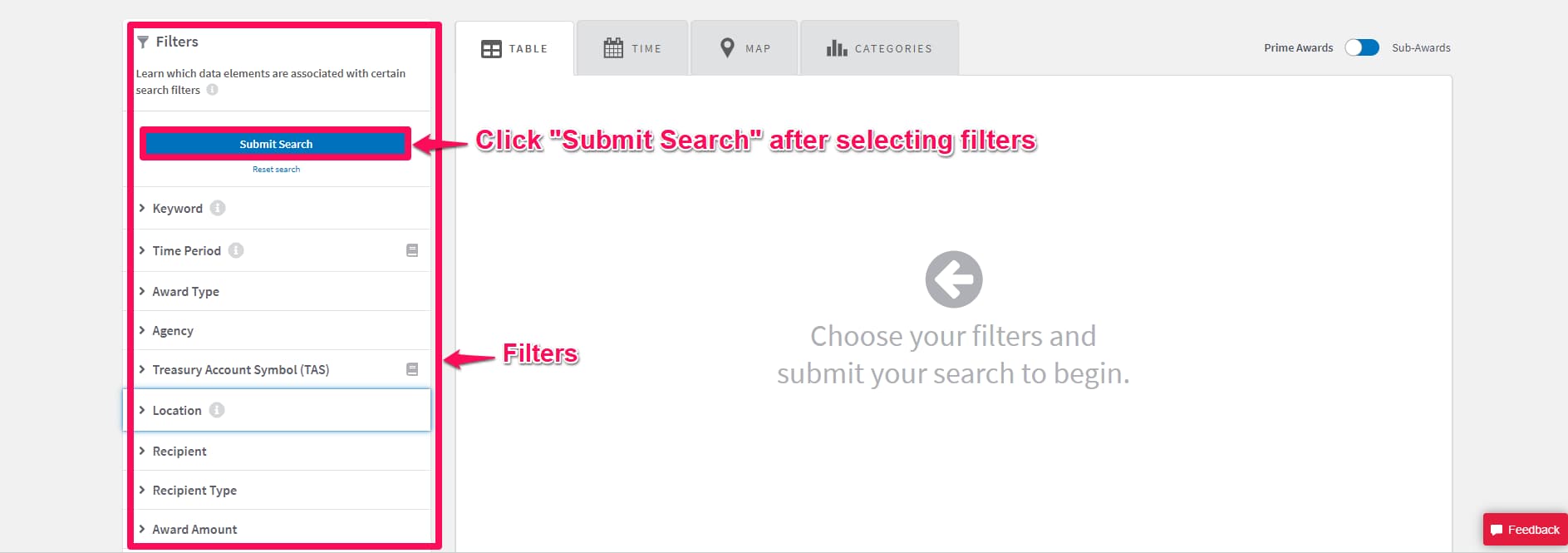
Step 4: Select Submit Search. Copy the URL of this page and keep it handy. For this example, we will be using this URL.
2. Recording a Macro to sort the grants feed
A macro refers to a script or a sequence of predefined actions that can be executed automatically to perform specific tasks on web pages. In our case, we are recording steps to help sort the feed by the most recent date.
This is needed because the USASpending.gov website does not sort data on your feed by default. A macro will help you automate the steps of sorting your grants feed.
Follow the below given steps to record a macro:
Step 1: Navigate to the Disitll.io website and log in using your credentials. You can also access the Distill web app to set up a monitor for website tracking.
Step 2: Once you log in to Distill.io, you will be directed to the watchlist page. Under the watchlist page, select the hamburger icon, and click on Macros.
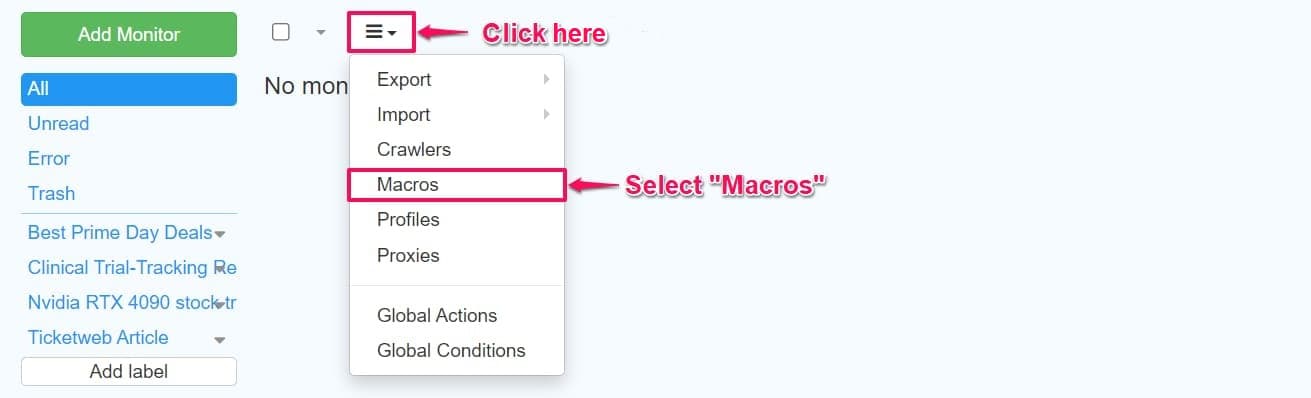
Step 3: Once directed to the Macro page, name the macro and paste the URL you copied earlier in Step 4. We will name the Macros Grants and paste this URL for this example.
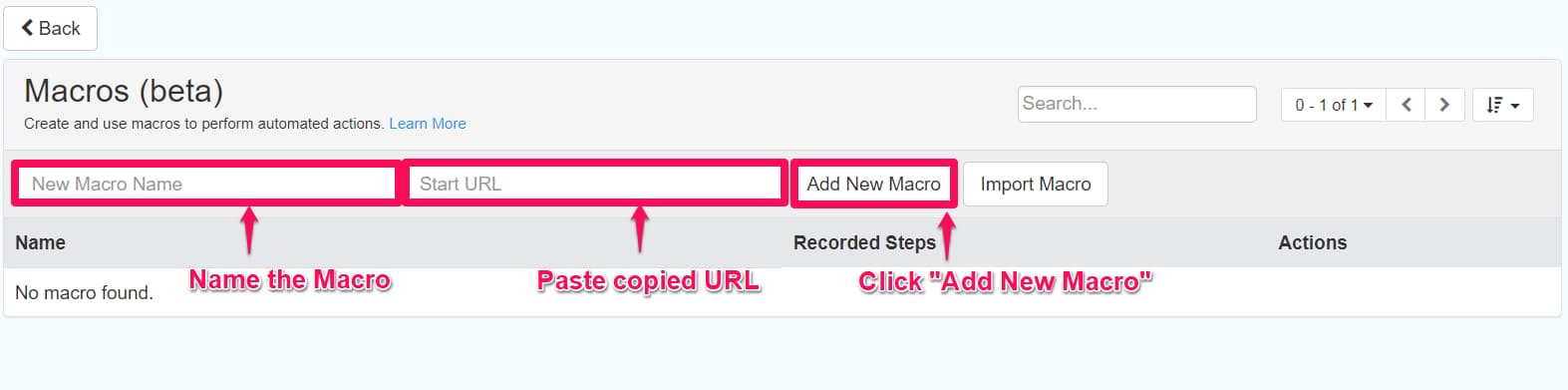
Step 4: Click Add new Macro. You will then be directed to a new webpage for recording the Macro steps.
Step 5: Sort the list using the arrows on any column headers. The upward arrow would arrange the data in ascending order, while the down arrow would arrange the data in descending order.
We recommend you sort the data in descending order (down arrow) of the Start date to track the most recent grants that have been awarded.
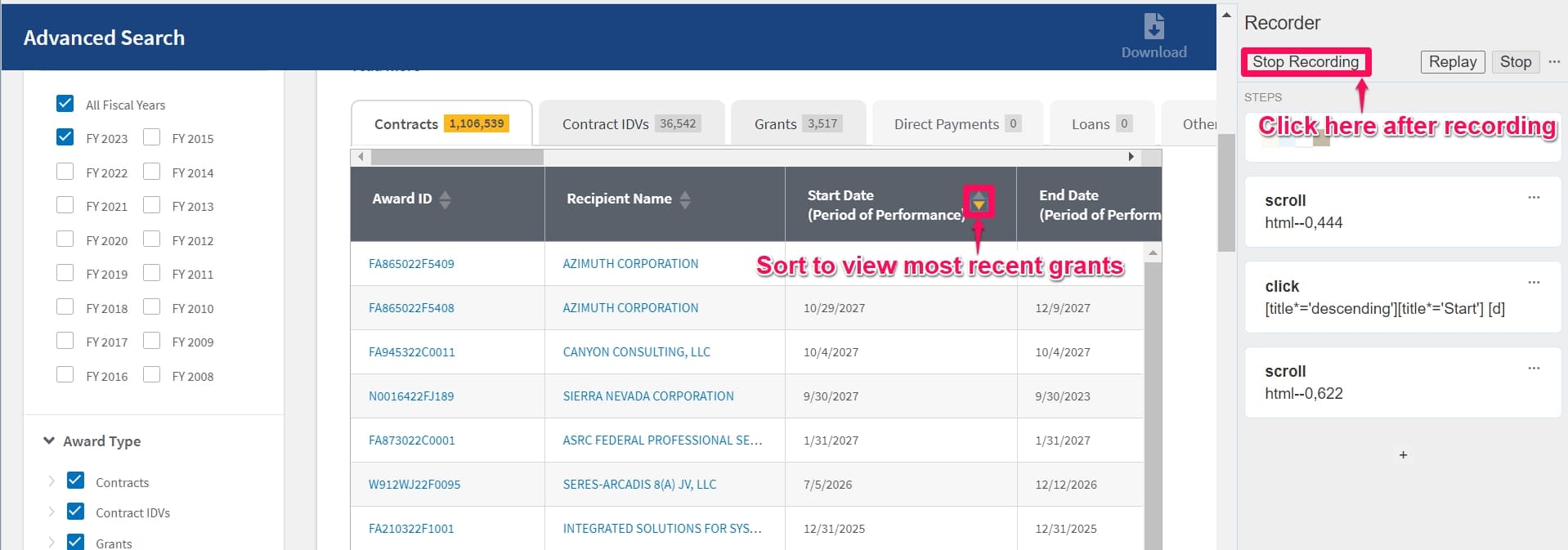
Step 6: Click Stop Recording. You can see all the recorded steps in the right panel.
Step 7: Click Save. You can now see your macros saved under the Macros watchlist. Read more about how to use macros here. You can also refer to this video to know more on how to record a macro for a webpage.
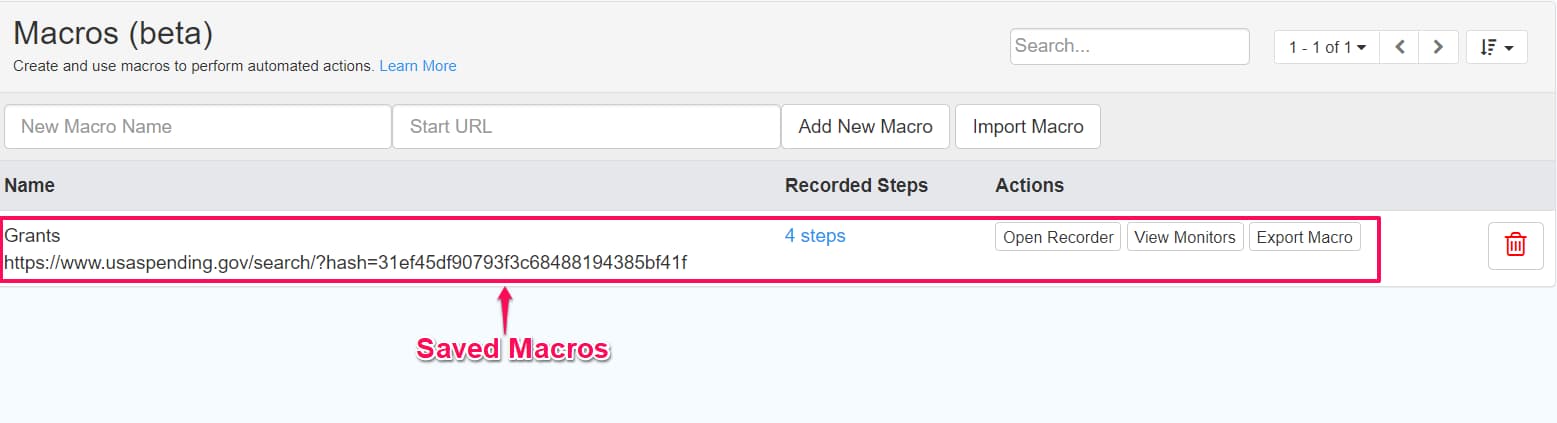
3. Set up a monitor using Macros
Step 1: Click Add monitor on the Distill watchlist webpage and click Webpage. You will be directed to the Source Webpage.
Step 2: Paste the URL from step 4 of this section and click Go. You can now see the webpage load on the Visual Selector tab.
For this example, we will be using this URL.
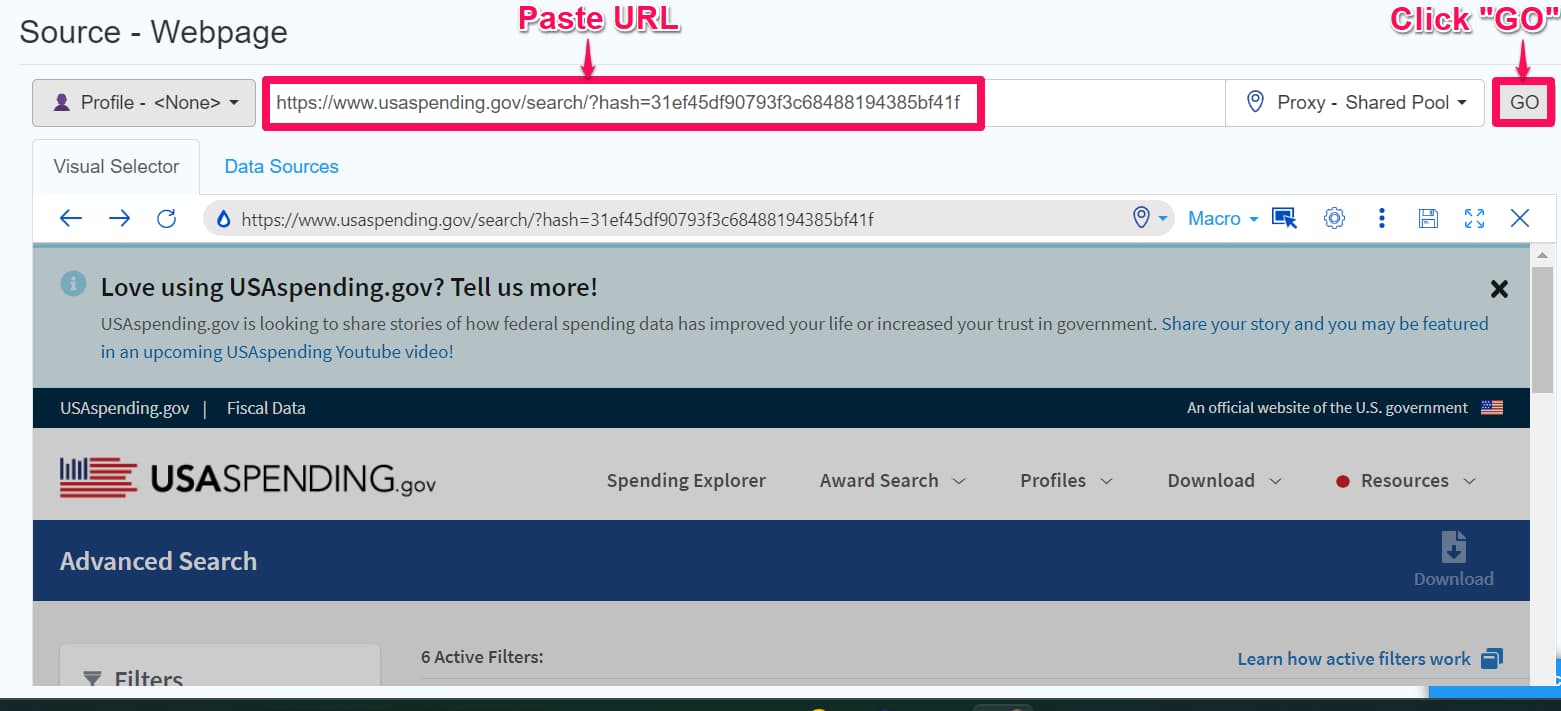
Step 3: Click Macro on the top right side of the page and select the Macros you created in Step 7 from the previous section of Recording a Macro to sort the grants feed called Grants.
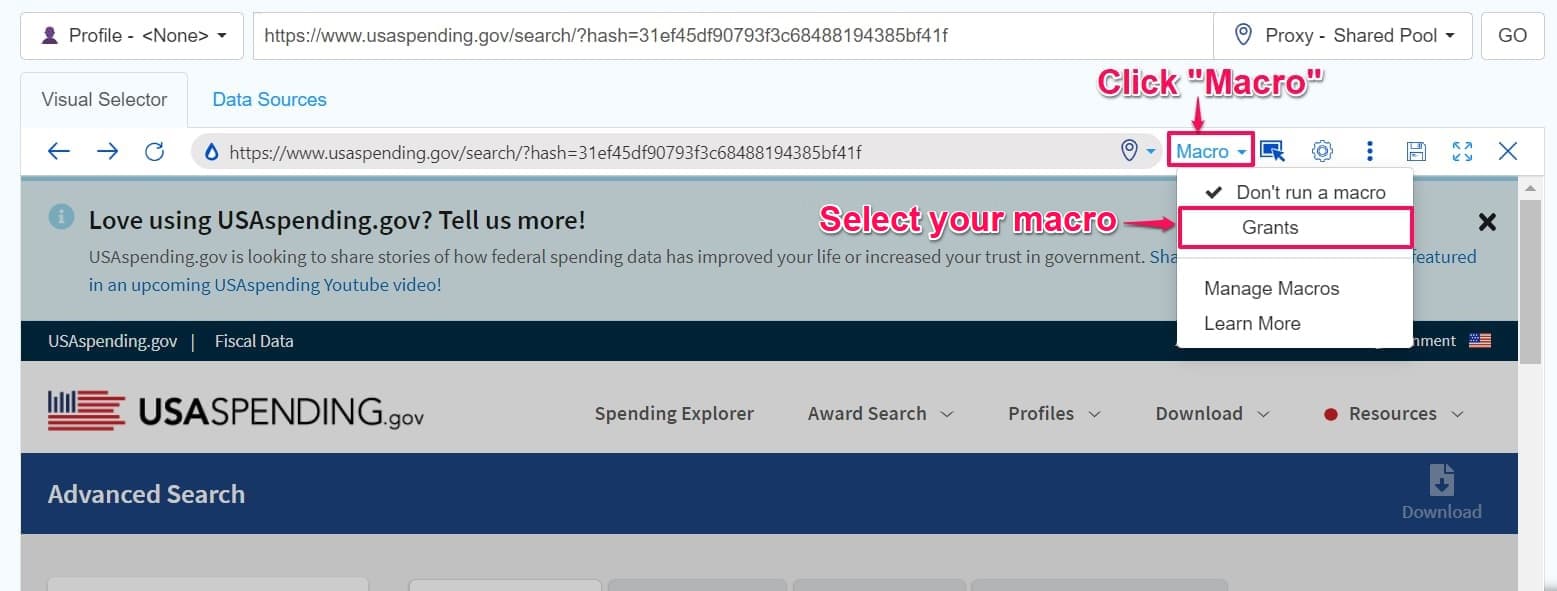
Step 4: Click the play button next to the Macro to perform the automated actions on the URL. Once done, turn on the visual selector and click the first Award ID cell.

Step 5: Click Save Selections (save icon on the top right corner of the Visual Selector tab). You will be directed to the options page.
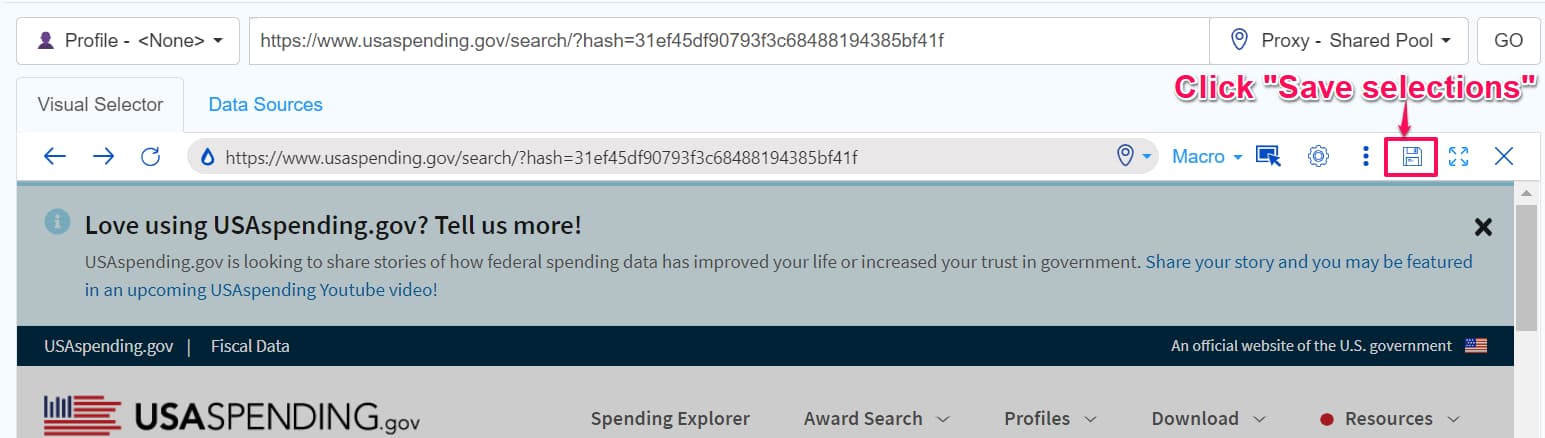
Step 6: Choose a device to run your monitor under the options page. We will use the local browser to check for changes in this case. You can also set an interval for checking the webpage.
Step 7: Configure your alert mode via email/SMS/ Discord etc. Additionally, you can explore our subscription plans to discover more alert options that are available with paid plans.
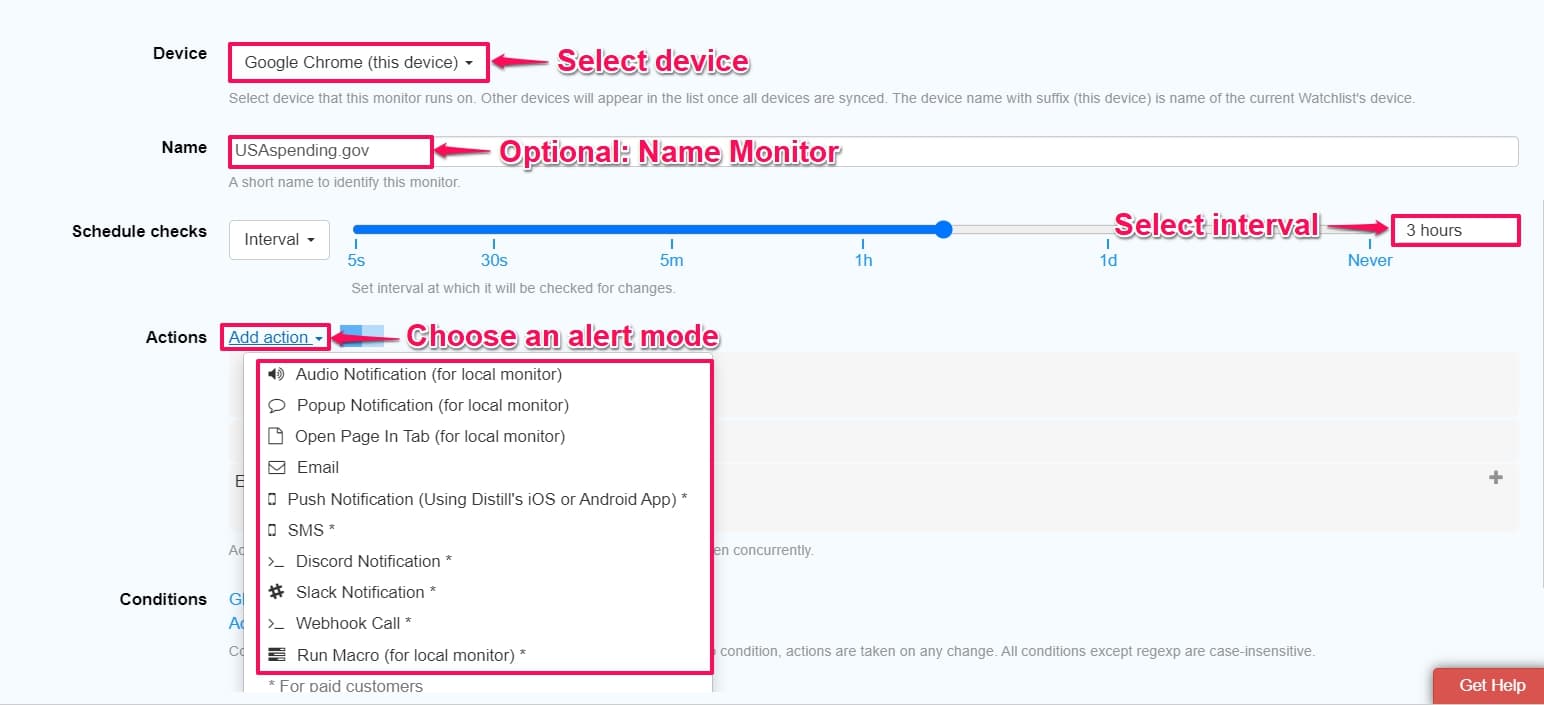
Step 8: Click Save.
Since the grants are sorted by descending order of Start Date, anytime a new grant is awarded and recorded on the website, it will replace the content in row 1. Distill picks up this change, alerting you that a new grant has been awarded.
You can import the provided JSONs to set up a monitor for tracking new grant opportunities on USASpending.gov. You can refer to this section to know more on how to import and use the JSONs given below.
JSON to track grants for Women-owned small businesses in Georgia, United States
How to track changes on grant summary page of a recipient
Tracking grant summaries and recipient profiles on USAspending.gov can help individuals understand federal fund allocation and identify funding opportunities awarded to different organizations and government departments.
This approach helps determine grant size and duration, assess its impact on the recipient, and identify related funding opportunities.
Steps to track a detail page with awarded amount
Step 1: Navigate to the USA Spending website.
Step 2: Click the Search Award Search tab.
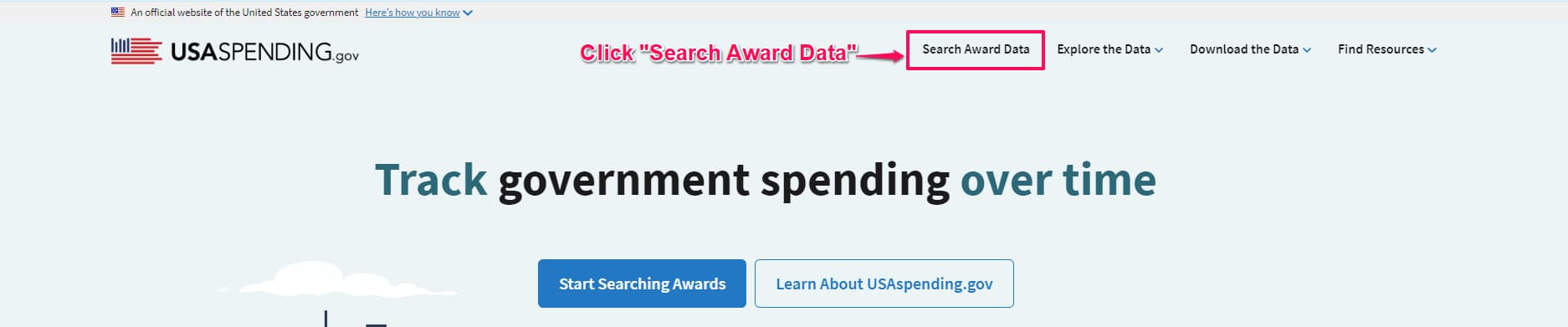
Step 3: Select the filters for the grant you want to select and narrow down your search. You can also use the Keyword Search option to search for the grant of your choice.
Tracking the grants detail page
Step 4: Click the Award ID of the grant you want to track.
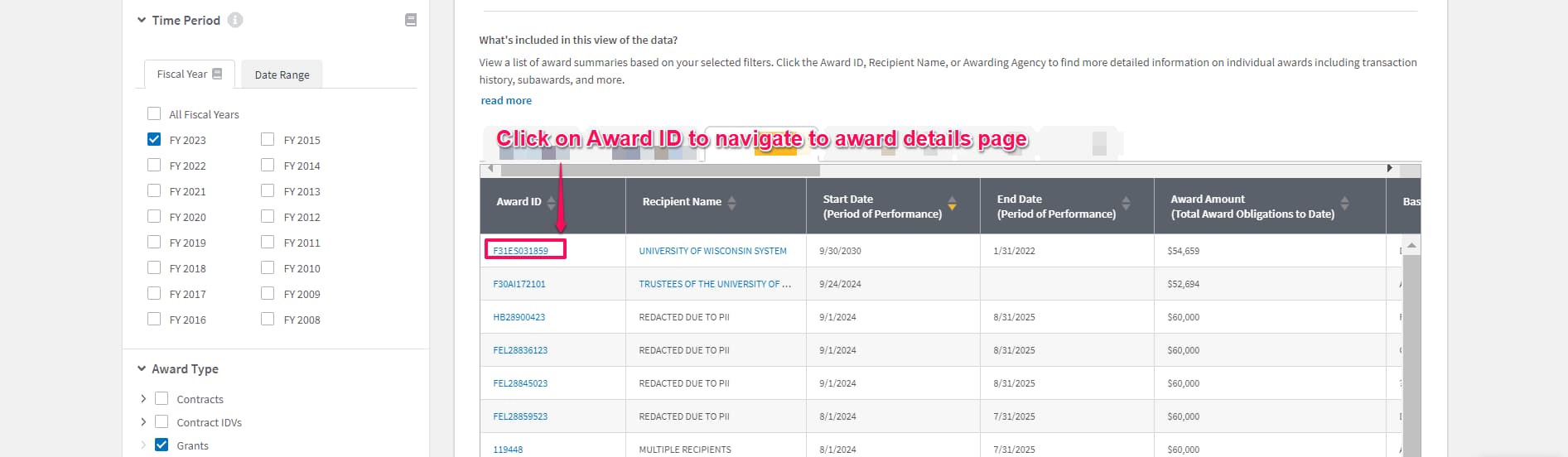
Step 5: Click the Distill icon in the top right corner and click Monitor parts of page. You can also select Monitor full page to track the webpage for new information.
Step 6: Select the section you want to track. For this example, we will track the Department of Energy’s award ID= DEAR0001679 where the recipient for the grant is HELIOGEN HOLDINGS, INC .This is the reference URL.
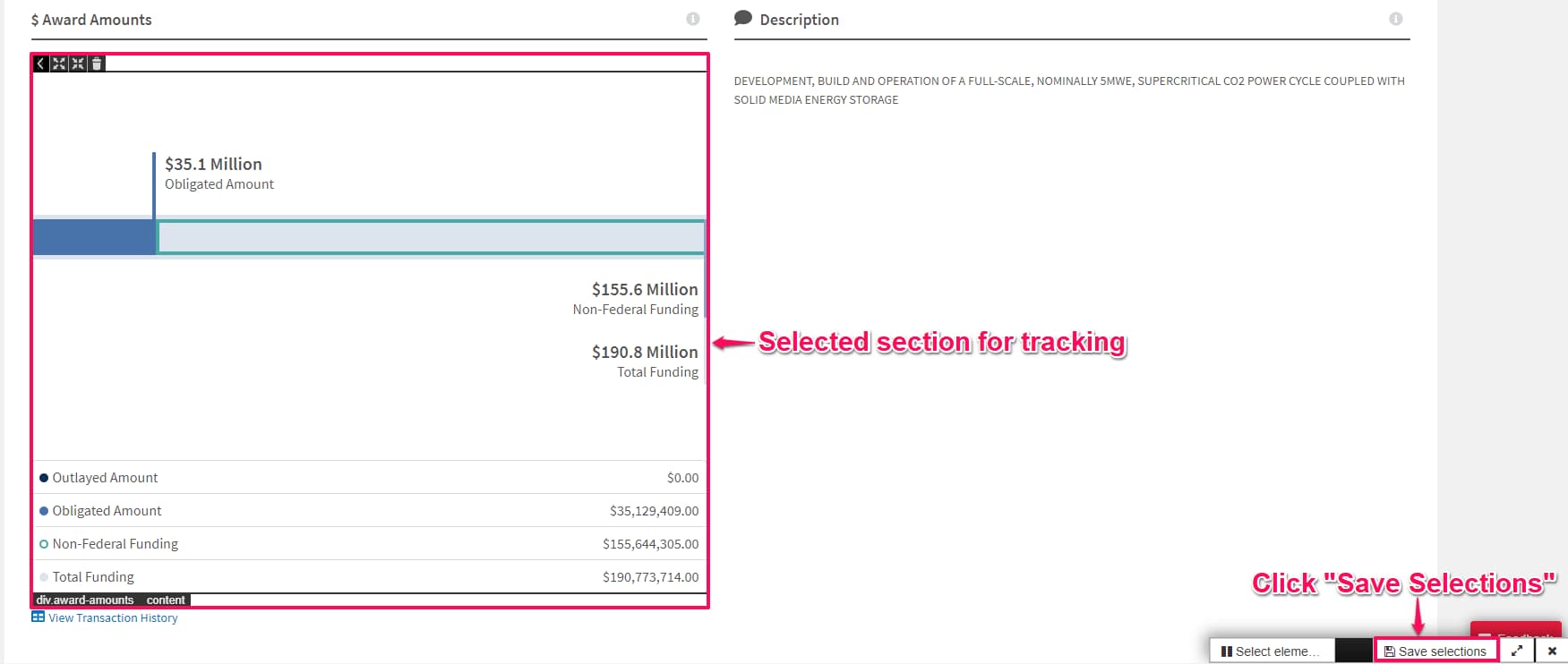
Step 7: Click Save Selections. And once directed to the options page you can customize your monitor further.
You can refer to Distill Docs to know more on how to import the JSON provided below.
Here is the JSON to track the awarded grant money to HELIOGEN HOLDINGS, INC by Department of Energy : Download Monitor JSON
Track recipient profile page
Step 1: Click the Recipient Name for the grant you want to track.

Step 2: Click the Distill icon in the top right corner and click Monitor parts of page. You can also select Monitor full page to track the webpage for new information.
For this example, we will track the award amount and the transaction over time sections of the NATIONAL RAILROAD PASSENGER CORP page.
Step 3: If you have chosen a full-page monitor, skip this step. In case you want to monitor parts of the page, select the section of the page you want to track.
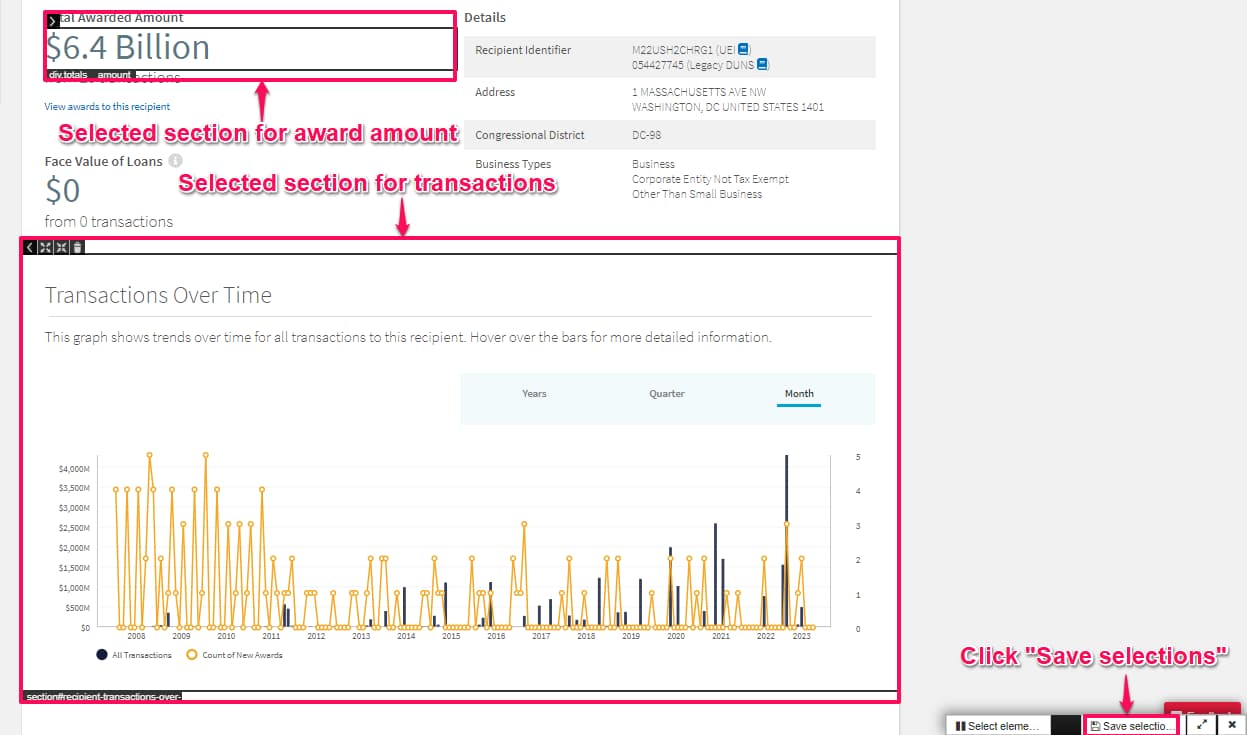
Step 4: Click Save selections.
Configuring your monitor on the options page
Step 5: Choose a device to run your monitor under the options page. We will use the local browser to check for changes in this case. You can also set an interval for checking the webpage.
Step 6: Configure your alert mode via email/SMS/ Discord etc.
Step 7: Click Save.
This monitor will track the grant details and awarded amount on the awardee profile. Any additional grant money provided to the awardee or any changes in transactions will be racked using this monitor.
You can refer to Distill Docs to know more on how to import the JSON provided below.
Here is the JSON to track recipient profile page for NATIONAL RAILROAD PASSENGER CORP : Download Monitor JSON
Tracking the grant status of agency profiles
USAspending.gov can provide insights into the performance of government agencies in managing grant funds and help identify potential funding opportunities.
Tracking a government agency or department for funds awarded
Step 1: Navigate to the USA Spending website, and click Profile. Select Agencies from the drop-down list. You can also directly navigate to the Find your agency profile here.
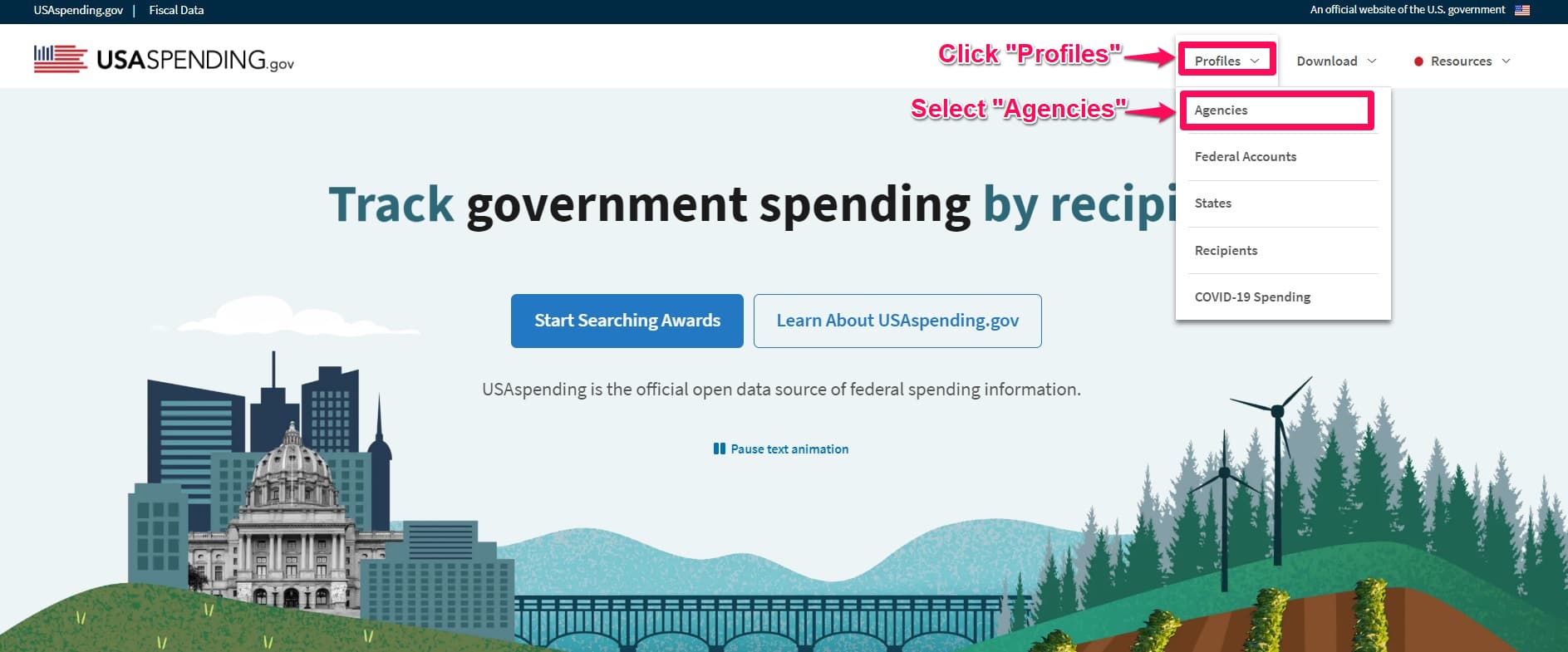
Step 2: Select the Agency Name of the agency you want to track. You will be directed to the agency profile page.
Step 3: Under the agency profile, you can track the Status of Funds or the Award spending section for the agencies. For this example, we will track the All Award spending section for the Department of Treasury (TREAS).
Step 4: Click the Distill icon in the top right corner and click Monitor parts of page. You can also select Monitor full page to track the webpage for any new information.
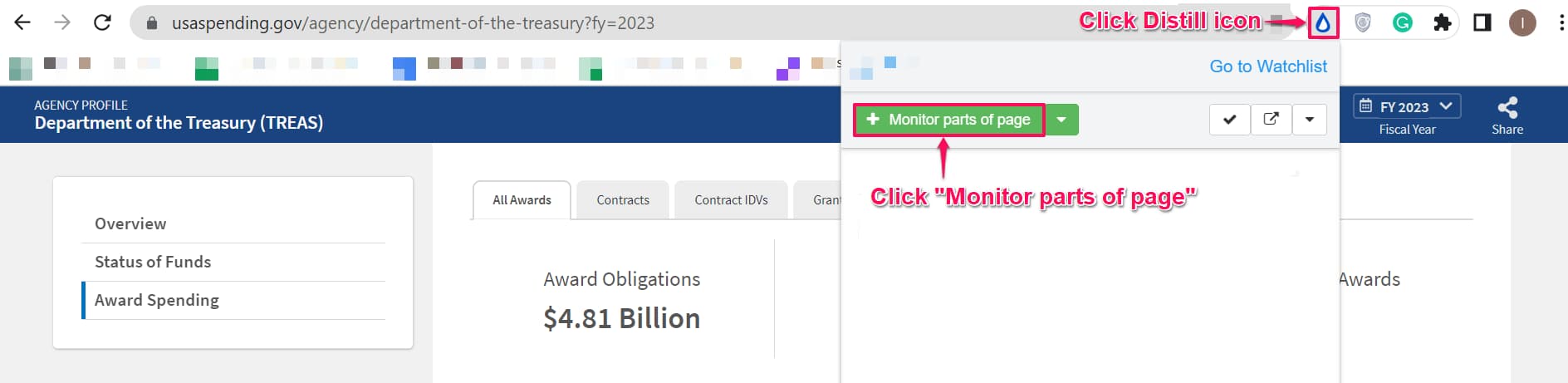
Step 5: Skip this step if you are monitoring the full page. For targeted tracking, select the section you want to track. We will select the table under All awards in this case.
You can also select the number of rows per page. In this case, we want to track the record change for the first 25 records.
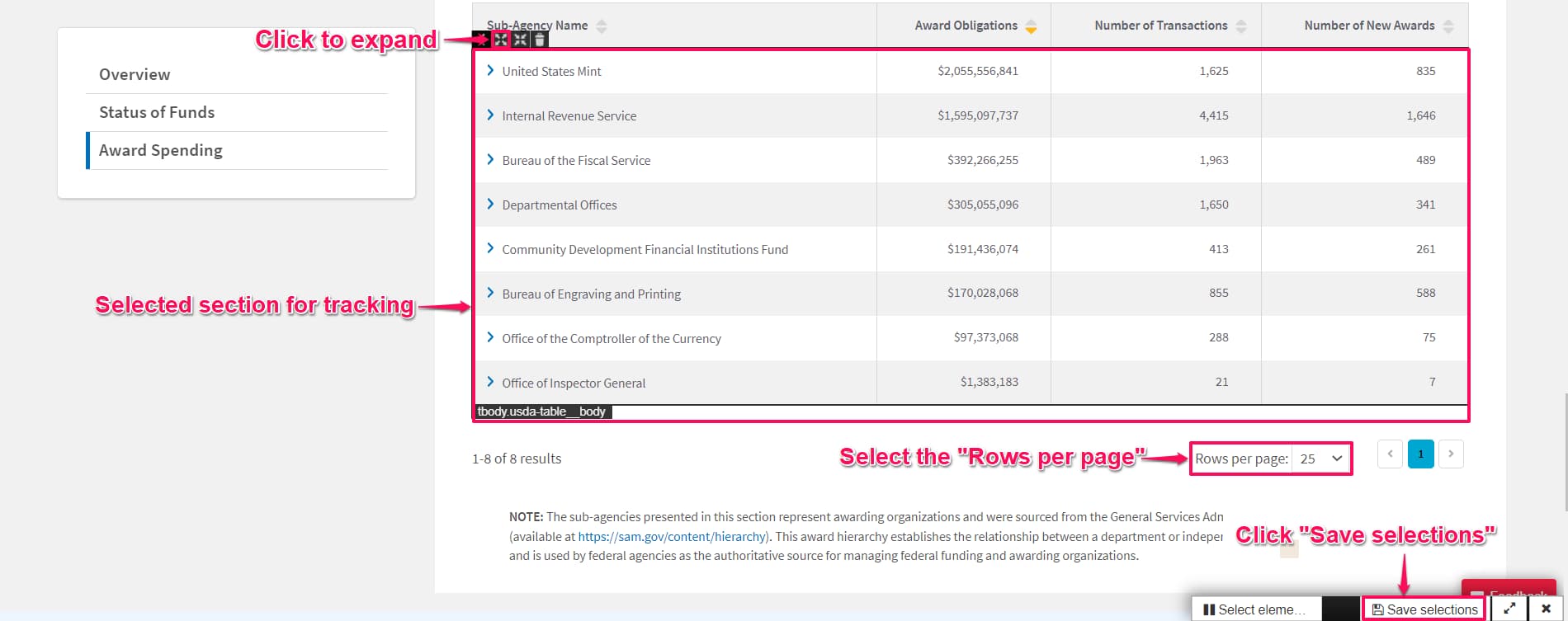
Step 6: Click Save Selections. You will be directed to the options page.
Step 7: Under the options page, choose a device to run your monitor and set an interval for checking the webpage for alerts. You can also configure your alert mode via email/SMS/ Discord etc.
Step 8: Click Save.
Setting up this monitor will help you track the status of funds for the selected agencies within the USA, including their Total Budgetary Resources and Obligations for the current year. This monitor can also help users track the agency spending on contracts and financial assistance.
Alternatively, you can import the below JSON to track the award spending of any government agency. Once you import the JSON, you can replace the URL with that of any agency profile page you are interested in tracking. Here’s a video guide to import JSON.
Here is the JSON to track the award spending section for Department of treasury: Download Monitor JSON
How to track grants on grants.gov?
Tracking grants on grants.gov is critical for businesses and individuals seeking federal funding opportunities. With its comprehensive database and search functionalities, grants.gov provides a centralized platform for tracking grants from various federal agencies. This section will delve into the process of tracking grants on grants.gov, including tips and strategies to efficiently manage and stay updated on grant opportunities, helping users easily navigate the grants landscape.
Tracking feed of grants.gov for new opportunities
Tracking the feed of grants.gov can help businesses identify new grant opportunities, align their goals and objectives, diversify their funding sources, reduce their dependence on a single source of funding, and gain a competitive advantage.
Recording a Macro
Step 1: Log in using your credentials to the Distill.io website. You can also access the Distill web app to set up a monitor for website tracking.
Step 2: Once you log in to Distill.io, you will be directed to the watchlist page. Under the watchlist page, select the three-line button, and click on Macros.
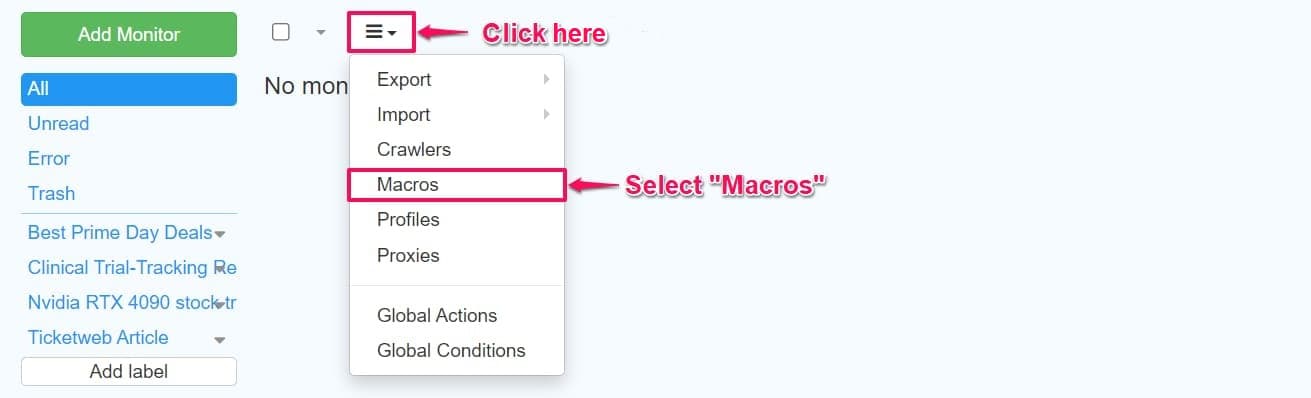
Step 3: Name the macros and paste this URL once you are directed to the Macros webpage. For this example, we will name the Macros Grants feed.
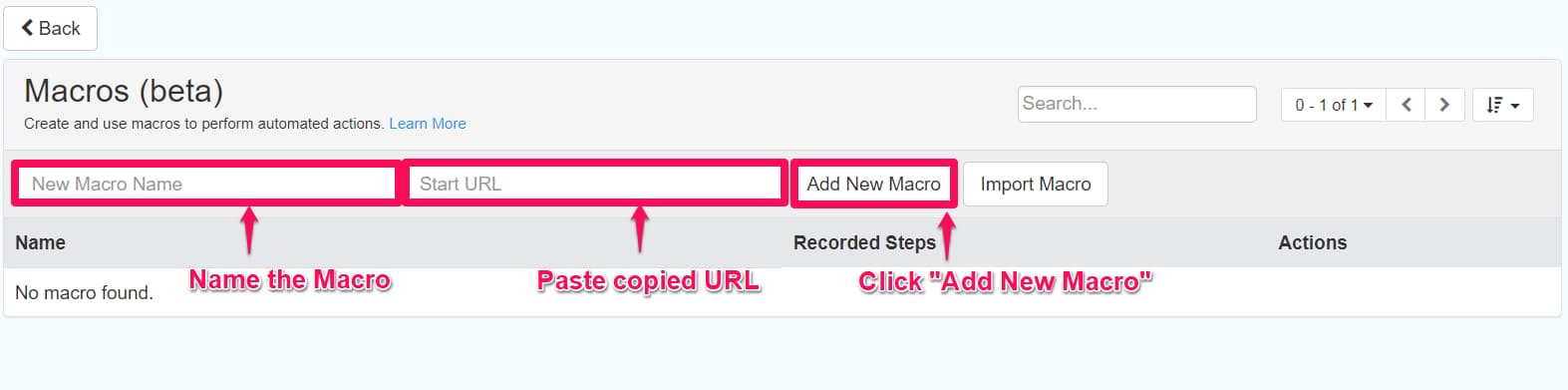
Step 4: Click Add new Macro. You will then be directed to a new webpage for recording the Macro.
Step 5: While the macro is being recorded, click Search Grants. You will be directed to the grants webpage.
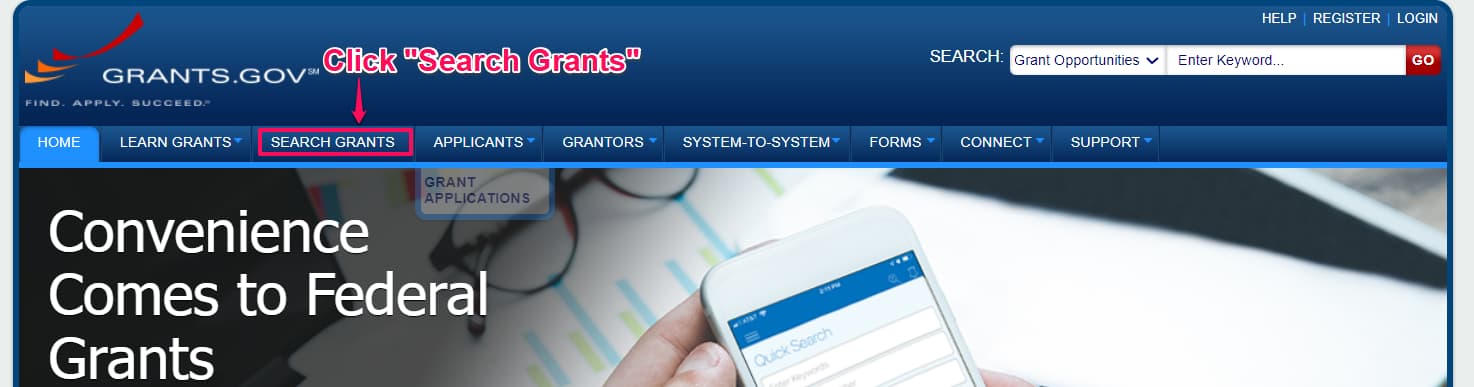
Step 6: You can use the filters on the left side of the webpage to filter out the grants based on eligibility, category, and agency. You can also use the Basic search criteria to filter the grants.gov feed.
In the given example, we will search for grants with Small Businesses as the eligibility criteria under the Health category.
Step 7: Sort the feed in Posted Date (Descending) to get the lasted grant opportunity posted at the top of the feed.
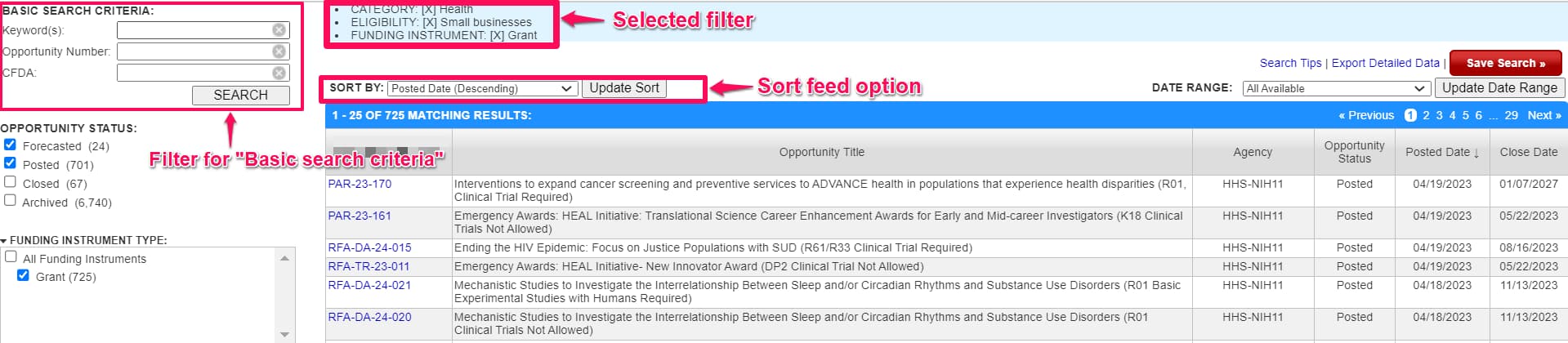
Step 8: Click Stop recording and Save. You can now see your macros saved under the Macros watchlist.
Steps to set monitor using Macros
Step 1: Click Add monitor on the Distill watchlist webpage and click Webpage. You will be directed to the Source Webpage.
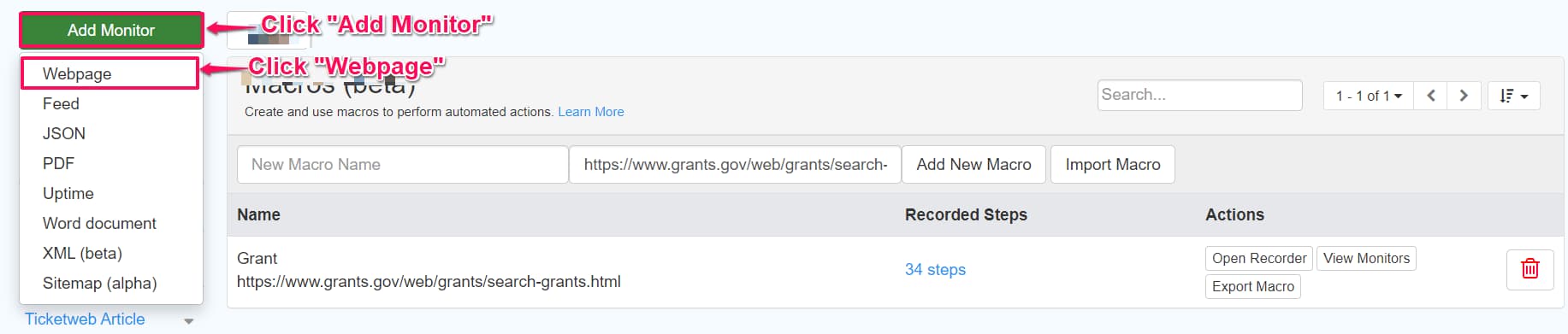
Step 2: Paste this URL and click Go. You can now see the webpage under the Visual Selector tab.
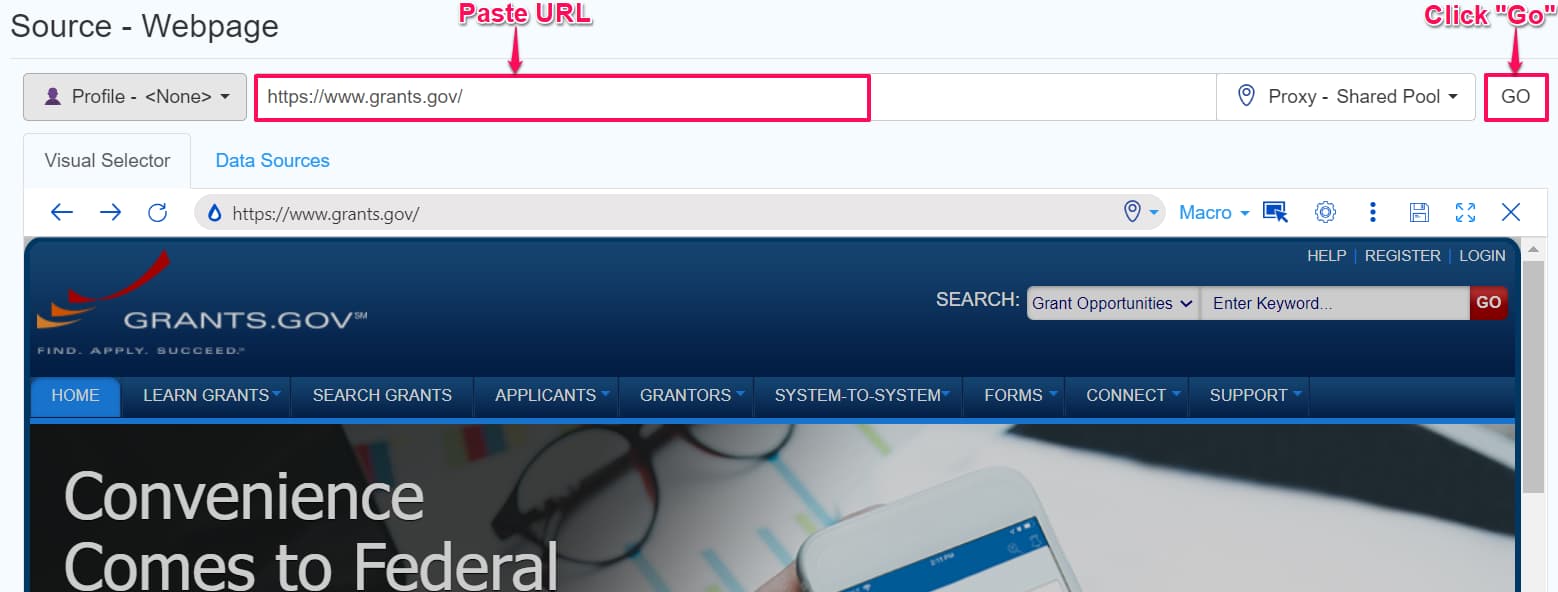
Step 3: Click Macro on the top right side of the page and select the Macros you created in Step 9.
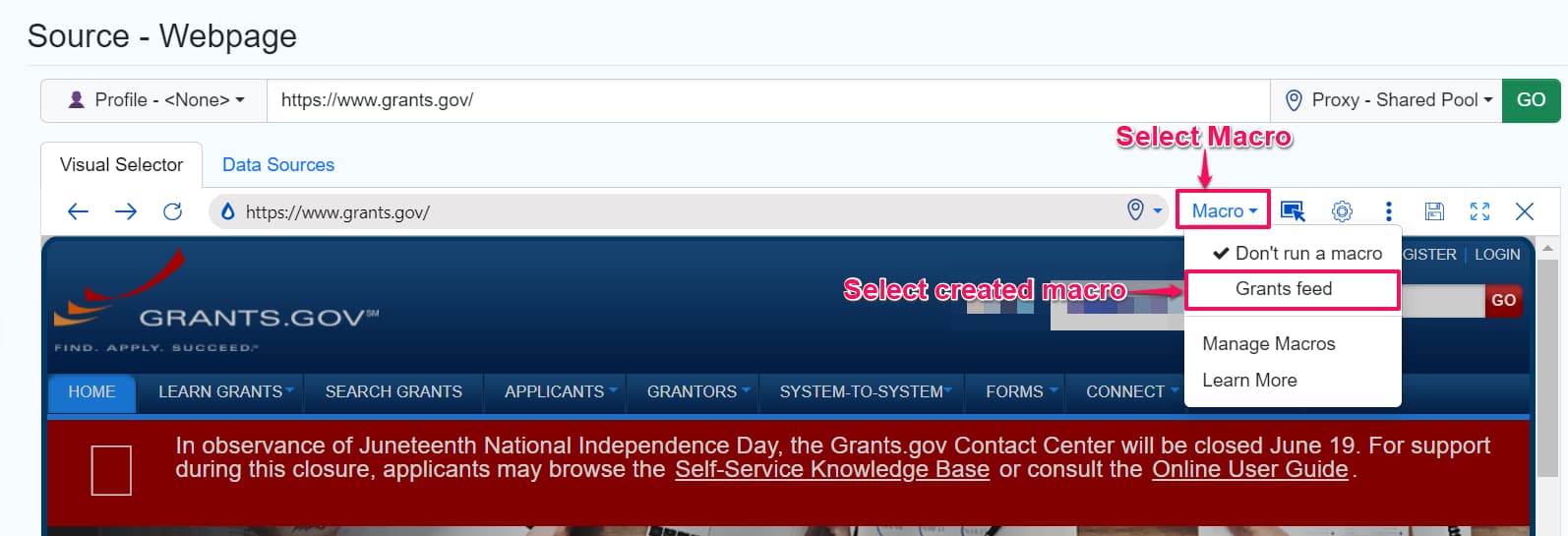
Step 4: Click on the play button to execute the recorded steps.
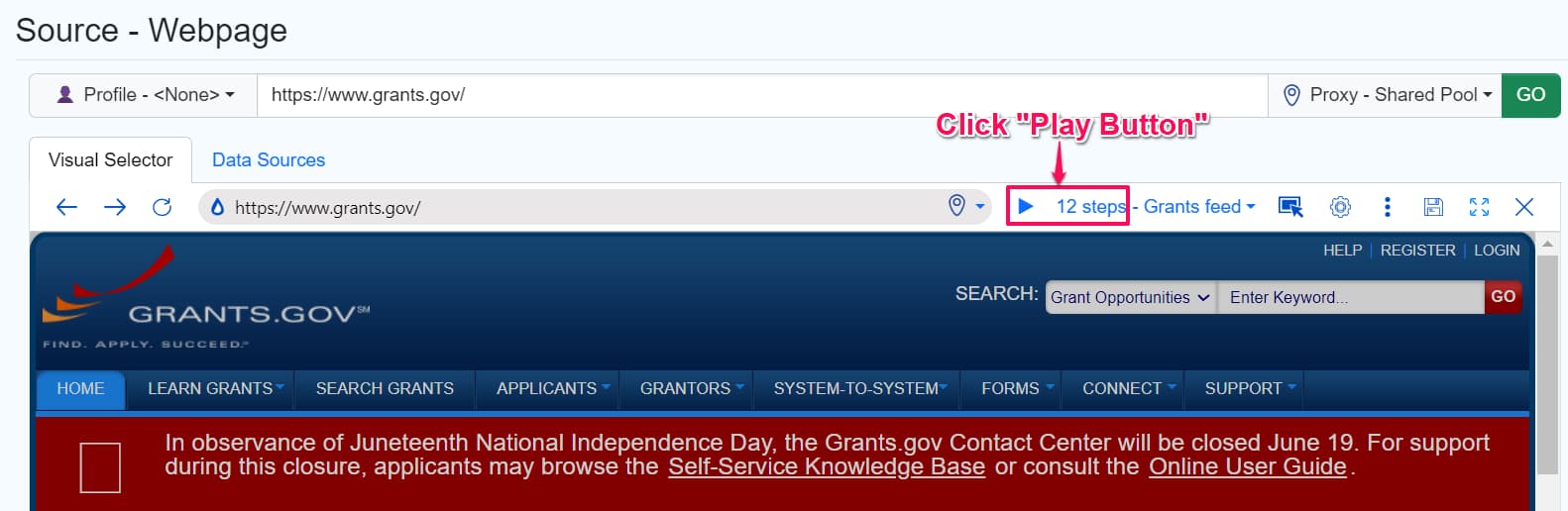
Step 5: After the macro finishes playing, click on the Visual selector as shown in the image and select the section of the page you want to track.
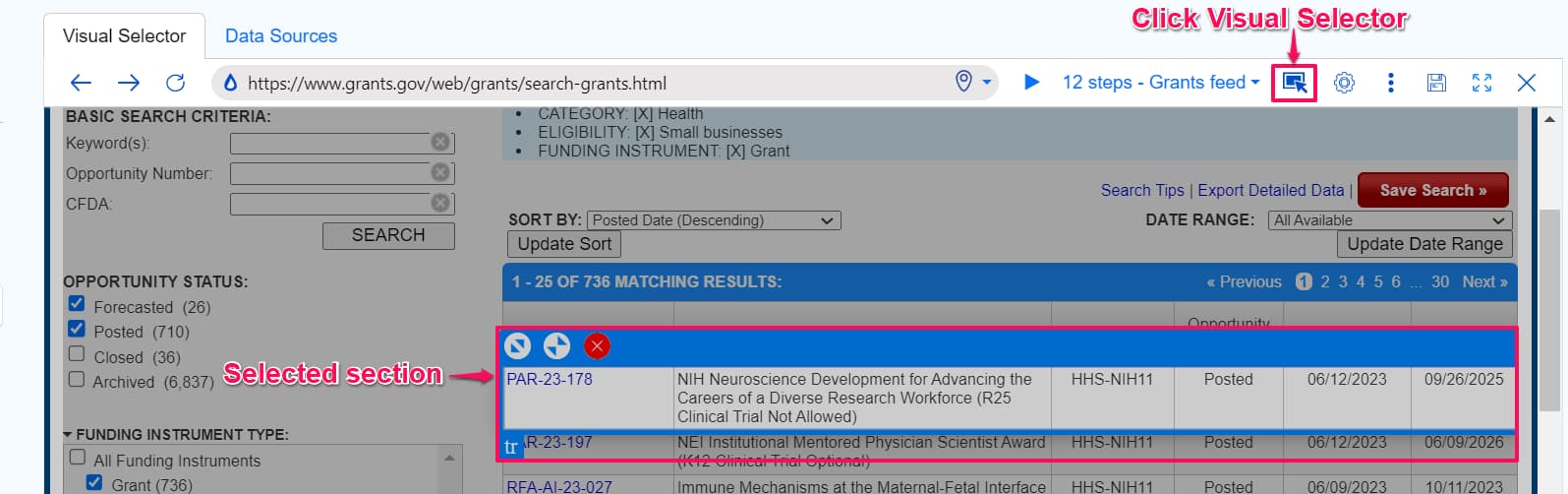
In this case we will select the first row of the grants.gov feed.
Step 6: Click Save Selections (save icon on the top right corner of the Visual Selector tab). You will be directed to the options page.

Step 7: You will be directed to the options page, you can choose a device to run your monitor under the options page. You can also set an interval for checking the webpage and configure your alert mode via email/SMS/ Discord etc.
Step 8: Click Save.
You can also import the JSONs provided below to create a monitor for tracking grants.gov website for new grant opportunities. You can refer to this section to know more on how to import and use the JSONs given below.
JSON to track grants for small business in the Health category.
Tracking specific grant pages for updates
Tracking grant pages for updates informs businesses and individuals about new funding opportunities and changes to guidelines and deadlines, providing a competitive advantage. By utilizing macros to perform actions on the page, such as navigating to the grant page despite unchanged URLs, they can submit accurate applications and increase their chances of securing grant funding for their projects or initiatives.
Step 1: Log in using your credentials to the Distill.io website. You can also access the Distill web app to set up a monitor for website tracking.
Step 2: Once you log in to Distill.io, you will be directed to the watchlist page. Under the watchlist page, select the three-line button, and click on Macros.
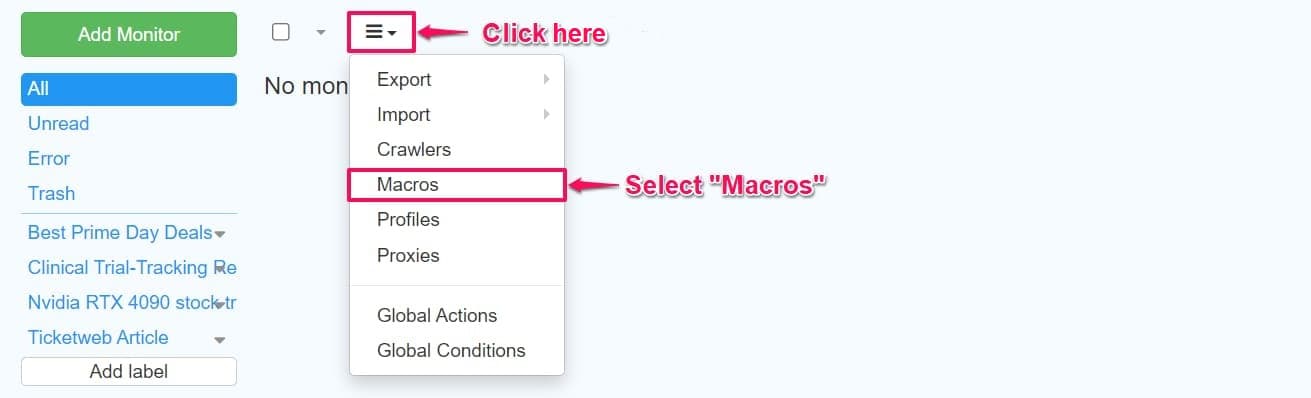
Step 3: Name the macros and paste this URL once you are directed to the Macros webpage. For this example, we will name the Macros Grants.
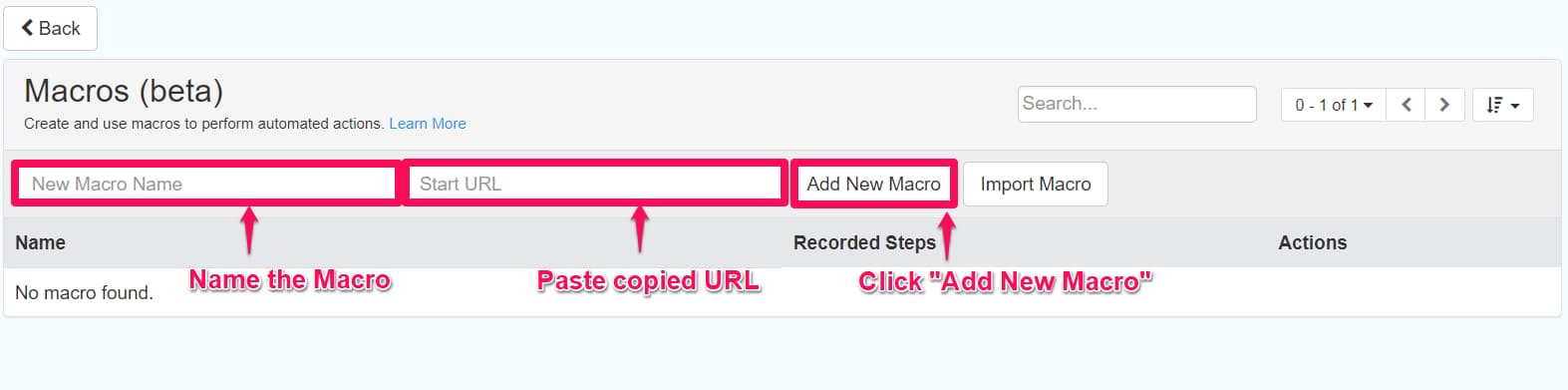
Step 4: Click Add new Macro. You will then be directed to a new webpage for recording the Macro.
Step 5: While the macro is being recorded, click Search Grants. You will be directed to the grants webpage.
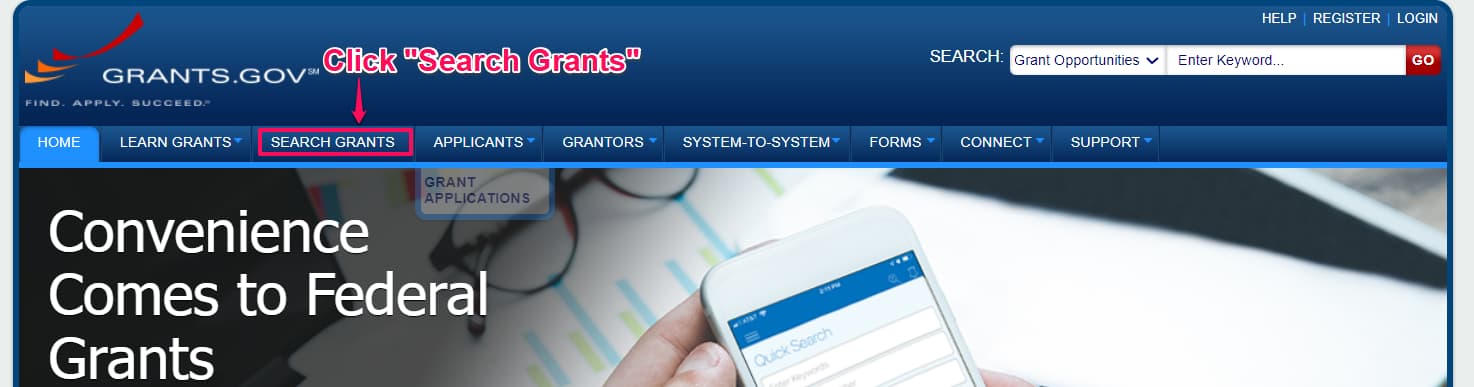
Step 6: Use the filter section to narrow the search for grants. For this example, we will use filters like Grant under the Funding instrument type, Education under the Category, and Independent school district under eligibility.
Step 7: Click the Opportunity number of the grant you want to track.
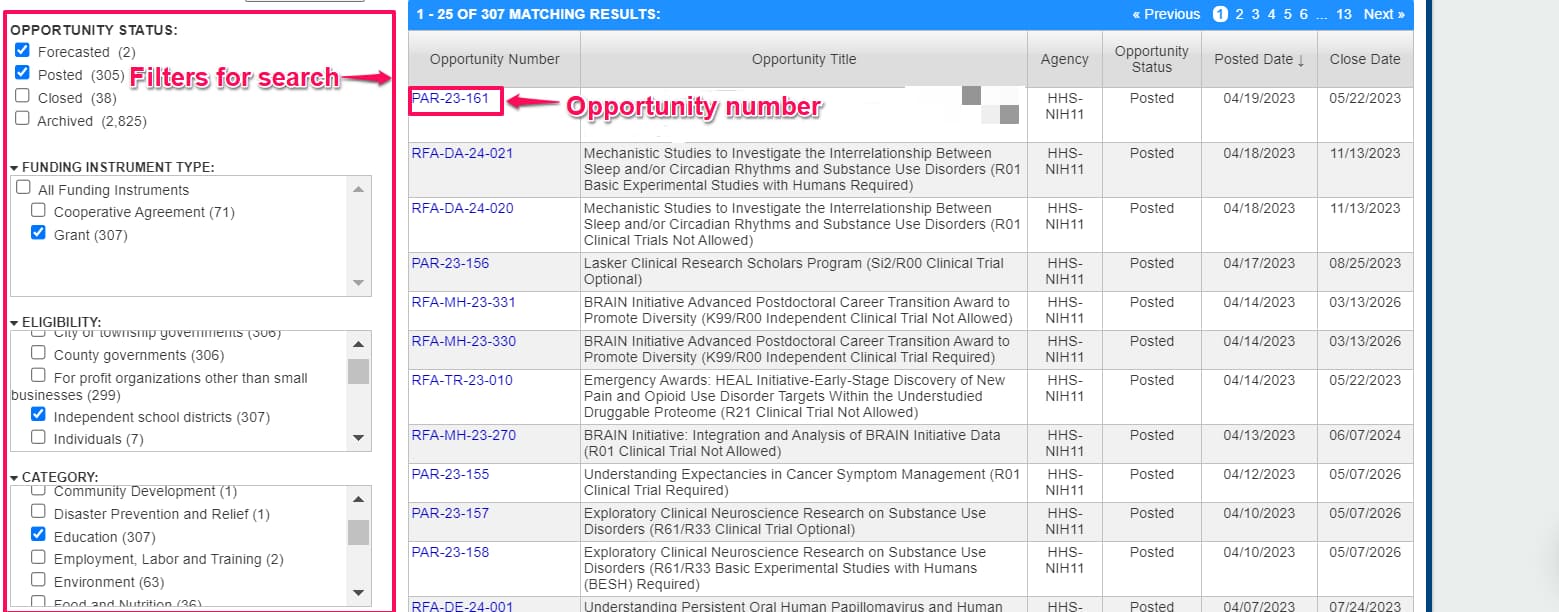
Step 8: Click on the tab that you would like to track. For this example, we will be tracking the version history of the grant.
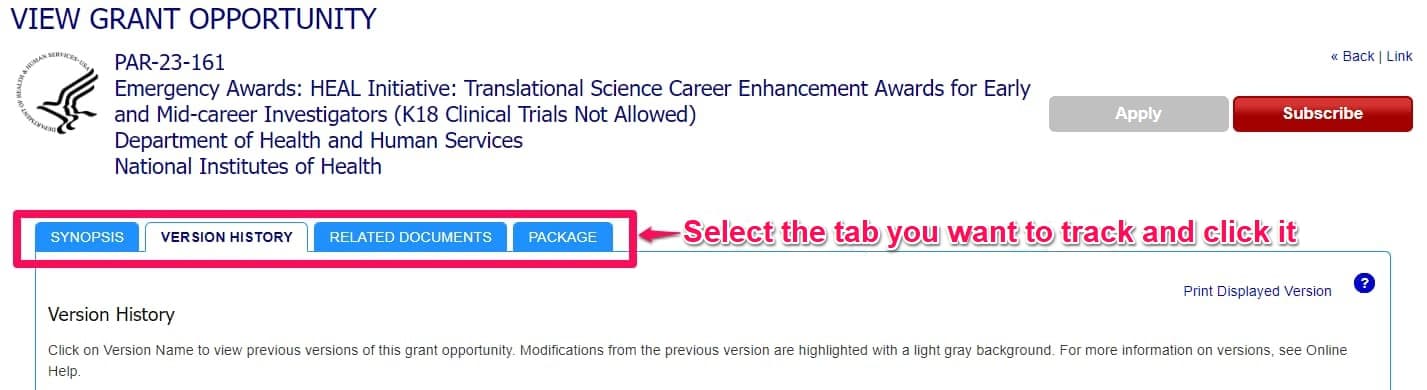
Step 9: Click Stop recording and Save. You can now see your macros saved under the Macros watchlist.
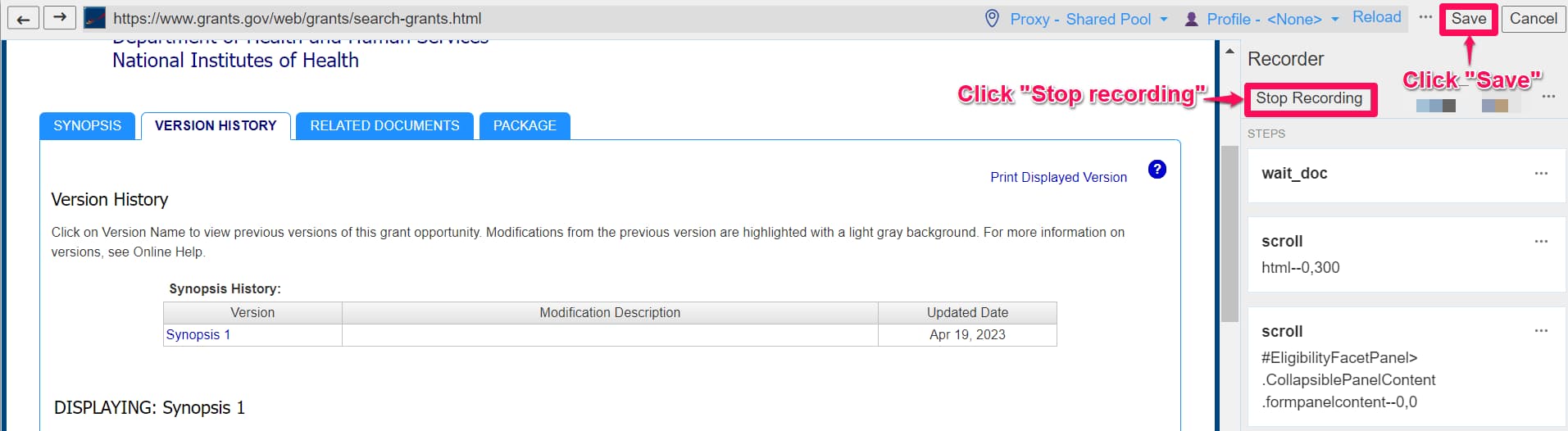
Steps to set up monitor using Macros
Step 1: Click Add monitor on the Distill watchlist webpage and click Webpage. You will be directed to the Source Webpage.
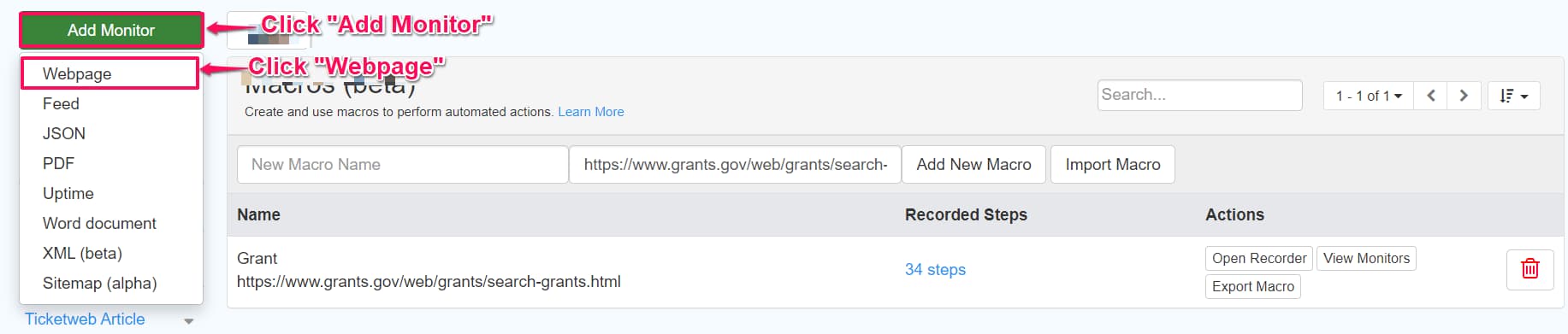
Step 2: Paste this URL and click Go. You can now see the webpage under the Visual Selector tab.
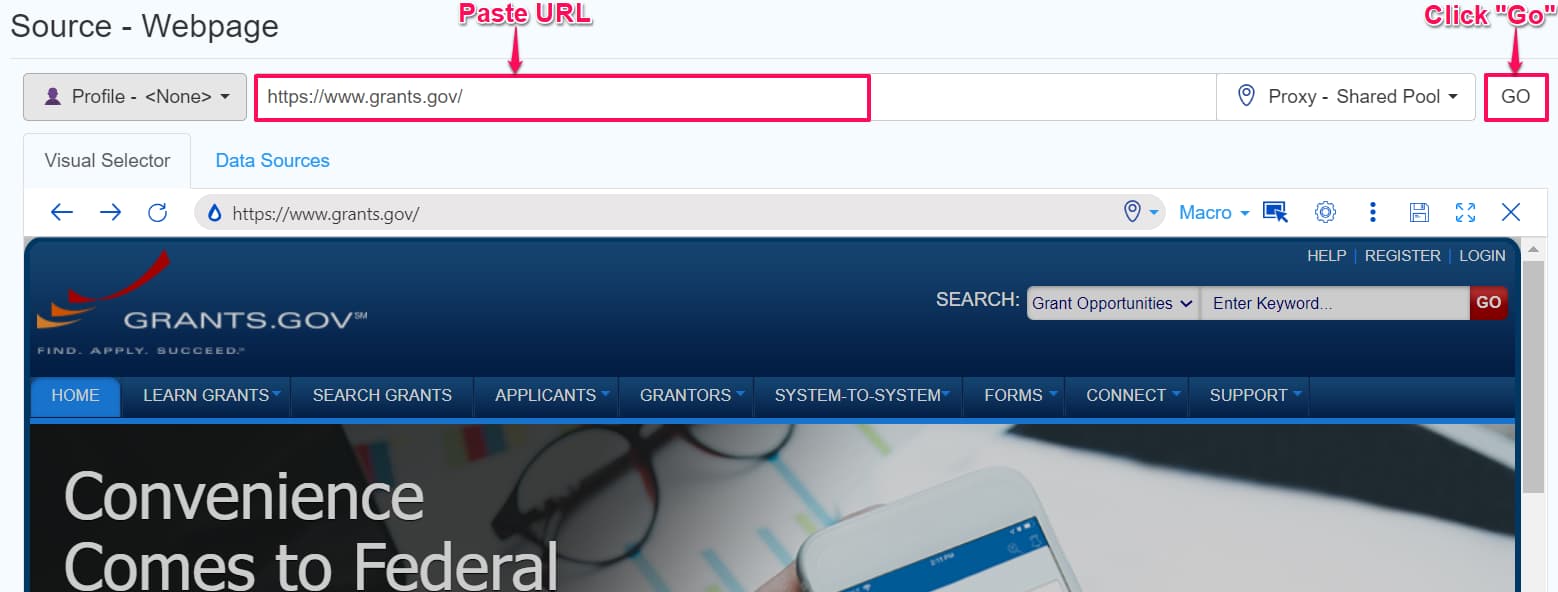
Step 3: Click Macro on the top right side of the page and select the Macros you created in Step 9.
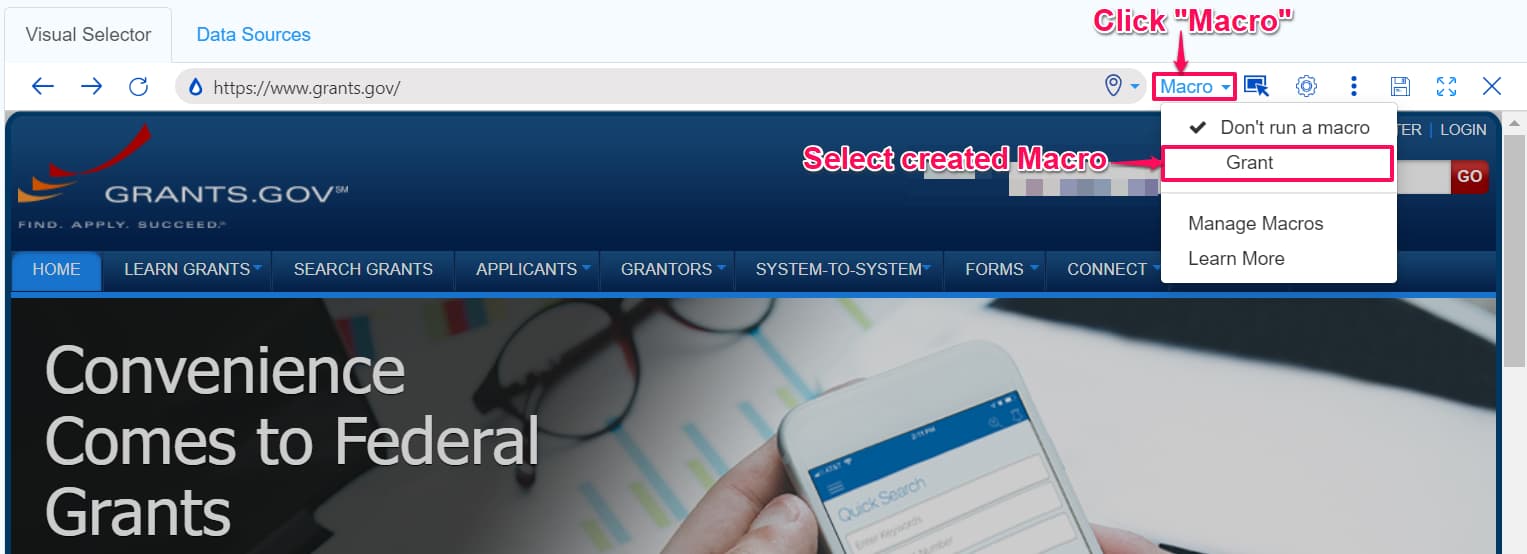
Step 4: Click on the play button to execute the recorded steps.
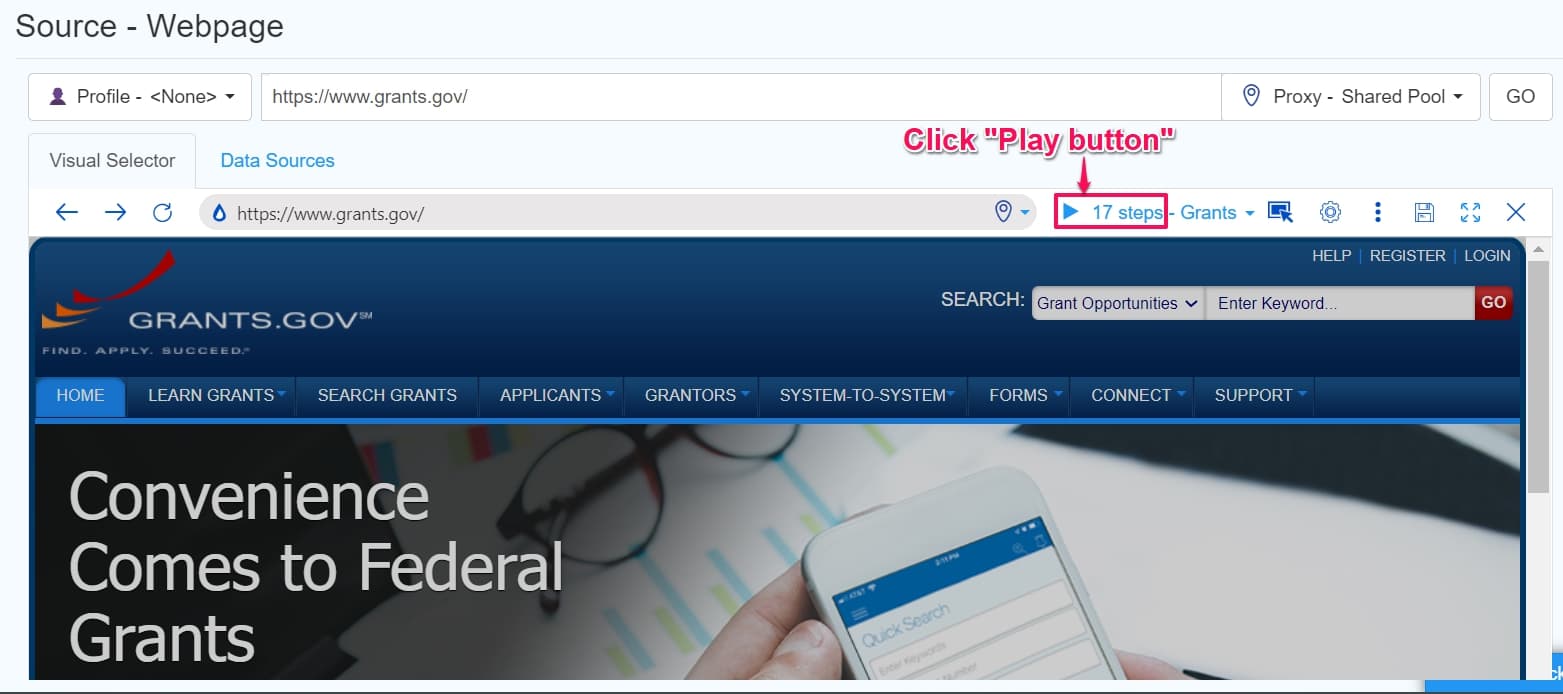
Step 5: After the macro finishes playing, click on the Visual selector as shown in the image and select the section of the page you want to track.
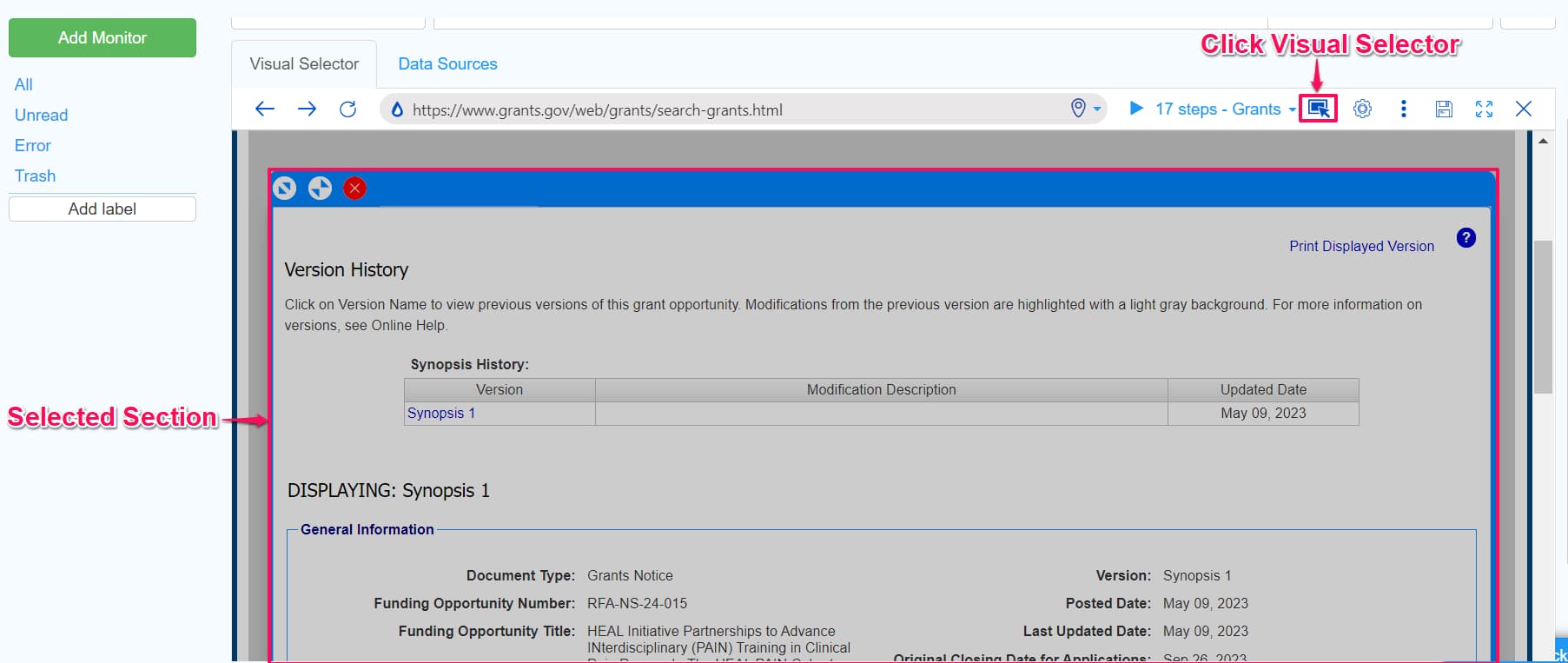
In this case, we will be selecting the section under version history to track the General information, Eligibility and Additional information on the grant.
Step 6: Click Save Selections (save icon on the top right corner of the Visual Selector tab). You will be directed to the options page.
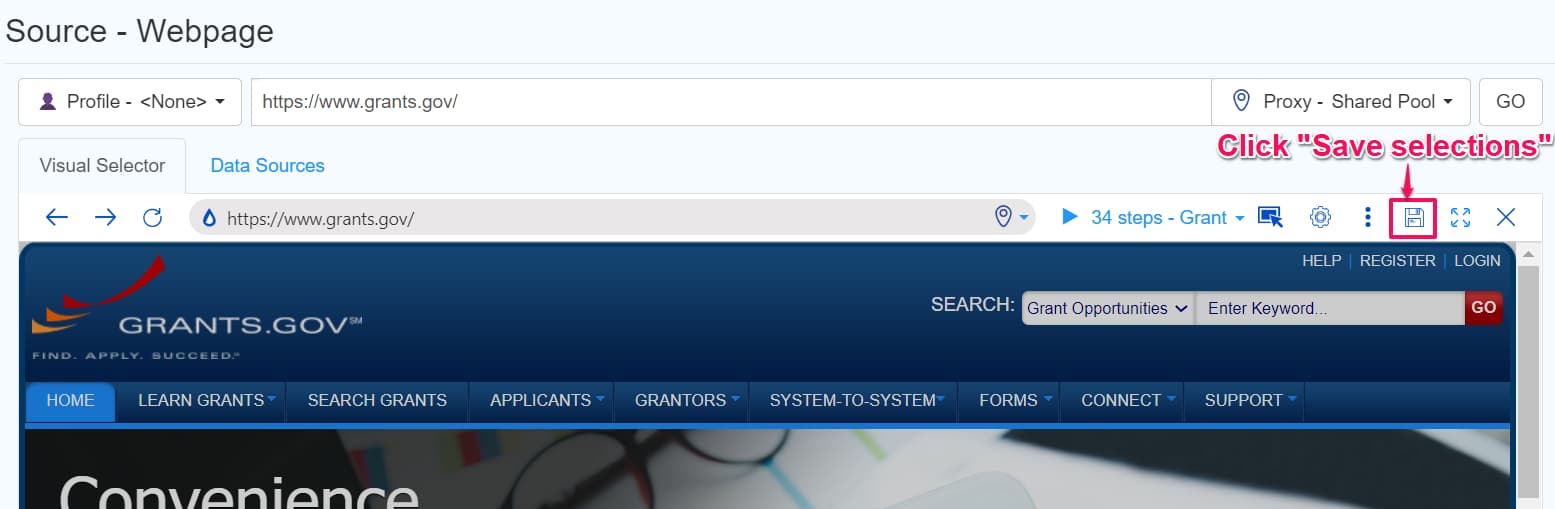
Step 7: Choose a device to run your monitor under the options page. You can also set an interval for checking the webpage and configure your alert mode via email/SMS/ Discord etc.
Step 8: Click Save.
Click here to know more about how to edit Macros.
Troubleshooting tips for recording the Macro
If you encounter issues while recording the macro or if the Grants.gov webpage fails to load, we recommend using a proxy or a vpn to while recording the macro.
If you face a E_MACRO error while replaying the macro, you can fix it by re-recording or editing the particular step where the macro errors out and resaving the the updated macro. The E_MACRO error occurs when a particular action cannot be performed by the macro because the webpage element has changed its position.
How does the monitor work
While selecting the tab here, the Macros record your selection for monitoring the full webpage. Every time there is any change in the information on the given webpage, a notification is sent you the user indicating the changes in the grant details.
JSON to track version history of a grant opportunity available for Independent school district in the Education category:
Steps to import and edit the macro
Steps to import macros using a JSON
Step 1: Download the .JSON file from the usecases above.
Step 2: Go to the Distill watchlist and click the hamburger icon.
Step 3: Select Macros.
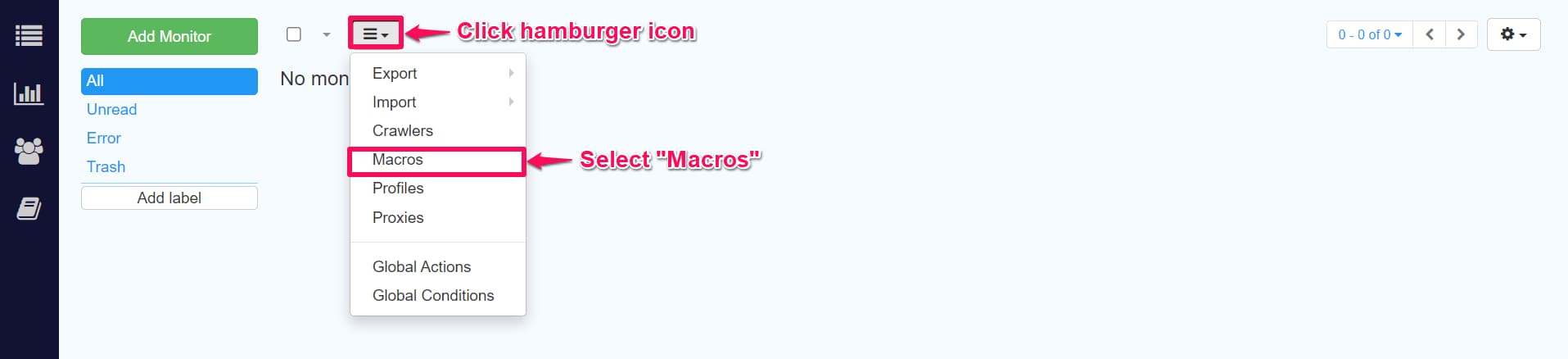
Step 4: Click the Import Macro and select the .JSON file that you downloaded.
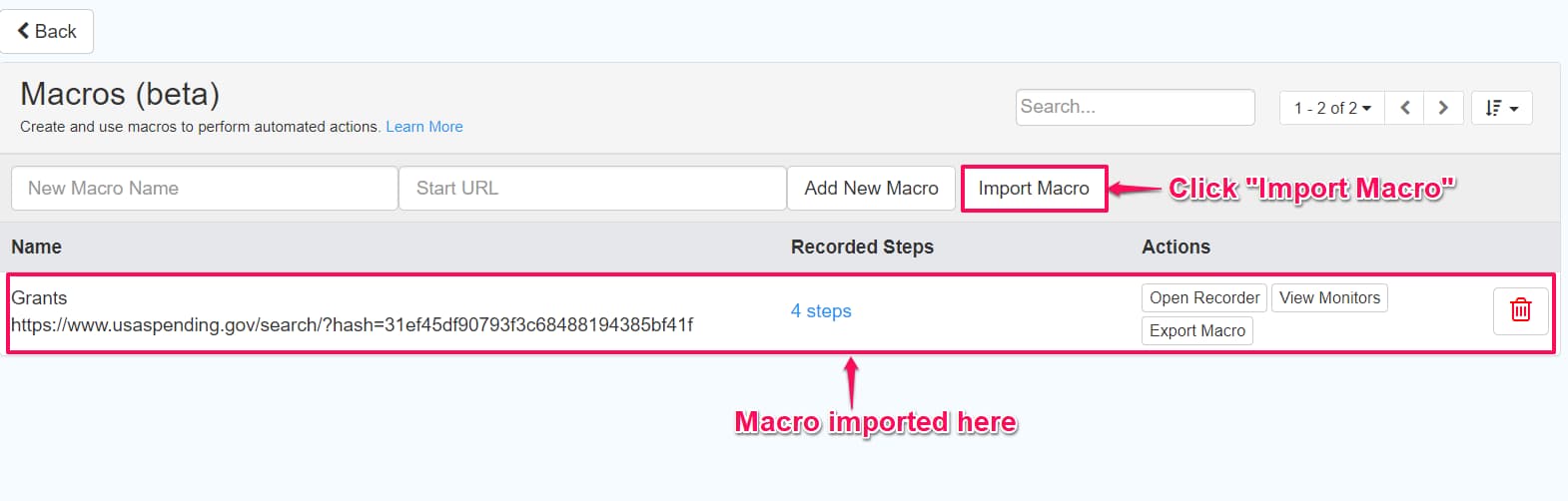
Step 5: You can now see the imported macros under the Macros list.
Follow this video guide to import macros using JSON.
Steps to edit the macro
You can edit, add, or delete a step for an existing Macro using the following steps:
Step 1: Navigate to the Macro list here.
Step 2: Click the Open Recorder button for the Macro you need to edit.
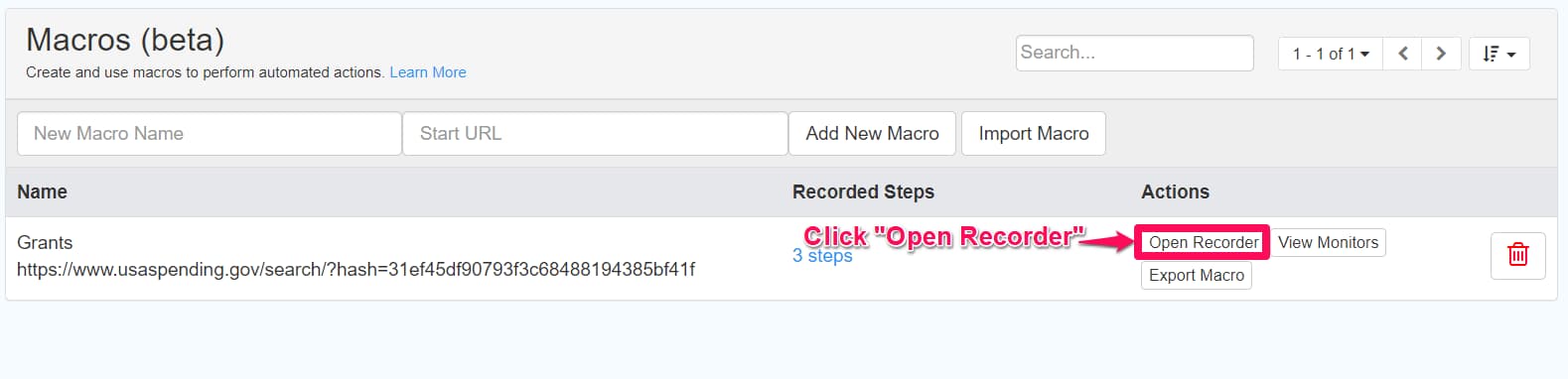
Step 3: Click the overflow icon as shown below and select Edit Step.
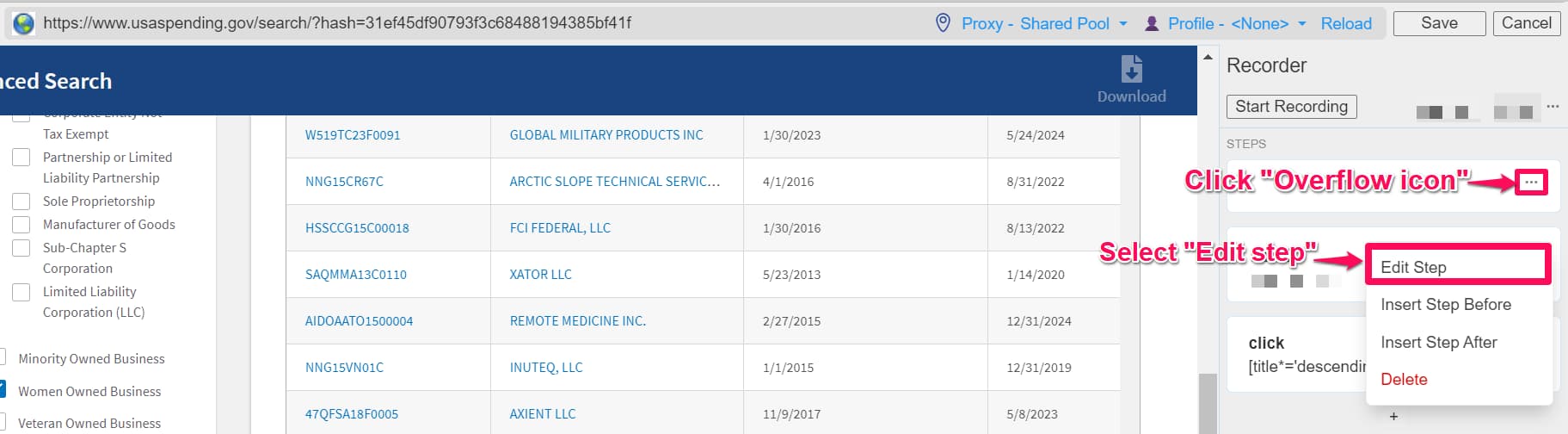
Step 4: Save the Macro. Once edited, it will apply to all monitors using this Macro.
Click here for more details on how to use, add, or edit a Macro.
Steps to link macros with monitors
Follow the below steps to link the downloaded JSONs for macros and monitors
Step 1: Import the JSON for the macros using the steps provided in this section.
Step 2: Import the JSON for the monitor using the steps given in Distill docs.
Step 3: Once the monitor is imported, click edit options from the dropdown to navigate to the options page.
Step 4: Under the source section, click the Macros tab and select the imported/recorded macros. In this case, the imported macro is saved under the name Grants.
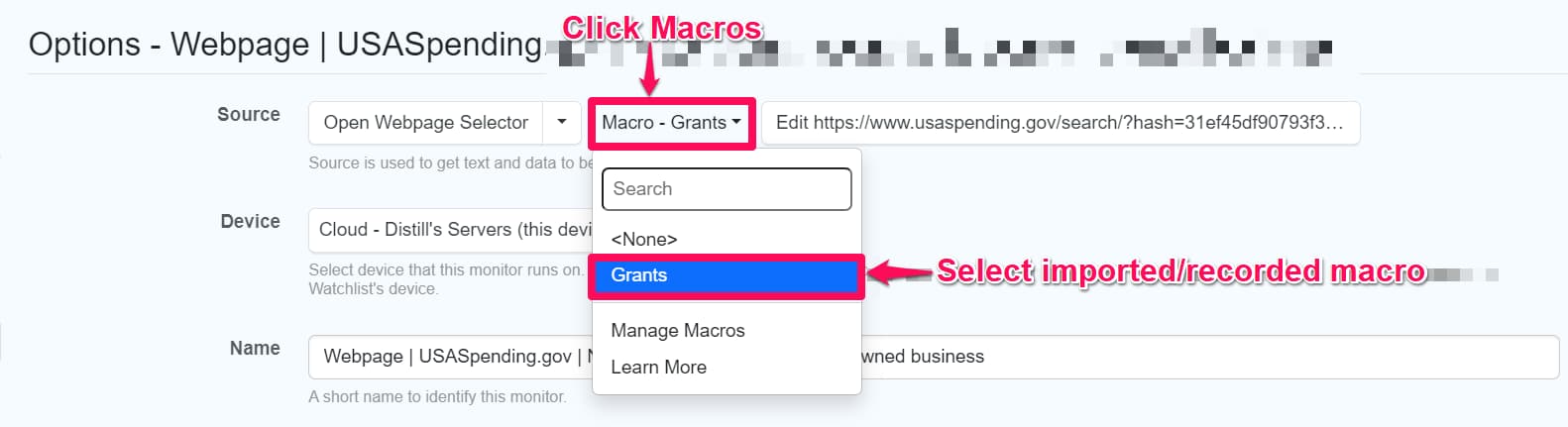
Step 5: Once the macro is added click Open Webpage Selector under the source section and click Go.
Step 6: Once the Visual selector tab open, click the play button to run the macro. This will perform the prerecorded actions to lead you to the webpage view you want to track.
Step 7: You can then use the Visual Selector to select the section you want to track.
Step 8: Click Save Selections.
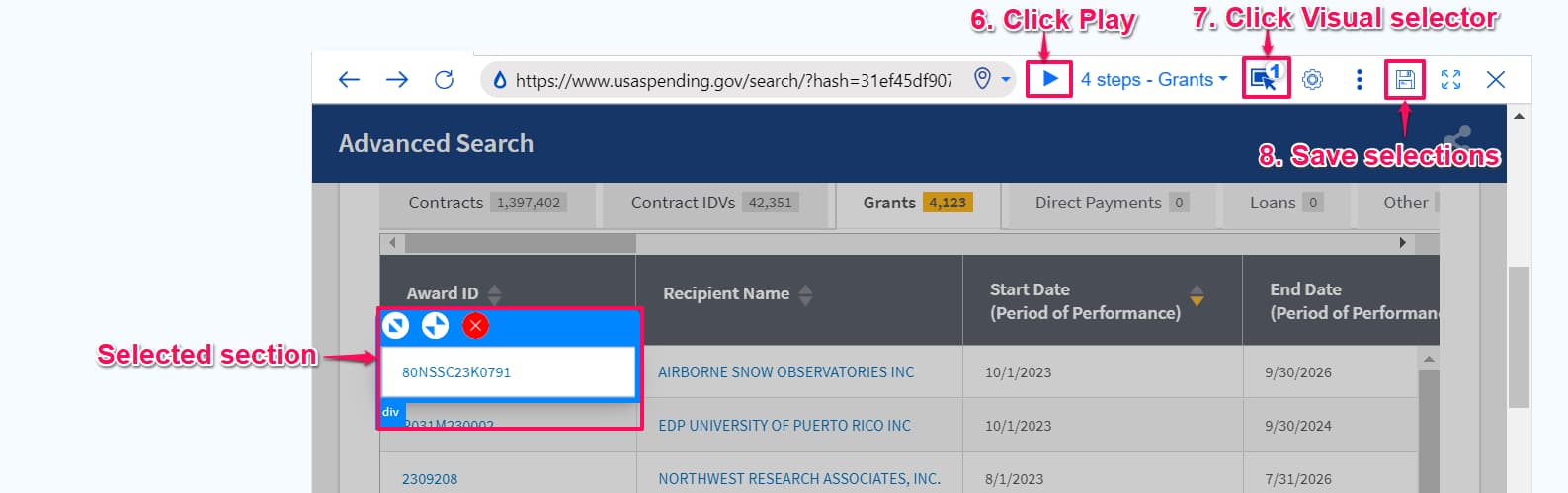
Step 9: Click Save.
Ways you can use the grant webpage monitor
Tracking the grant opportunities can help businesses:
-
Adapt to grant guidelines or application process changes, improving the quality of their applications.
-
Identify any additional documentation requirements or updates, enabling them to fully prepare for application.
-
Increase chances of securing grant funding for their projects or initiatives by staying updated and meeting all requirements.
-
Ensure accurate and timely submission of grant applications, aligning with the updated requirements or deadlines.
Tips for finding, tracking, and managing grants
-
Get instant information about grants: Stayed updated about grants that align with your goals or interests through popular websites like USAspending or grants.gov.
-
Set customized alerts within websites to stay informed about funding opportunities.: Set alerts based on specific criteria, such as funding area, location, or deadline, to receive timely notifications about new grant opportunities.
-
Automate grant tracking and management with third-party tracking tools: Configure tracking frequency with a dashboard view to view all your updates on specific grants.
-
Track changes to grant eligibility criteria: Track for specific industry keywords or review the guidelines, requirements, and criteria to ensure you meet all the qualifications.
-
Stay updated on grant programs: Be adaptable and adjust your grant-seeking strategies accordingly to increase your chances of success in finding, tracking, and managing grants.
Conclusion
You can set up email alerts on grants.gov and USASpending. However, these notifications tend to get lost in spam. There’s also a possibility of delayed alerts that might cost you a very important opportunity.
Grant tracking is crucial for organizational roles like project managers, grant writers, and finance teams. Automating the process with web monitoring tools will give you access to real-time alerts on new opportunities, streamlining the process and increasing efficiency.
Distill is one such website change monitoring tool that will help you track grant registries effortlessly. It provides advanced features like automated grant tracking, custom alerts, a dashboard to view all the grants you track, and more.
Distill extension is available on Chrome, Firefox, Opera, and Microsoft Edge. Based on your requirement, you can browse the subscription plans for access to more frequent checks and instant alerts on the go via Distill iOS app and Android app.
You can contact us on Distill forums if you have any queries while setting up your trackers. Here we have an active community of users who will help you sort out your problem quickly.
 Distill
Distill