Track availability of US visa appointment slots with automatic checks
Macro is available in Paid plans.

Manually tracking US visa appointment slots can be incredibly frustrating and time-consuming. Demand for these appointments is exceptionally high, while available slots at consular offices are limited. However, you can significantly improve your chances of securing an appointment and reclaim valuable time by using Distill’s easy-to-set-up webpage monitor with automatic checks.
Stop constantly refreshing official sites like the US Department of State or The United States Citizenship and Immigration Services (USCIS). This guide will show you how to effortlessly monitor and receive alerts for US visa appointments using usvisa-info.com as an example, a platform crucial for scheduling interviews and tracking visa application status.
Save time and stress with automated alerts
With just a 5-minute Distill setup, you can eliminate hours spent tirelessly hunting for open slots and the frustration that comes with it. Distill automatically detects changes on webpages, such as an updated visa appointment slot status, at custom intervals and sends you timely alerts.
Please note: To avoid potential blocks from the US visa website, it’s recommended to schedule automated checks on usvisa-info.com at a frequency of no less than 4 hours. The website is known to restrict access for users who check too frequently.
Note:The following blog is applicable only to the non-immigrant visa category web pages.
List of non-immigrant visa categories you can track
Track A Visas Appointment Slots: For foreign government officials, diplomats, and their immediate families. Renewals of A visas may also be issued within the U.S.
Check B Visas Appointment Slots: For visitors - B-1 for business travelers, including amateur or professional athletes competing for prize money only, and B-2 for tourists, pleasure, or medical treatment. This also includes domestic employees or nannies accompanying a foreign national employer or a U.S. citizen stationed abroad and visiting the U.S. temporarily.
Track C Visas Appointment Slots: For foreign nationals in immediate and continuous transit through the U.S. to another country.
Check D Visas Appointment Slots: For crewmembers serving on board a sea vessel or aircraft in the U.S. and intending to depart within 29 days.
Track E Visas Appointment Slots: For treaty traders and treaty investors from countries with treaties of commerce and navigation with the U.S. E-3 visas are specifically for Australian professional specialty workers.
Check F Visas Appointment Slots: For students, including F-1 for academic and language training programs at institutions like universities, colleges, and high schools. F-2 visas are available for the dependents of F-1 visa holders.
Track G Visas Appointment Slots: For foreign government officials and employees of designated international organizations, such as the United Nations, and NATO, and their immediate family members. G-5 visas are issued for domestic employees or personal workers of G-1 through G-4 visa holders. Renewals of G visas may also be issued within the U.S.
Check H Visas Appointment Slots: For temporary workers in various categories, including H-1B for specialty occupations requiring a bachelor’s degree or higher or equivalent work experience, H-1B1 for Free Trade Agreement (FTA) professionals from Chile and Singapore, H-2A for temporary agricultural workers, H-2B for temporary non-agricultural workers, and H-3 for trainees in programs not primarily for employment. H-1C visas are for registered nurses working in areas with a shortage of healthcare professionals. H-4 visas are for the spouses and children of H visa holders.
Track I Visas Appointment Slots: For representatives of the foreign media, including journalists and foreign information media representatives.
Check J Visas Appointment Slots: For exchange visitors participating in programs like cultural exchanges, au pair programs, research initiatives, and short-term scholars. J-1 visas are for individuals participating in approved exchange visitor programs, while J-2 visas are for the spouses and children (under 21 years old) of J-1 holders.
Track K Visas Appointment Slots: For fiancé(e)s and spouses of U.S. citizens. K-1 visas are for fiancé(e)s entering the U.S. to marry a U.S. citizen. K-3 visas are for the spouses of U.S. citizens awaiting approval of an I-130 immigrant petition.
Check L Visas Appointment Slots: For intracompany transferees (executives, managers, or specialized knowledge professionals) transferring within a multinational company from a foreign branch to a U.S. branch, affiliate, or subsidiary. L-1A visas are for executives and managers, and L-1B visas are for those with specialized knowledge. L-2 visas are for the dependents of L-1 visa holders.
Track M Visas Appointment Slots: For trainees or students in non-academic or vocational training programs. M-2 visas are for the dependents of M-1 visa holders.
Check N Visas Appointment Slots: For parents and children of certain green card holders.
Track O Visas Appointment Slots: For individuals with extraordinary ability or achievement in fields such as the sciences, arts, education, business, or athletics, and in the motion picture or television industry. O-2 visas are for individuals accompanying and assisting O-1 nonimmigrants, and O-3 visas are for the spouses and children of O-1 and O-2 holders.
Check P Visas Appointment Slots: For athletes, artists, and entertainers who perform individually or as part of a group, and those who provide essential services in support of them.
Track Q Visas Appointment Slots: For participants in international cultural exchange programs.
Check R Visas Appointment Slots: For religious workers coming to the U.S. temporarily to work for a religious organization recognized as non-profit. R-2 visas are for the spouses and children of R-1 visa holders.
Track S Visas Appointment Slots: For individuals providing information related to criminal activities.
Check T Visas Appointment Slots: For victims of human trafficking. T-1 visas are for victims of trafficking who are already physically present in the U.S., while T-2, T-3, T-4, T-5, and T-6 are for their spouses, children, parents, or siblings.
Track TN/TD Visas Appointment Slots: For NAFTA (now USMCA) professional workers from Mexico and Canada. TD visas are for the spouses and children of TN visa holders.
Check U Visas Appointment Slots: For victims of certain criminal activity who suffered mental or physical abuse and who are willing to assist law enforcement or government officials in the investigation or prosecution of the criminal activity. U-2, U-3, U-4, and U-5 are for the spouses, children, parents, or siblings of U-1 visa holders.
Track V Visas Appointment Slots: For the spouses and children of a lawful permanent resident (LPR).
The 5-Minute solution: How Distill automates your US visa appointment availability search
The promise of a 5-minute setup saving you hours in your search for US visa appointment availability isn’t an exaggeration, it’s achieved through Distill’s powerful Macros feature. We’ve streamlined the process into 12 minor steps, making it incredibly easy to configure.
At its core, Distill’s Macros replicate your exact interactions with a webpage. Think of them as automated sequences of tasks that imitate your Browse behavior. This allows for precise and reliable tracking, especially for dynamic content like visa appointment slots.
When you enable macro recording, Distill meticulously records your actions on a webpage; everything from clicking menus to filling out forms. This recorded sequence is then saved. Later, Distill can replay those same steps automatically at your pre-defined intervals to check for updates. This makes it effortless to spot changes, such as newly opened visa appointment slots.
Crucially, many visa websites require you to log in to display appointment availability. Distill’s Macro feature seamlessly handles this. Your recorded login sequences and subsequent navigation tasks are automatically performed at user-defined time intervals. When a change or new slot is detected, Distill sends a notification directly to you via your preferred channel, including push notifications, email, SMS, Discord, or Slack. This means you’re alerted the moment an opportunity arises, without ever having to manually check the site again.
Quick Start: Download and use
Step 1: Download the readymade macros for your consulate from the table and import it to your Monitor list at https://monitor.distill.io/#/w/0/macros/.
Step 2: Import the monitor for your consulate from the table to your Watchlist. Apply the above macro to the imported monitor. Check import macro. It covers both the above steps.
Sample macro for tracking US visa appointment slots
| Region | Macro JSON |
|---|---|
| United Kingdom | Download Macro JSON file for UK |
| Canada | Download Macro JSON file for Canada |
| France | Download Macro JSON file for France |
| Mexico | Download Macro JSON file for Mexico |
| Turkey | Download Macro JSON file for Turkey |
| Israel | Download Macro JSON file for Israel |
| UAE | Download Macro JSON file for UAE |
If you do not find Macro mentioned for your region, you can download any of the above macro, import it and make a few changes (URL, username, password) as described in the next section. Alternatively, if you’d like to make edits to the JSON file itself before importing it into Distill, you can do that too. Simply edit the downloaded file in any text editor and replace the parameters of URL, email id, password and consular location (Optional) based on your requirements.
Monitor for tracking US visa appointment slots
| Region | Macro JSON |
|---|---|
| United Kingdom | Download Monitor JSON file for UK |
| Canada | Download Monitor JSON file for Canada |
| France | Download Monitor JSON file for France |
| Mexico | Download Monitor JSON file for Mexico |
| Turkey | Download Monitor JSON file for Turkey |
| Israel | Download Monitor JSON file for Israel |
| UAE | Download Monitor JSON file for UAE |
Steps to import and edit the Macro and add a Monitor
Once you import this macro you can change the variables in the template, such as your username, email, and location of the consulate in the steps. Follow along these simple steps to import the macro.
(Note: If you have edited the parameters in the JSON file, you need not perform the edits within the macro recorder)
Step 1: Import the Macro from the above list into your Distill account. Macros can be imported at https://monitor.distill.io/#/w/0/macros/. Alternatively, you can go to the Distill watchlist and click the hamburger icon. Then select Macros.

Click on Import Macro and select the .JSON file you downloaded prior from the table.

Step 2: Once the import is finished, you will need to make some changes in the imported Macro.

Step 3: The parameters you will edit include the “URL”, “email id” and “password” as per your US visa site credentials. To edit the URL you will need to be within the macros watchlist view, then click the edit icon next to the respective macro, and replace the URL and save.


Step 4: When you click on the Open Recorder button, you can view the recorded steps. Here you will need to enter your email and password in the respective steps as shown in the image. For your reference we have keyed in a prompt saying “Enter your email” and “Enter Password”. Simply replace the text here.


Step 5: [Optional] By default, one consular location for your region has already been selected for the sample macro set. If you need to change to a different consular location for the availability, please enter the same. The locations are available at the “Consultation section availability” page on the visa site.

Then click on the “Save” button for updating the three changes that have been made.

Step 6: As the last step, import the monitor for your consulate from the table to your Watchlist. You will then need to apply the macro to this imported monitor as shown in the image below. In the Options Page, apply the macro by choosing from the dropdown. Once you have finished configuring the monitor, save it.

If the monitor is switched OFF, please click on the “OFF” button to turn it “ON”.
The configured monitor checks the calendar (latest 2 months by default) for any available dates. In case of unavailability, the calendar dates show as disabled. If any date becomes available, it will show up in the change history and you will be alerted via the actions configured at the Options page.
It is recommended to run these automated checks at a frequency no less than 4hrs. The US-Visa website is known to block users from seeing appointment slots, if its checked too frequently.
How to monitor availability for more than latest two months?
To monitor the available dates for third and fourth months, or any subsequent months, you need to record another macro. This macro should also capture the action of clicking the “Next” button in the calendar view. Then, add this macro to a separate monitor.
To do this, follow these steps:
- Import the Macro from the US visa article one more time. Rename the Macro for clarity.
- Click on “Open Recorder” for the newly added Macro.
- Click on the “Replay” button.
- Once it plays all the steps and shows the calendar’s latest 2 months, click on the “Start Recording” button.
- Click on the “next” button from the calendar view on the Visa page so that it shows the next 2 months. This will record the corresponding step on the recorded steps view.
- Click on the “Save” button to save the Macro
- Go to the Watchlist view and duplicate your existing Visa monitor and add this macro to the duplicated monitor.
How to check if the setup has been correctly made?
-
Go to the list of Macros at https://monitor.distill.io/#/w/0/macros/. Click on “Open Recorder” for the Macro used for Visa site. Click on the “Replay” button to ensure it plays all the steps with a green check. If all the steps play successfully and reach the calendar view, it means Macro is set up correctly.
-
Go to the “Options” page of your monitor and check if the above Macro has been added to your monitor.

- You can view the check log of the monitor, there should be no error.
- If there are no dates available in the calendar view, the Monitor should show the
titleof the page intextview of the change history, When dates are available, you will see the available dates under the change history alonbg with an alert (if actions are set).

If you have selected the greyed-out dates for monitoring, the change history will show all the greyed-out dates. When available dates appear, those dates will no longer be greyed-out, and you will get an alert on this deleted text.
Video Guide: Set up Distill monitor to track US visa appointments
In this section, we will demonstrate the practical application of Distill as a solution in a step-by-step tutorial video. This video will guide you on how to utilize Distill macros, to automate the tracking process and efficiently monitor slot availability.
Steps to record a macro for US Visa appointments tracking
In this example, we record a macro to track available appointment slots for rescheduling the visa interview. Since the slots for the next 2 months are currently unavailable, we will track the date picker under the date of appointment section for any available slot in the next two months.
Step 1: Log in using your credentials to the Distill.io website.
Step 2: Once you log in to Distill, you will be directed to the watchlist page. Under the watchlist page, select the hamburger icon, and click on Macros.

Step 3: Once directed to the Macro page, name the macro and paste the usvisa-info.com URL.
We will name the Macros US VISA and paste this URL for this example. The given URL provides access to the official US visa information system for nonimmigrant visa applications according to consulate locations and their regional languages.

Step 4: Click Add new Macro. You will then be directed to a new webpage for recording the Macro steps.
In the following steps, we will showcase how to record the macro.
During the macro recording process, you will find that Distill captures all the actions on the right panel. It provides convenient options to start, stop, or replay the recording based on your preferences and convenience. This lets you easily control and customize the macro recording experience to suit your needs.
Step 5: Under the Consulate Location page, select the location you are applying from and then choose your language.
For this example, we will select the Consulate location as the United Kingdom and the language as English.
Step 6: Click Continue to continue or review an existing visa application. For this example, we will go with this option since we want to track slots for VISA appointments.
Step 7: You will be directed to the Sign-in page, where you must log in using your credentials.

Step 8: Once signed in, you can view the current status of your visa application.
For this example, we have an appointment on the 12th of June, 2023. However, we would like to reschedule the same. Click Continue to take further action on the VISA application.
Step 9: Select the action you want to perform on the application. For this example, we will select the Reschedule appointment option.
Step 10: Under the Schedule appointment webpage, you can select the date under the Date of appointment you want to reschedule using the calendar.

In this particular scenario, it is evident that all the dates appear greyed-out, indicating the unavailability of slots. This visual cue indicates that there are currently no appointment slots open for selection during the specified period.
Step 11: Click Stop recording.

The following sections will guide you on using this recorded macro to track the appointment slot date.
You can also refer to this video that will guide you on how to replay and use a recorded macro to track the visa appointment slots.
Using a macro in a monitor to track US visa appointment slots availability
Step 1: From the Distill watchlist click Add monitor, then select Webpage. Enter your visa site URL that shows the log in page and click on the “Go” button.
Step 2: In the visual selector, click “Macro” and select the Macro that you have recorded from the drop-down, and click on the “Save” button.

Step 3: In the Options page, click on gear icon next to “Open webpage selector” as shown below. Navigate to “Config JSON”. Replace the existing config with the Visa config file.

Step 4: Click on Save button. It should add the monitor that selects all the unavailable dates.
When a date becomes available, it will be removed from the list and will alert you. The following screenshot shows one such monitor. Sometimes the page shows the calendar, sometimes it does not and shows the message “There are no available appointments at the selected location. Please try again later”. In case of any change (addition/deletion), you will be alerted.

Step 5: In the options page you can configure your monitor for checks and alert method. Choose a local device and please keep the check interval to 3 or 4 hours as your visa account may freeze if checked very frequently.
If you’d like to set up the monitor with your own configuration you can refer these steps
-
Once you add the macro to the monitor, click the play button next to the Macro to perform the automated actions on the URL while you are on the webpage view where you want to set up the monitor. Once done, turn on the visual selector and click the Expand or Collapse selector panel option next to it.
-
Click Add Selector and select the CSS Selector. You can use the visual selector to select any date you want to track and use the Expand or Contract option within Distill to select multiple dates.

However, in this example since all the dates have been greyed-out for May and June. We would like to track all the dates for these two months, for which we will use the class .ui-datepicker-unselectable.
The class with unselectable is going to track the dates that are unselectable for booking visa appointment slots. Whenever a date becomes selectable, it will disappear from the selection triggering a change notification.
To identify the correct HTML code for the section you wish to track, simply right-click on the desired section and select Inspect. This action will open the developer tools, where you can explore the HTML code associated with the selected section.
If you need further guidance on how to inspect a webpage and locate the relevant HTML code for a specific section, you can find detailed instructions by clicking here.

On the right side panel, you can see the greyed-out dates. Using the class .ui-datepicker-unselectable has selected all the dates for the next two months which are currently unavailable for visa appointments. Since all the dates are currently unavailable, we can see all the dates from 1st May 2023 to 30th June 2023 have been selected.
Alternatively, you can also use the following selectors:
#consulate_date_time_not_available[style*=block]- tracks the text that says no dates is available.td[data-handler=\"selectDay\"]- Tracks the calendar for dates that are not greyed-out.title- tracks the title of the page (This is just a precaution to avoid selection empty errors).

In the above image, you can see that the preview does not have dates because the calendar is greyed-out. If there are selectable dates on the calendar you should be able to see it in the preview. When a date becomes selectable, you will get the change alert.
Depending on what’s shown on the page, either the disclaimer or the calendar will be visible. Hence, you’ll need to monitor both the disclaimer section, which displays information about unavailable dates, and the calendar section with dates.

-
Click Save. You will be directed to the options page.
-
Choose a device to run your monitor under the options page. We will use the local browser to check for changes in this case. You can also set an interval for checking the webpage.
Please note it is recommended to run macros locally and set the monitors to run checks on your local device. Additionally, we advise against running automated checks at a frequency higher than 4 hours to avoid issues such as being blocked from the website.

Step 8: Configure your alert mode via email/SMS/ Discord etc.
Step 9: Click Save.
You can refer to this video that will guide you on how to use a recorded macro to track the visa appointment slots.
It is important to note that Macros are exclusively available to subscribers of the Distill Starter plan and above. Check out Distill subscription plans to choose a suitable one for you.
Visa appointment slot booking with Distill’s availability alerts
Whenever a date becomes available for visa appointments, it will show in the change history and alert you through the actions set by you.
You can download the monitor JSON file and configure it use your recorded macro or use the available sample macro available.
How our users utilize Distill for visa appointment tracking
When utilizing Distill for visa tracking, it's important to be aware that you may encounter occasional errors or challenges during the setup process. To assist you in resolving any issues you may face, we recommend visiting the Distill Forum. Here, you can find a wealth of information and insights shared by our community of users, helping you troubleshoot common problems and find the right solutions. Some common queries users have discussed about while setting up visa trackers include:
How to check the schedule for immigrant and non-immigrant visa appointment date
Most visa applicants will set up web monitoring on visa portals. It not only helps check for visa slots availability and monitor available dates as per the consulate’s appointment schedule, it also helps you stay updated about process and documentation changes for the respective visa category.
You can follow the same steps as above and monitor the web pages with the visa calendar schedule based on your requirement. You will get email alerts and updates whenever the dates become available. Using macros locally is advised to configure the actions you want to automate.
The web page layout will vary depending on the visa types. You will have to inspect the page and find the proper selectors on the page while tracking sections either your immigrant or nonimmigrant visa appointment page.
Tips and best practices for tracking US visa applications
To ensure a smooth US visa application process, staying informed and proactive is crucial. Here are practical tips to enhance your visa tracking experience:
-
Document important dates and details: Record application deadlines, interview appointments, and document submission dates. Go through official sources and have all your supporting documents ready. Use a digital or physical calendar and set reminders. Maintain a checklist of required documents and keep copies of all submissions.
-
Understanding processing times and delays: Familiarize yourself with the average processing times for your visa category. Recognize factors causing delays, such as high volumes, security clearances, and policy changes. You can use Distill to track application status and available visa appointment slots. Setting up email alert for tracking visa slots will help you reschedule your appointment to a new date at the consulate office in case of conflicts.
-
Stay updated with official sources: Regularly check official websites such as the USCIS or the Department of State for updated information on visa requirements, procedures, and any changes that may affect your application.
-
Seek professional guidance: If you find the visa application process overwhelming or have specific concerns, consider seeking guidance from immigration lawyers or visa consultants who can provide expert advice and assist you throughout the process.
By following these recommendations, you can navigate visa tracking confidently and increase your chances of timely updates and approvals.
In summary, tracking US Visa appointment slots can pose challenges due to limited availability and high demand. Fortunately, Distill provides a user-friendly solution to check visa slots. With Distill’s convenient features and functionalities, individuals can receive timely notifications and updates on available appointment slots. This empowers applicants to maximize their chances of securing desired appointments, ultimately saving them valuable time and effort in the visa application process. Distill simplifies the journey, helping individuals stay informed and increasing their opportunities for successful visa appointment bookings.
Distill extension is available on Chrome, Firefox, Opera, and Microsoft Edge. Based on your requirement, you can browse the subscription plans for access to more frequent checks and instant alerts on the go via Distill iOS app and Android app.
We would like to reiterate that when setting up the monitors to track Visa appointment dates, please ensure that the automated checks run at a frequency no less than 4hrs. The US-Visa website may block users from viewing appointment slots if they are checked too frequently.
Please feel free to reach out to us on Distill Forums in case you have any queries or need assistance while setting up your Visa trackers. Our community of users are readily available to help you resolve any concerns you may encounter.
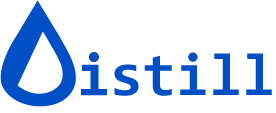
![Freelance Job Alerts: Upwork & Fiverr Tracker [2025]](/blog/get-instant-alerts-for-new-freelance-job-postings/image/1-a-job-track-banner-image.png)


