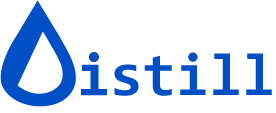Get audio alerts on changes
Applies to local monitors running on a PC.
Get immediate attention with audio notifications whenever your webpage monitors detect changes. Distill offers default notification sounds, but you can personalize your experience with custom audio files or disable sound alerts entirely through global settings.
How to add audio alert action?
You can enable audio notifications for any local monitor in two ways:
From the watchlist:
- Click the caret icon on your monitor
- Select “Add Actions”
- Choose “Audio Notification (For local monitor)”
From the Options window: Open the monitor’s Options window and add the audio notification action directly

Important: Audio alerts are available only for local monitors running on your PC through the browser extension or desktop app. This feature is not supported for cloud-based monitors.
How to add custom sound alerts?
Personalize your notification experience by choosing from default sounds or uploading your own custom audio files. Distill supports both MP3 and OGG audio formats.
Steps to add custom audio:
- Open Settings from your Watchlist
- Go to the “Actions” tab
- Locate the “Tones” section
- Upload your audio file and save changes
Once uploaded, your custom sound becomes available in the dropdown menu for any monitor, allowing you to assign different sounds to different monitors for easy identification.

How to disable audio notification from global settings?
Turn off audio notifications across all your monitors in one step:
Navigate to Settings → Actions → Uncheck “Enable audio notification”
This global setting provides a quick way to silence all audio alerts without removing individual audio actions from your monitors, perfect for when you need temporary quiet or are working in a noise-sensitive environment.
FAQ
Why did I not receive an audio alert?
Audio alerts play only when Distill detects an actual change on your monitored page. If you're not hearing alerts, try these troubleshooting steps:
Review the check log - Access your watchlist and view the check log to confirm recent checks occurred. Missing timestamps or error entries indicate the monitor isn't running properly, which prevents audio alerts.
Verify audio settings - Ensure audio notifications are enabled in your global settings. If the "Enable audio notification" option is unchecked, no sound alerts will play regardless of individual monitor settings.