Profiles for Cloud Monitors
Heads up!
Profiles have been deprecated in favor of Dedicated Cloud Devices.Profiles are available in the Starter plan and above.
Our browsers keep track of our identity using cookies. These cookies are saved in browser profiles on our PC. When you use Distill’s browser extensions to monitor any page for changes, the browser automatically uses the cookies to access the page and monitor its content.
When monitoring a page in cloud, Distill doesn’t have access to the profiles saved on your personal computers. It uses a blank profile instead. If the page requires cookies, let’s say for remembering an older choice or for authentication, it doesn’t work with an empty profile.
A Profile for cloud makes it possible to monitor such pages for Distill’s paid customers. Each check done using a profile is counted as two checks for accounting purposes.
Related: How to Monitor Password Protected Pages for Changes
Create a Profile
To create a new profile, follow these steps:
- Go to your Watchlist. Click hamburger icon ☰ in the toolbar and click “Profiles”.
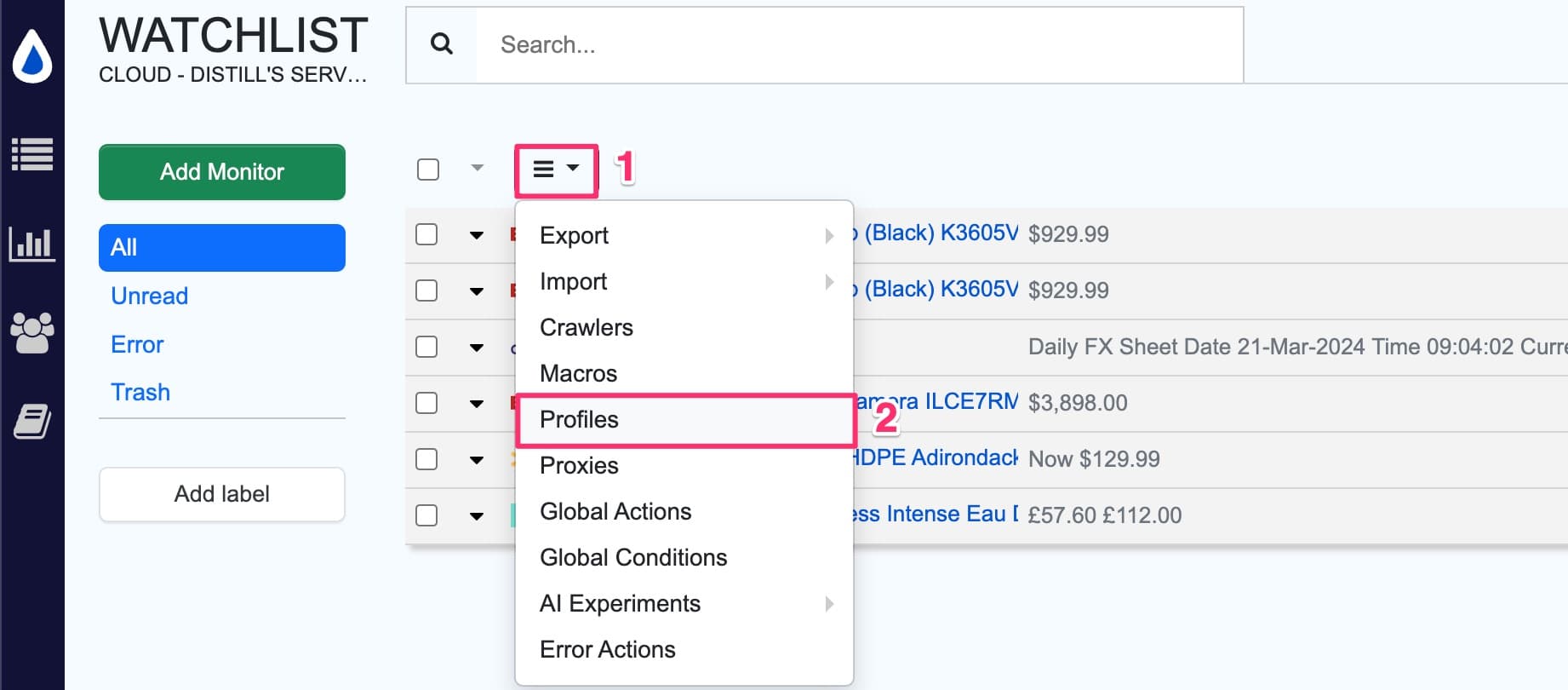
- Profiles list is shown. Enter a new profile name and click “Add New Profile” button.
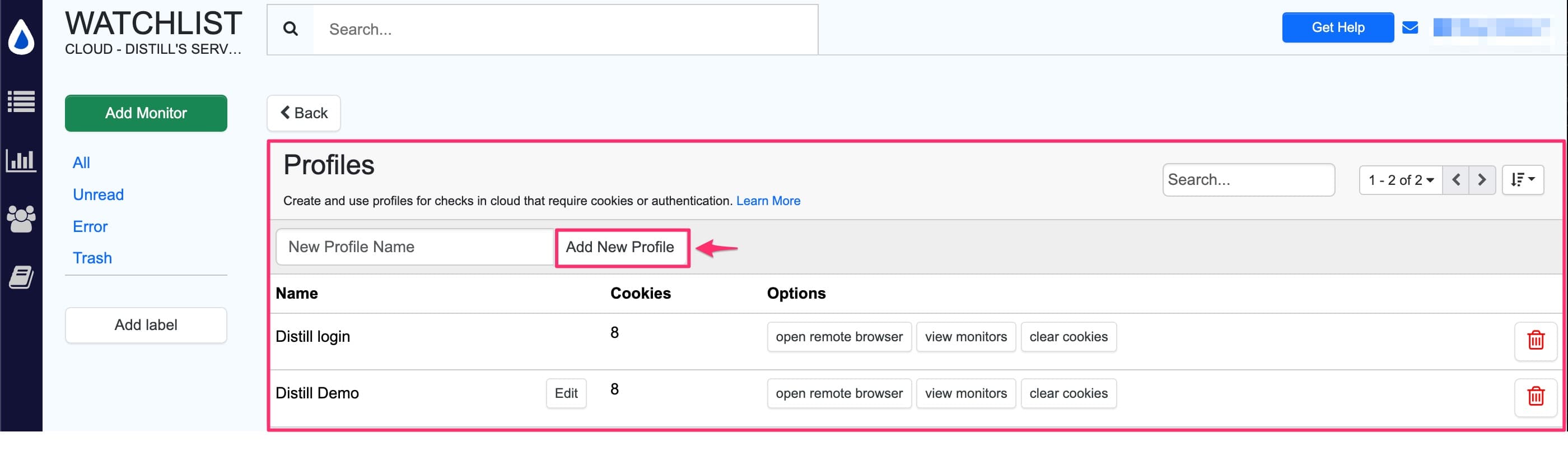
- A remote browser is opened. Go to the page that you need to monitor. If you need to accept a cookie or save a setting, perform that action. If you need to sign in to a website, go to their sign in page and fill out the forms to do so.
- Click “Save cookies” and close.
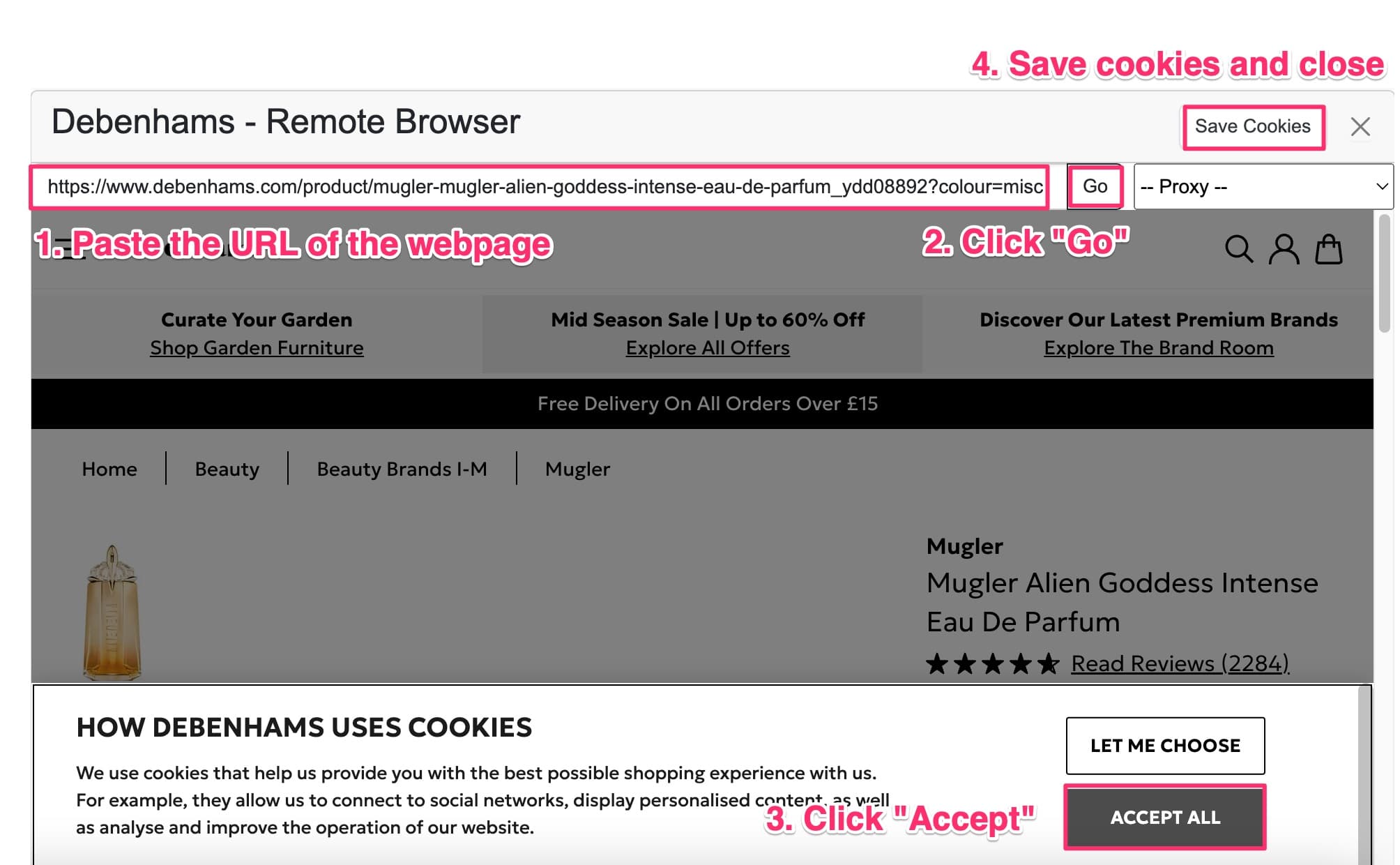
It saves cookies that were created while browsing the pages using Distill’s remote browser. You can choose to discard the cookies in this session if you need to start over.
How to use Profiles?
When you are adding a new monitor, click on the “Profiles-” button. Here in dropdown, select the profile you have created for the specific webpage.
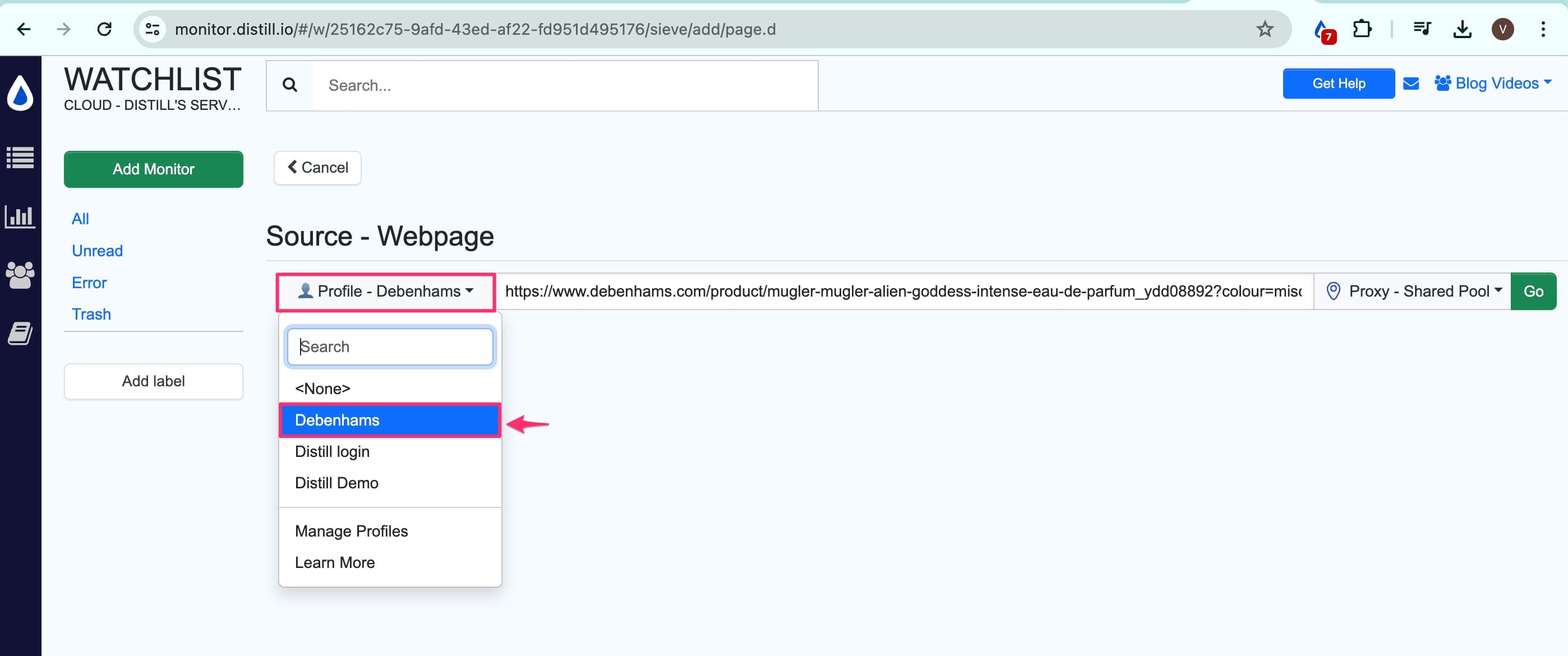
If you have already created a monitor:
- Go to the Watchlist
- Click the caret icon and select “Edit Options”.
- The Options page opens up. Here, next to Devices, click on “Options”
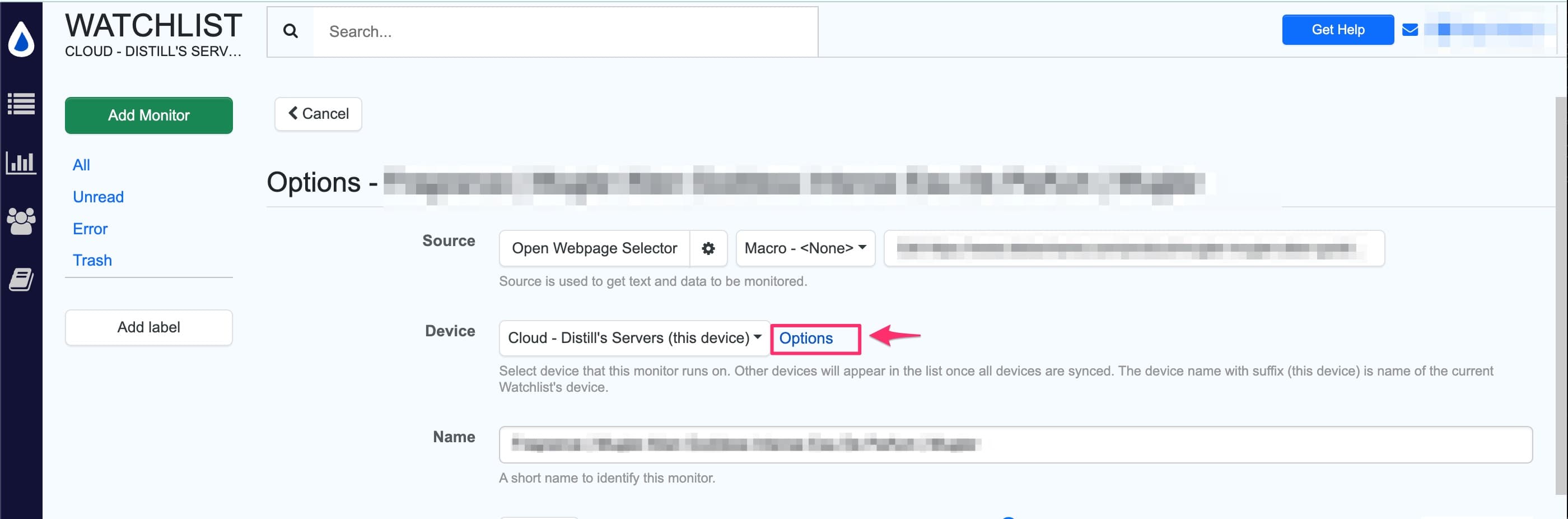
- Here, click on the button showing “Profiles-”, a dropdown opens; select your respective profile from here.
Once you have added the corresponding Profile to the Monitor, it will use the cookies that were saved on Distill’s remote browser. You can select “Manage Profiles” from the dropdown, to access Profiles, create new ones, and reset cookies by clearing and saving fresh ones.
Using profiles to monitor password-protected web pages in cloud
Limitations
If a cookie for a saved page expires, you will need to re-save it by clicking the ‘Open Remote Browser’ button for that profile.
Suggested reading:
 Distill
Distill