Get notifications on errors
The error action settings can be used to save preferences about frequency of error alerts and required error actions for monitors experiencing issues.
Please note that error actions for local and cloud monitors are separate. You can configure the settings via the device watchlist for local monitors or the web app for cloud monitors.
To access error actions in the watchlist, click the hamburger icon, and then click on “Error actions”.
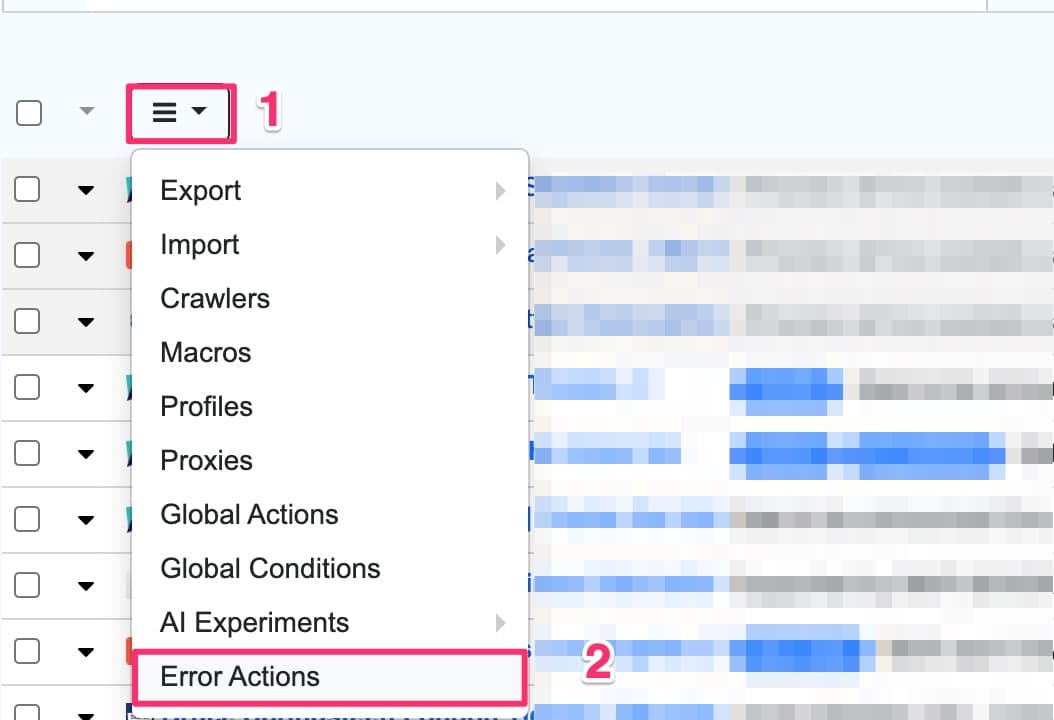
Alternatively, you can access error actions from the settings panel.
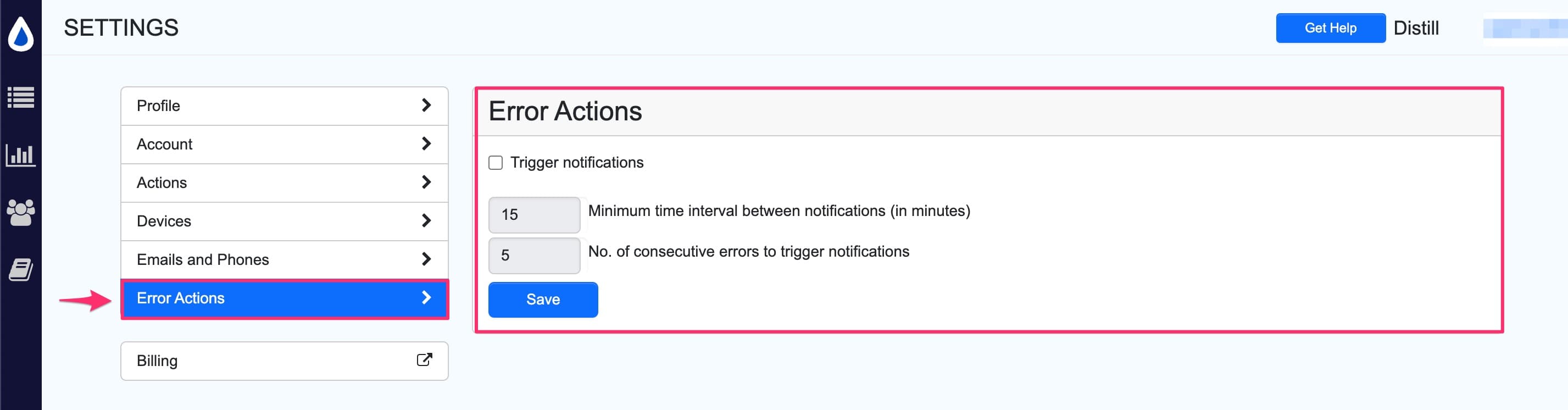
Configure your desired error settings here.
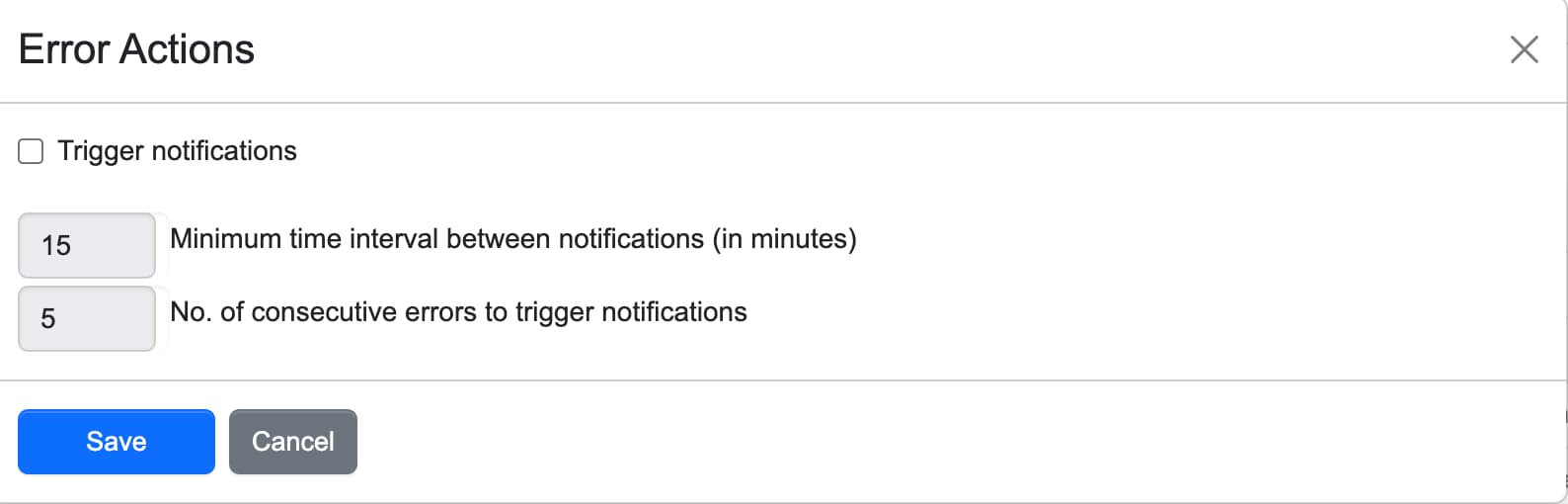
Options in Error actions configuration:
Trigger Notifications: Use this checkbox to enable or disable error alerts.Minimum time interval between notifications (in minutes): Set the amount of time to wait before a new notification can be triggered after the last one. Default is set to 15 minutes.No. of consecutive errors to trigger notifications: Enter the number of consecutive errors that must occur before a notification is triggered. Default is 5 errors.
Steps to add Error actions to team watchlist
If you are on the enterprise plan you can add error actions specific to each team watchlist.
- Navigate to the specific team watchlist.
- Click the hamburger icon.
- Select “Error Actions” from the list.
- In the pop-up window configure the error actions.
How to view all monitors with errors?
In your watchlist, on left hand side menu you have the option to view all monitors that have encountered errors. Click on Errors.
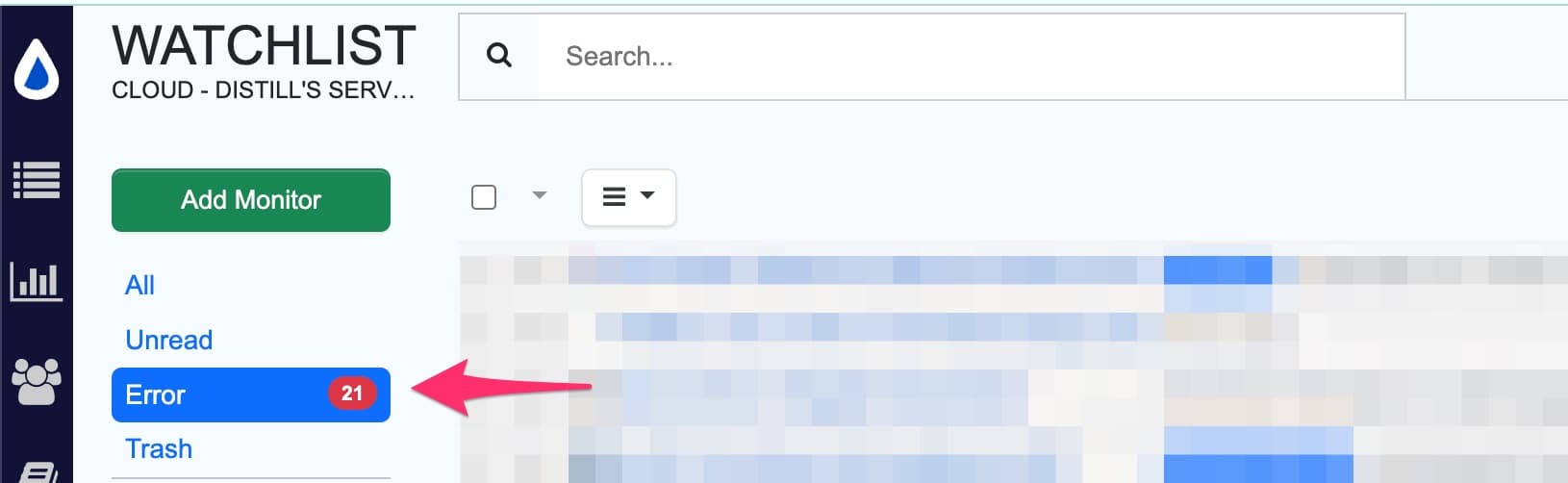
Note: The counter of the error monitors list will be cleared only when the monitors are fixed, or if you have clicked on Clear Error Flag or the errored monitor is deleted from the watchlist.
Suggested reading:
 Distill
Distill