JSON Monitor
JSON Monitor is available in the Starter plan and above.
JSON (JavaScript Object Notation), is a standard format for data interchange on the web, commonly used in web service APIs. It is preferred for data storage and transmission due to its ease of parsing. JSON effectively serializes complex data structures, facilitating cross-system data exchange.
Where are JSON pages used?
API-driven services, e-commerce platforms, news aggregators, financial services, social media platforms among others use JSON for web services due to its efficiency in data organization, rapid parsing abilities, and swift processing of large datasets for real-time updates.
What is a JSON monitor?
If JSON data is available on a URL, you can monitor it using Distill JSON Monitor. It automatically tracks changes in JSON formatted data and sends alerts. These change alerts can be regarding any modifications, such as updates in content, structure, or values.
The JSON monitor loads parameters in the URL (if any). These are indicated by key-value pairs.
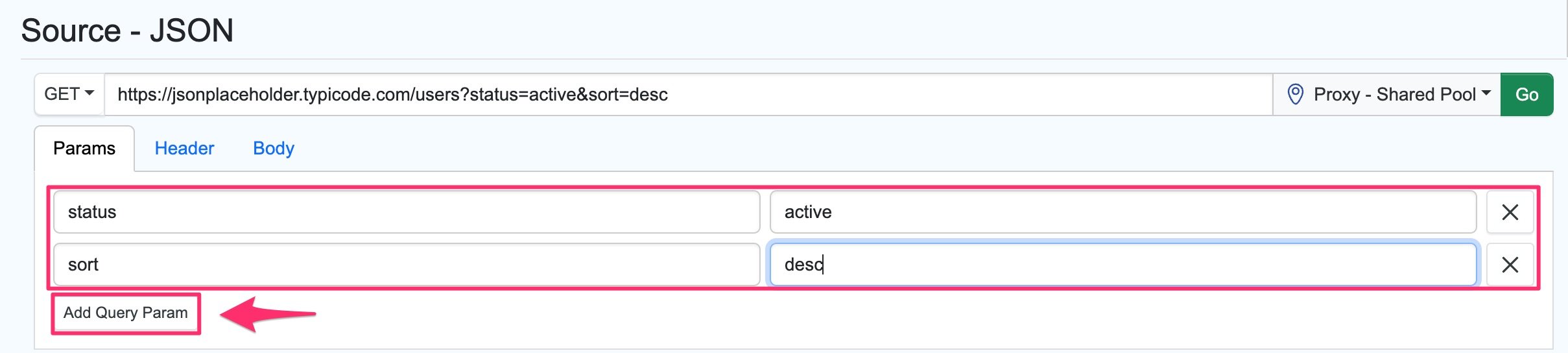
You can add parameters by clicking on “Add Query Param”.
Supported HTTP Methods for JSON Monitors
- GET: Retrieves data from a specified resource. It’s the most commonly used method for retrieving JSON data.
- POST, PUT, PATCH, DELETE: These are HTTP methods used in JSON monitors for creating, fully updating, partially modifying, and deleting resources respectively.
How to set up a JSON monitor?
-
Open the Watchlist from the Web app at https://monitor.distill.io or navigate to your extension’s Watchlist.
-
Click
Add Monitor->JSON.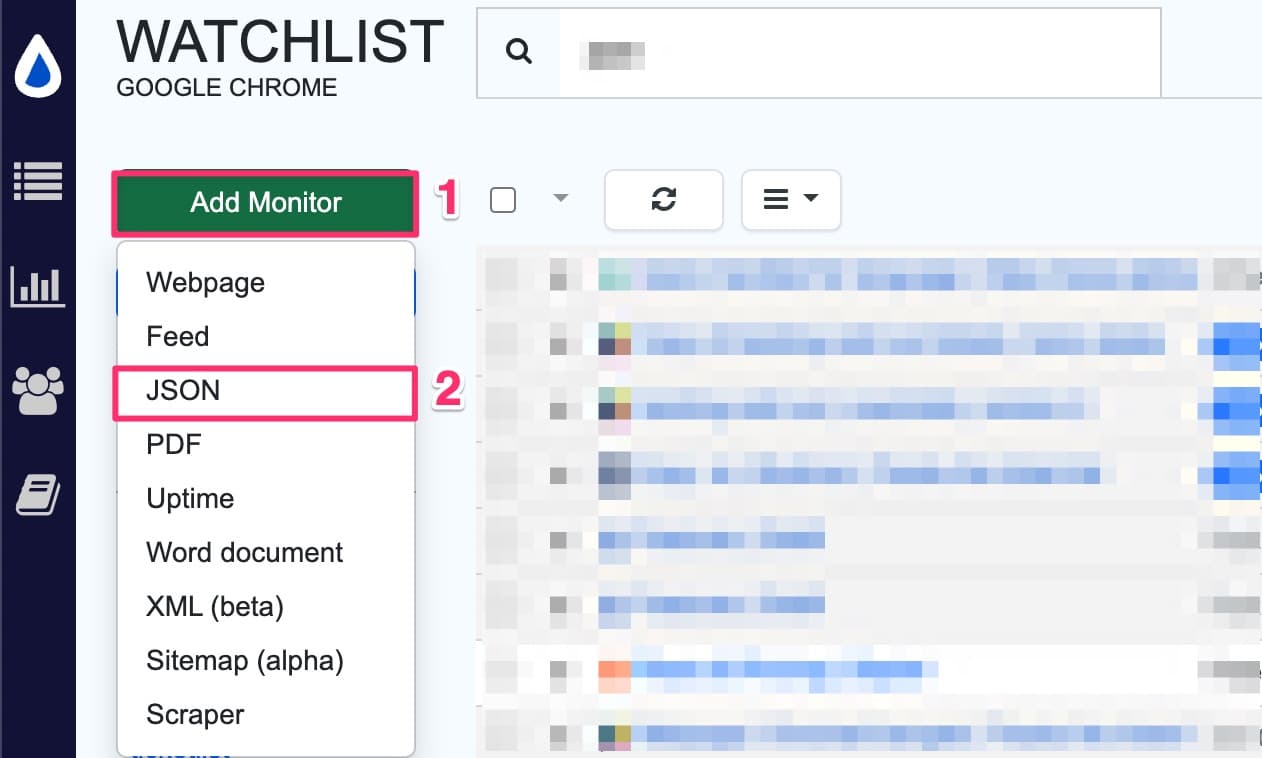
-
Enter the URL of the web service you want to monitor in the URL field.
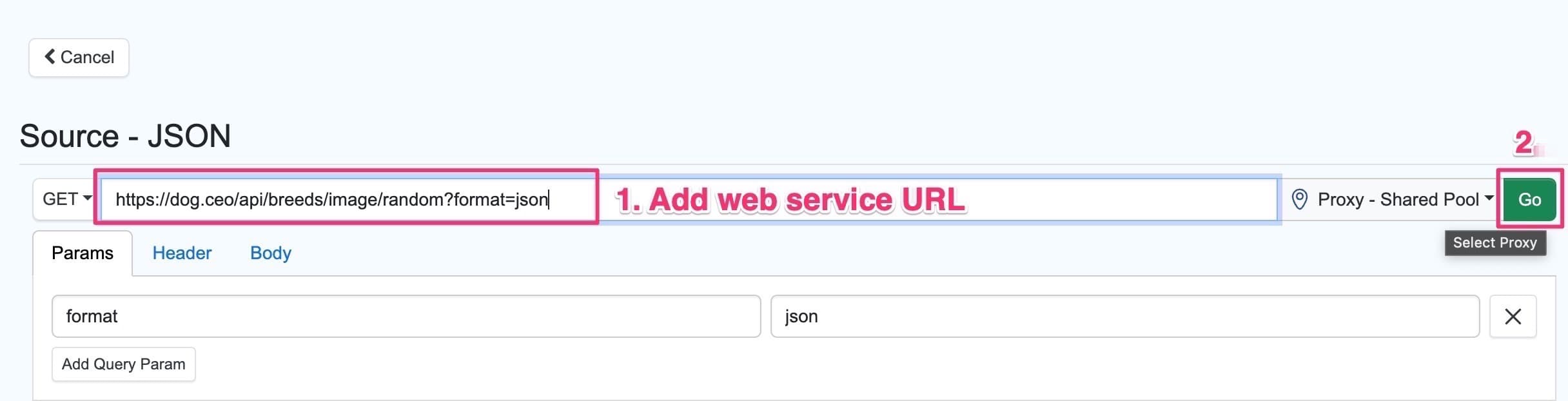
-
The GET request will show the contents of the JSON URL. Here, you can use the checkbox to monitor the properties you are interested in.
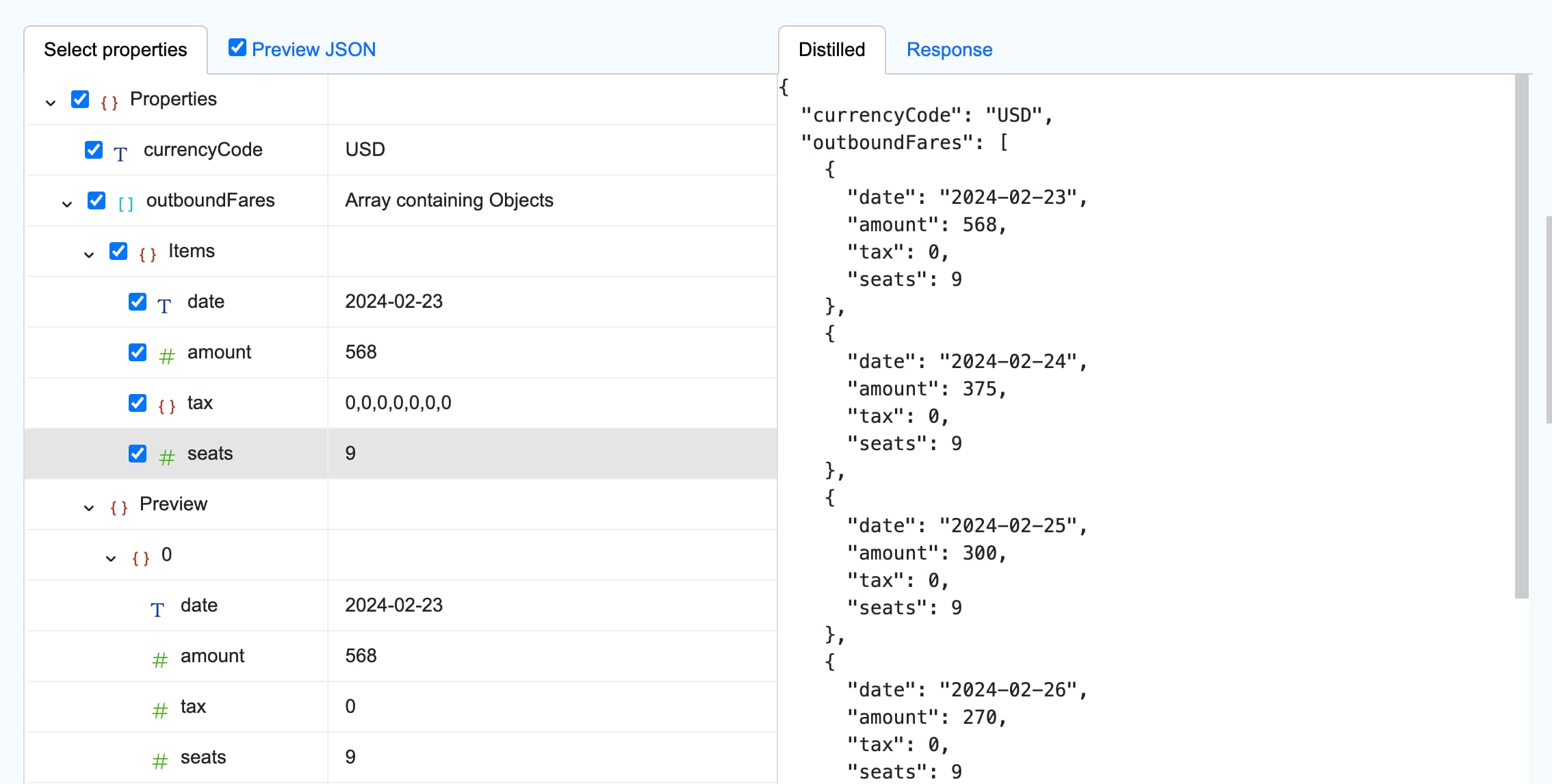
-
Click on the “GO” button.
-
Click on the “Save” button. It will open the Option page for the monitor’s configuration.
-
Set the desired check interval, alert actions and conditions.
-
Once done, click “Save” and the JSON monitor should appear in your watchlist.
 Distill
Distill