Using Labels to Organize Watchlist
Labels are identifiers that you can use to categorize your monitors. You can associate a monitor with one or more labels. It is useful when you have lots of monitors and they need to be organized into different categories for quicker access. Monitors under one label can be viewed in just one click from Watchlist.
How to use labels?
To use labels, you first need to create new label names. Once labels are created, you will be able to see them in the dropdown menu of the label icon.
Steps to create labels and add to monitors:
Step 1: Click on “Add Label” from Watchlist. It will open a Label window.
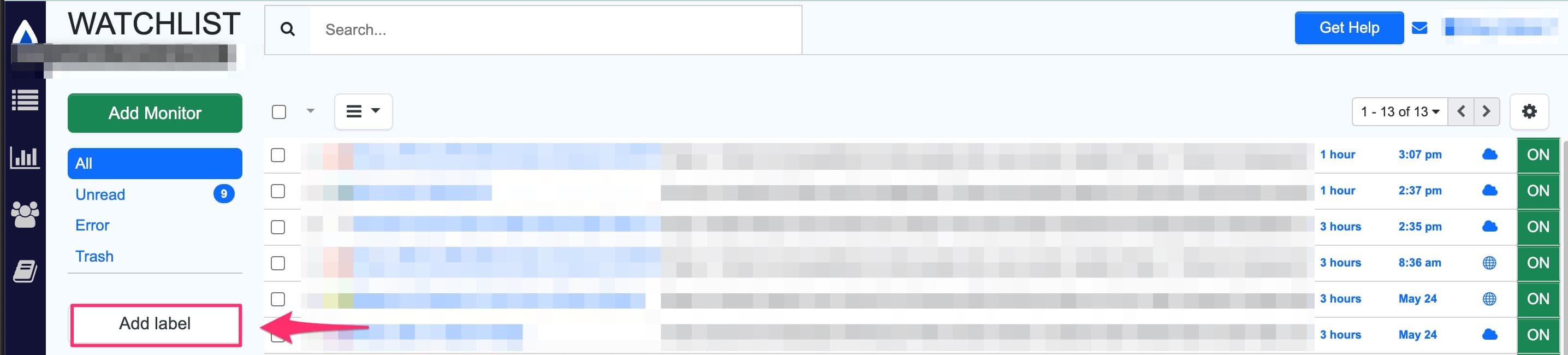
Step 2: Add the label name in the highlighted box in Label window and Save.
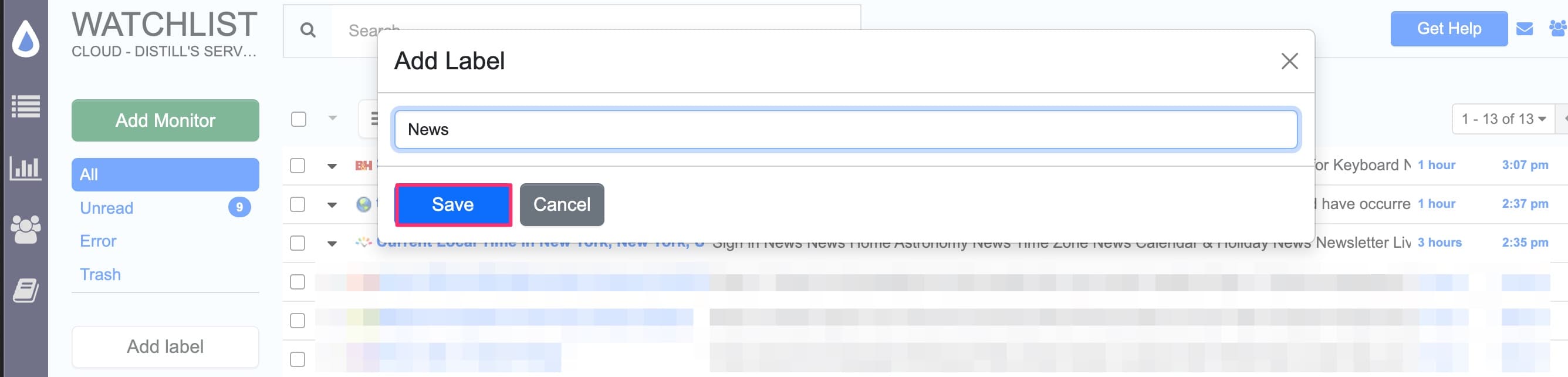
Once you have added a label, it will appear in the Watchlist as shown below:
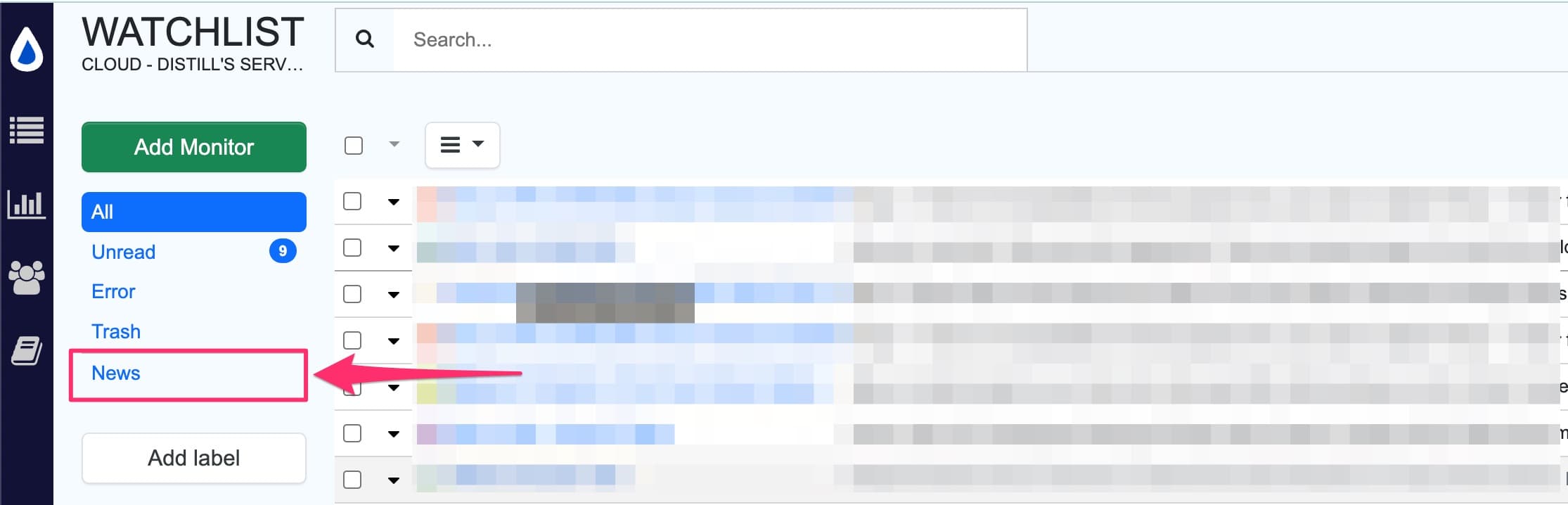
Step 3: Use the checkbox to select monitors that need to be categorized and select the desired label from the label menu as shown below:
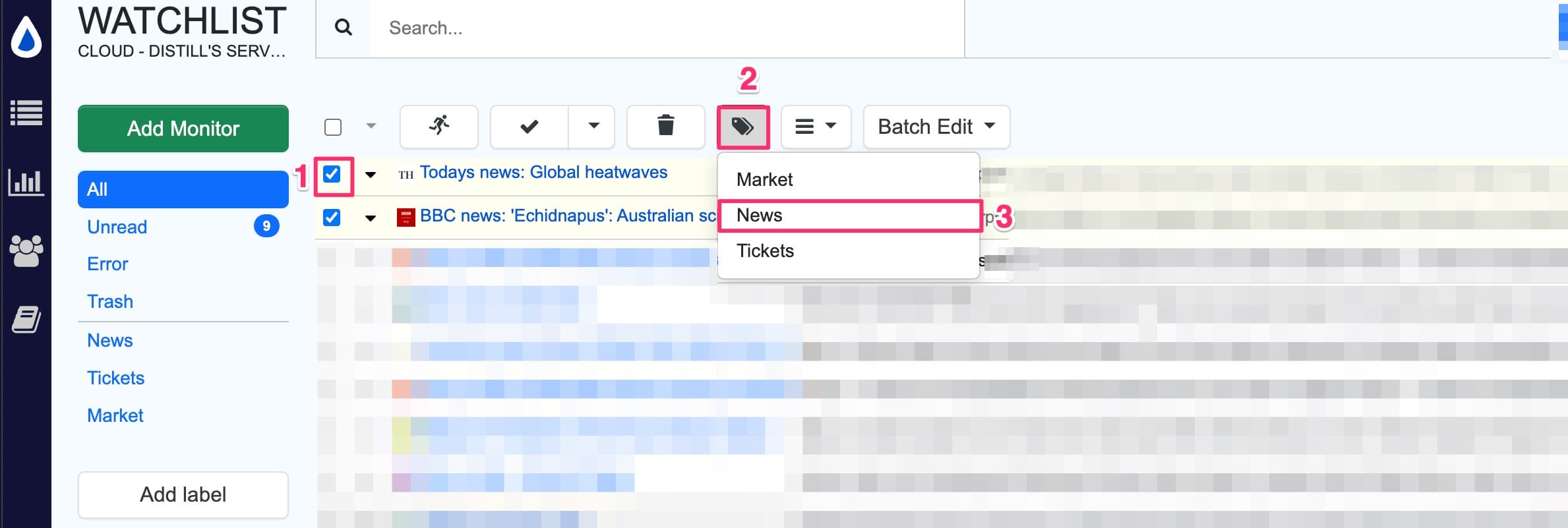
The monitor will be categorized under the selected label. You can access all monitors under a particular label by simply clicking on the label.
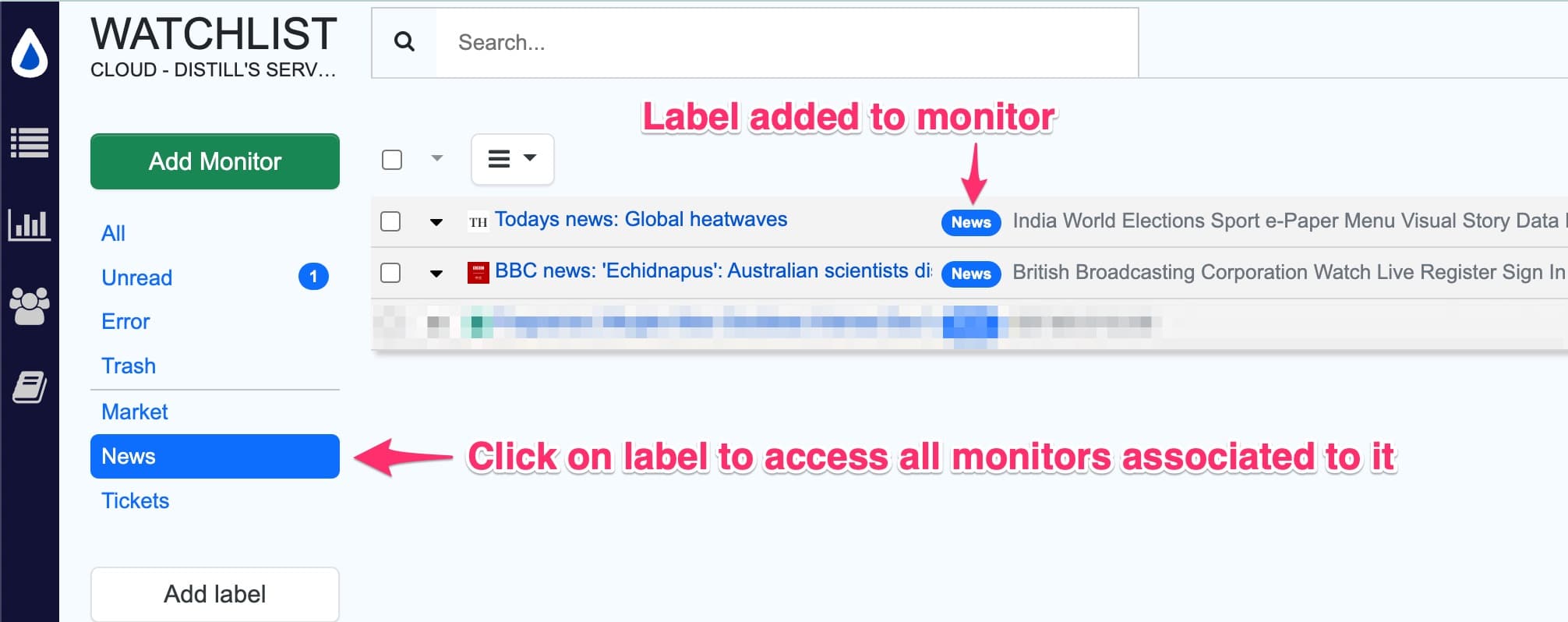
Follow along this video tutorial to learn how to use labels to organize and identify monitors in your watchlist.
 Distill
Distill