Get audio alerts on changes
Only applicable for local monitors running on a PC.
You can receive audio notifications for changes detected by your webpage monitors. In addition to default audio sounds, you can add custom sound alerts. You also have the option to disable audio notifications globally.
How to add audio alert action?
You can add audio notification from the Options window or you can click the caret icon to “Add Actions” and click “Audio Notification (For local monitor)”.
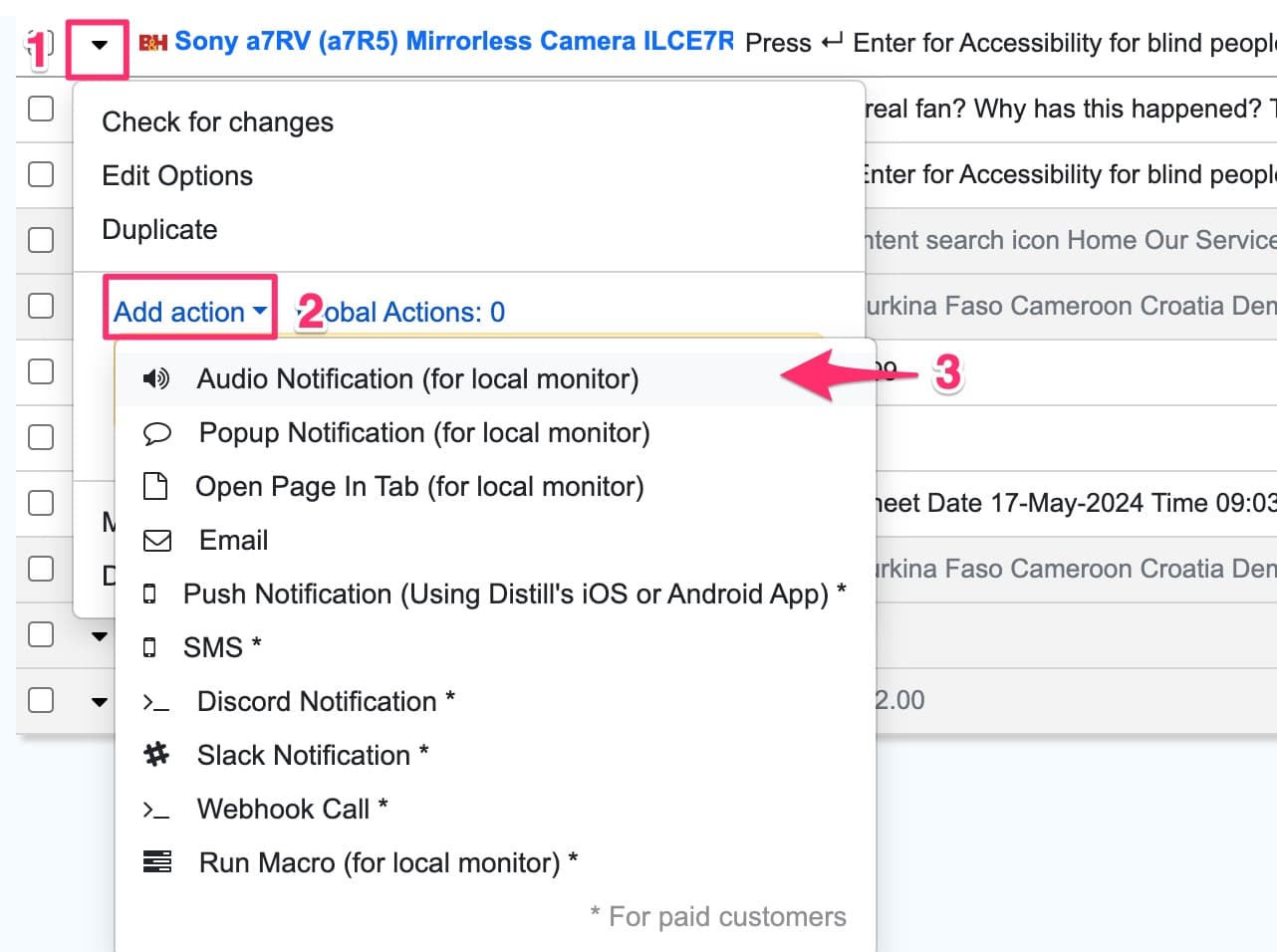
Please note that this option is not available for cloud monitors.
How to add custom sound alerts?
You can choose from default sounds. In addition, you can also add your custom audio file to play as an audio notification. We support MP3 and OGG audio formats.
To add custom audio, follow these steps:
- Click “Settings” from Watchlist.
- Navigate to the “Actions” tab. In the “Tones” section, add the audio file and save changes.
Once a new sound is added, you can select it for any monitor from the dropdown list of sounds.
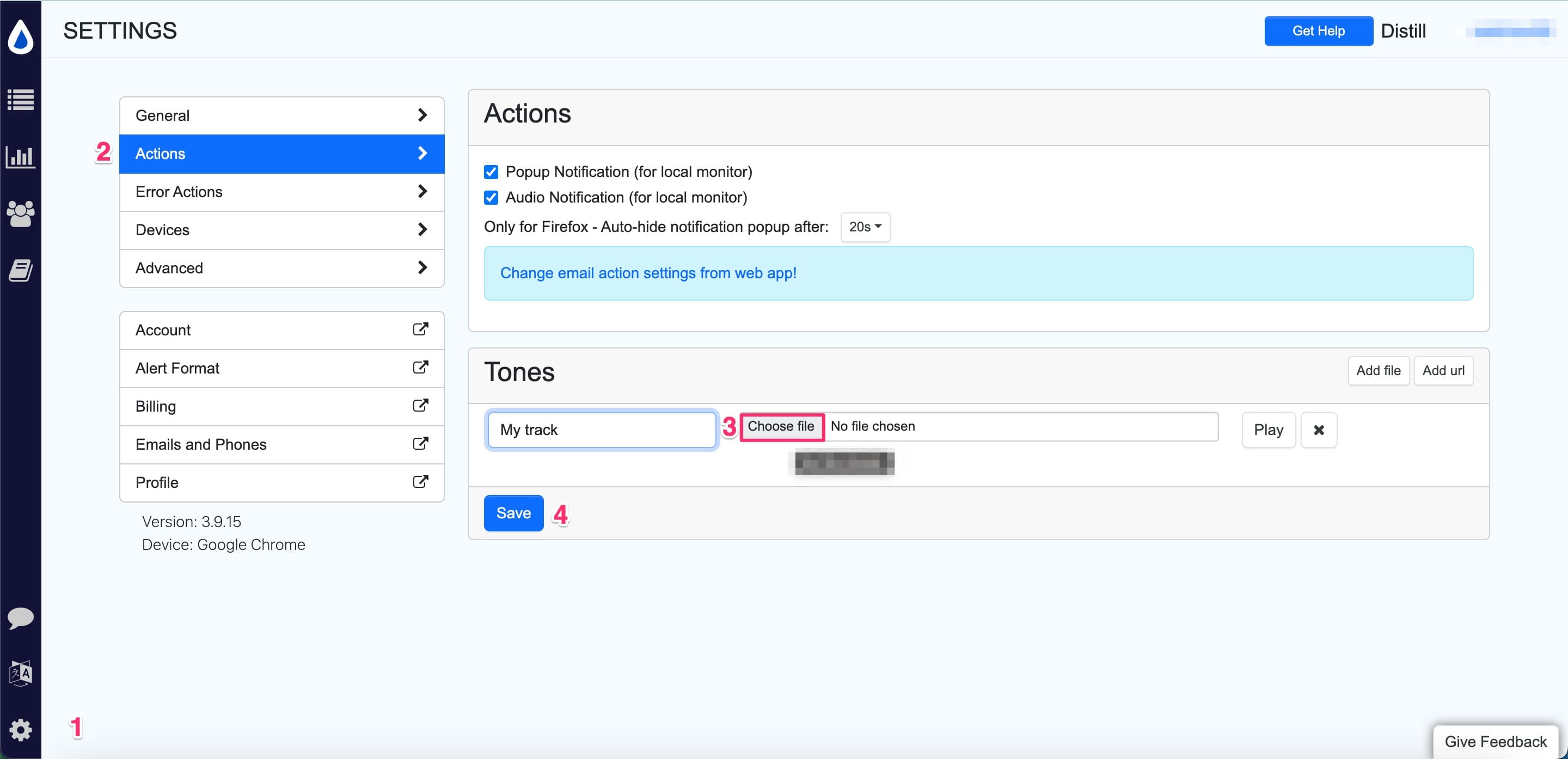
How to disable audio notification from global settings?
You can disable audio notification for all your monitors at once. Go to Settings→ Actions. Uncheck “Enable audio notification”.
FAQ
Why did I not receive an audio alert?
Audio alerts are only triggered when a change is detected on the monitor. Here’s how to troubleshoot:
- Check the monitor’s log: Go to the watchlist and view the check log. Ensure the webpage was checked recently. If the check log has no recent timestamps or has recorded errors, the audio alert won’t be triggered.
- Verify settings: Make sure audio notifications are enabled in your settings. If they are disabled, you won’t receive audio alerts.
 Distill
Distill