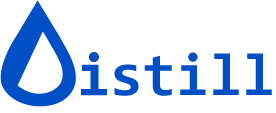Using Distill Firefox add-on to track webpage change
Now you are ready to monitor webpages with Distill. You can add webpage or a part of webpage or RSS feed to Distill. Once added, you will receive alerts when the page changes matching your criteria set.
How it works
Distill regularly checks your monitored webpage for changes inside your browser. If there is any change in the monitored page, you will receive alerts. You can take multiple actions and set criteria on the webpage/selection to get alerts only when conditions match. When your browser (Firefox) is not open, your webpages will not be monitored.
Adding your first webpage
Once you have added “Distill Web Monitor” add-on to Firefox, you would be able to see a Distill icon (a blue color drop icon) in your Firefox toolbar. If not, please drag Distill icon to the toolbar from Firefox → Open Menu → Customize.
Following are the steps to add monitors to Distill:
-
Open the webpage you want to monitor.
-
Click on Distill icon from the toolbar icon. It will open a small window with some options.
-
Click on “Watch Page” to monitor the whole webpage or click on “Select elements to watch” to monitor only a selected part/section of the webpage.
-
If you have clicked Watch Page, your monitor has been added to Distill.
Alternatively, if you have clicked on “Select elements to watch”, you can select elements from the webpage. Hover around the webpage to see a black box moving. Hover around your desired section in the webpage and once the desired area is surrounded by the box, “click”. Once you have selected elements, click on “Save selections”.
Your monitor has been added to Distill. This will appear in your Distill’s “Watchlist”. Click on “Watchlist” from the Distill icon to view Watchlist. You can configure the settings for any item from the Watchlist.
Feedback/Questions
Email us your query, pain points and suggestion at mailto:support@distill.io. We would love to hear and answer them.