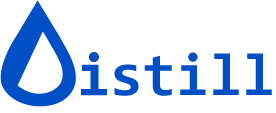Get SMS/text alerts on webpage changes
Receive instant text message notifications when your monitored websites change. To enable SMS alerts, sign in to your Distill account and add a verified phone number. Once your phone number is configured, you can activate the “Get SMS” action for any monitor through its Options menu.
Requirements
- Paid subscription required - SMS alerts are a premium feature available to paid subscribers only.
- Phone verification mandatory - All phone numbers must be verified before receiving SMS notifications.
Content Restrictions
SMS alert content must comply with Twilio’s messaging policy. Messages violating these policies will be automatically blocked or redacted by our messaging provider. Review the complete Forbidden Content Categories for comprehensive guidelines.
Prohibited content includes, but is not limited to:
- Adult content
- Hate
- Alcohol
- Firearms
- Tobacco
- Vape/E-ciggs
- High-risk financial services
- Third-party lead generation services and marketing
- Debt collection or forgiveness
- Get rich quick schemes
- Illegal substances/articles
- Prescription drugs
- Gambling
Distill employs machine learning to automatically detect and prevent prohibited content from being sent. If you believe your legitimate SMS alert was incorrectly blocked, please contact Distill Support for assistance.
How to add a phone number?
Adding a phone number to your account is straightforward:
- Navigate to Emails & Phones in your account settings
- Add Number: Enter your phone number in international format (+ sign, country code, then number, e.g., +1234567890) and click
Add - Verify Number: You’ll receive a verification message with a code and link. Complete this verification step to activate SMS alerts—unverified numbers cannot receive notifications.

How to add or remove SMS alerts?
With a verified phone number added to your Distill account, configure SMS notifications for any monitor:
To enable SMS alerts:
- Click the context menu icon on your chosen monitor to reveal available actions
- Select “Add Action” to open the actions menu
- Choose “Get SMS” and select your phone number from the dropdown (if you have multiple numbers registered)

To disable SMS alerts: Simply click the context menu icon on the monitor and select the “Delete” icon next to the “Get SMS” action. This immediately stops SMS notifications for that specific monitor.