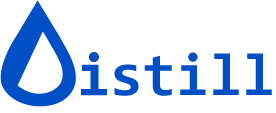How to schedule checks for web monitor?
You can schedule checks for a monitor by navigating to its Options page.

Click the dropdown to view the options for checks.
Alternatively, you can also click on the schedule of a monitor from the Watchlist.

Schedule options for monitors
| Schedule Option | Description |
|---|---|
Interval |
Set regular schedule for checking a webpage at fixed time intervals. Use local monitor for smaller check intervals. Example: Monitor checks webpage every 3 hours |
Random |
Adds random time points to check the webpage instead of following a fixed schedule. Set min and max in random checks so that checks occur within specified timing bounds. Example: Check webpage at random intervals between 2 and 5 hours. |
Live |
Continuously monitor webpages in real-time. Use it only if page auto-updates content using JavaScript. Use it for local monitors only. Example: Monitor a live auction webpage to track real-time bidding activity. |
Cron Tab |
Schedules and automates recurring webpage check at specific time. You can specify the time, day, week, month, in any combination . Available only in the enterprise plan. Example: Schedule a daily check of a news website at 8:00 AM every weekday |

Additionally, you can schedule time slots for checks.
- Navigate to the local Watchlist by clicking on the Distill droplet icon in the browser toolbar.
- Click on the settings gear icon at the bottom left corner.
- Click Advanced.
- Set time slot based on your need.

- Start Time: Time at which the monitoring begins within a given day.
- End Time: Time at which the monitoring ends within a given day.
- Day: Determines the day or days of the week during which the checks will occur. It allows you to specify whether the checks should occur on specific days of the week.
By combining these settings, you can define specific time slots for checks to occur. For example:
- Start Time: 9:00 AM
- End Time: 5:00 PM
- Day: Monday to Friday
In this example, the time slot for checks would be from 9 AM to 5 PM on weekdays. Checks would occur during this time period from Monday to Friday.
Was this article helpful? Leave a feedback here.