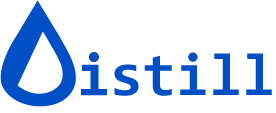Why Didn't I Get an Alert?
If you didn’t receive an expected alert, follow this quick triage guide to diagnose and resolve the issue.
Quick Triage (5 Minutes)
-
Open the Check Log → View Details
- Look for any error codes in the check log.
- Review the captured snapshot if an error is present.
-
Confirm a Change Exists
- Check the Change History to verify that Distill detected a change.
- If no changes are recorded, the alert will not trigger.
-
Re-Evaluate Conditions
- Use the Condition Debugger to confirm that the added or removed text/value actually satisfies the configured conditions.
-
Verify the Action
- Ensure the correct alert actions (such as notifications, emails, or webhooks) are added to the monitor.
-
Check Your Quota
- Confirm that your subscription’s monthly resource quota has not been exceeded.
General Steps to Get Alerts
- Distill performs a check.
- If the check errors out, Distill will not detect new changes.
- Review the check log to ensure that checks are running successfully.
- If no error occurs, Distill should detect changes.
- Any detected changes will appear in the Change History.
- If Distill detects changes, it triggers alerts.
- If you have configured conditions, alerts trigger only when conditions are met.
- Learn more about how conditions work here.
Common Scenarios and Fixes for Not Getting Alerts
1. Checks Did Not Happen
Symptoms:
Check the log.
- It may be empty or may not show any log entries after the last check.
- If it shows “Log for this monitor will be available on device that runs this monitor”, you will need to access the local Watchlist.
- For the desktop app, open the Distill Web Monitor app to access it.
- If using the browser extension, click the Distill icon from the browser toolbar → click the Go to Watchlist button.

Causes and Actions:
-
Local device is off
- Verify this by checking the device icon of the monitor. If it shows an icon other than the cloud icon, it is a local monitor.
- Action: Turn on the device on which the monitor is running.
- Learn more about local and cloud monitors here.

-
The monitor is OFF
- Action: Toggle the monitor from OFF to ON.
-
Local monitoring is OFF
- A grey Distill icon in the browser toolbar indicates that local monitoring is OFF.
- Action: Click the Distill icon and then click Enable Monitoring to turn it on.
2. Checks Are Erroring Out
Symptoms:
The monitor displays “Last change on <time>” in red.
Clicking on it shows an Error in the check log.

Diagnose:
Open the monitor’s check log and click View Details to see the error message and a captured snapshot.
Frequent Causes & Fixes:
-
SELECTION_EMPTY
- The selected elements no longer exist on the page. → Re-select the correct elements.
- The selected element loads after a delay. → Add more delay in the monitor’s configuration.
- In the error snapshot, you may notice that the element does not appear.
- The page may be blocking access from the cloud. → Switch to a local monitor or use a proxy/dedicated cloud device.
-
E_REQUEST_FORBIDDEN
- The page is behind a login or requires authentication. → Use a Macro to log in or use a dedicated device in cloud.
- The page expects specific cookies. → Use dedicated device in cloud.
- The page is blocking access. → Use proxies or local monitors.
Learn more about errors and how to debug them here.
3. Page Shows Changes, but Change Not Registered in the Change History
Symptoms:
The page visibly shows changes.
Checks have been performed as expected (confirmed in the check log), but no changes are recorded in the Change History.
Causes & Fixes:
-
The section of the page that is changing may not have been selected.
- Fix: Update the selection to include the changing section of the page.
-
The section may load after a delay and is not present at the time of the check.
- Fix: Add a delay in the monitor configuration.
- Learn how to add a delay here.
- Fix: Add a delay in the monitor configuration.
-
The page may have logged out if you are monitoring content or the full page after logging in.
- Fix: Log in to the page again and ensure your monitor is configured to handle logged-in content (for example, using a Macro) when using cloud monitors.
- If you are using a dedicated cloud device to monitor pages that require login, the saved cookies may have expired.
- Fix: Reconfigure the monitor from Devices to refresh and save cookies for that page.
4. Changes Registered in the Change History, but Conditions Prevented Alerts
Symptoms:
Changes are visible in the Change History, but no alerts were triggered.

Alerts are triggered only if both:
- A change is detected, and
- The change meets the specified conditions.
Misconfigured or overly strict conditions can silently suppress alerts.
Use the Condition Debugger to verify which conditions (if any) were met.

Action:
Use the Test Condition feature to test your conditions against custom data.
Update the condition if it does not match the changes you expect.
5. Your Monthly Resource Quota Has Reached the Limit
Symptoms:
No new checks are being performed, and no alerts are being triggered.
Causes & Actions:
- Check your usage statistics to see the available resources for the current month.
- If you have fully consumed your cloud checks:
- Option 1: Upgrade your plan to increase the monthly quota.
- Option 2: Switch to local monitors to continue monitoring without using cloud resources.
- If you’ve reached the limit and do not wish to upgrade, you can wait until the next month when your resources reset.
6. Notification Channel or Action Setup Issue
Symptoms:
Changes are detected and logged, but no alerts are being delivered.
Action:
- Open the monitor’s Options window.
- Verify that notification action (such as email, SMS, webhook, or push notification) is correctly added and configured.
- If none are configured, add the desired notification channel so alerts can be delivered.
Channel-Specific Gotchas & Fixes
-
Email
- Hitting plan limits can stop email delivery.
- Check your usage statistics and ensure your email quota has not been exceeded.
-
Mobile Push
- Ensure that push actions are added to the monitor.
- Confirm that OS notifications are enabled for the app.
- For the Android app: Go to Distill > Left Menu (on the Home page) > Settings > Push Notifications.
- Related forum post: Options to select preferred phone push notification audio alert
-
Browser Popup/Audio
- Distill only plays a sound or shows a popup after a valid change.
- Verify that the monitor actually detected a change and that browser audio/popup alerts are not disabled.
-
Slack/Discord
- Prefer using the built-in Discord integration over raw webhooks when possible.
- Confirm that the action succeeded by checking the job log.
-
SMS
- Verify that your SMS quota has not been exceeded.
- Note: SMS alerts are not supported in Australia, Thailand, China, and Singapore.