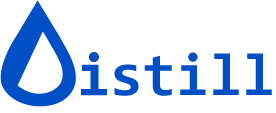What is Watchlist?
The Watchlist collects all your monitors. Use it to view, add, and manage them.
This is how your Watchlist looks:

What is a Monitor?
A monitor is a single webpage with a unique URL added to Distill to watch for changes.
How to view Watchlist?
You can view and manage the Watchlist from the browser extension or the web app. When you’re logged in through the extension, Distill syncs all monitors to the cloud so you can access the Watchlist anywhere.
If using the browser extension, click on the Distill icon from the toolbar → Click on Go to Watchlist.

If using the Web app, sign in to your Distill account to view the Watchlist.
Watchlist User Interface
Following is a screenshot showing different elements of Watchlist.

From the Watchlist you can act on a single monitor or on several at once. Select one or more monitors to view the available bulk actions. To edit an individual monitor, click the down-caret icon beside it. The screenshot below shows the main action buttons in the web app. In the browser extension, two extra buttons—sync and check for changes—also appear.

Here’s a video tutorial that will help you navigate and efficiently use the Distill watchlist.