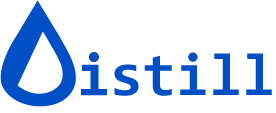Web page change notifications on Slack, Discord and MS Teams
Distill integrates with third-party services to send instant change notifications. The integrations for Slack, Discord, and MS Teams use webhooks. All paid customers have access to this premium feature.
Follow the steps below to configure webhook actions for your preferred platform.
Slack Incoming Webhook
Visit https://api.slack.com/messaging/webhooks#getting_started to create an incoming webhook URL for a channel. After you complete the steps, you will get a URL that looks like this:
https://hooks.slack.com/services/T00000000/B00000000/XXXXXXXXXXXXXXXXXXXXXXXX
Copy this URL and follow these steps:
- Go to the monitor’s Options page in your Watchlist at https://monitor.distill.io
- Click Add action > Slack Notification under the Actions section.
- Paste the webhook URL in the input box as shown below and save.

Distill will send subsequent changes to the monitor to the channel you configured in the Slack incoming webhook.
Discord Webhook
Visit https://support.discordapp.com/hc/en-us/articles/228383668-Intro-to-Webhooks to create a webhook URL for Discord. Once you complete the setup, you will get a URL that looks like this:
https://discordapp.com/api/webhooks/400000000000000/XXXXXXXXXXX-XXXXXXXXXXXXXXXXXX
Copy this URL and follow these steps:
- Go to the monitor’s Options page in your Watchlist at https://monitor.distill.io
- Click Add action > Discord Notification under the Actions section.
- Paste the webhook URL in the input box as shown below and save.

Distill will send subsequent changes to the monitor to the channel you configured in the Discord webhook settings.
MS Teams Webhook
Visit https://learn.microsoft.com/en-us/microsoftteams/platform/webhooks-and-connectors/how-to/add-incoming-webhook to create a webhook URL for MS Teams. Once you complete the setup, you will get a URL that looks like this:
https://XXXX.webhook.office.com/webhookb2/XXXXXX@XXXXXXX/IncomingWebhook/XXXXXXXXXX/XXXXXXXXXXX
Copy this URL and follow these steps:
- Go to the monitor’s Options page in your Watchlist at https://monitor.distill.io
- Click Add action > Microsoft Teams Notification under the Actions section.
- Paste the webhook URL in the input box as shown below and save.

Distill will send subsequent changes to the monitor to the channel you configured in the Teams webhook settings.