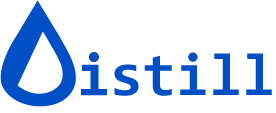XML Monitor
Available in Starter plan and above
What is XML monitoring?
XML (Extensible Markup Language) is a flexible, tag-based format used for structuring and exchanging data. It’s both human-readable and machine-readable, commonly used in:
- Web services and APIs
- RSS feeds (use Feed monitor for RSS/Atom feeds)
- Configuration files
- Data interchange between systems
The XML monitor automatically checks online XML files for changes and sends alerts when content is modified. You can monitor entire documents or use XPath to select specific sections.
Supported HTTP methods
- GET — Retrieves data from a resource (most common for XML monitoring)
- POST — Creates a new resource
- PUT — Replaces an existing resource
- PATCH — Partially modifies a resource
- DELETE — Removes a resource
Set up an XML monitor
-
Open the Watchlist at https://monitor.distill.io or in your browser extension
-
Click Add Monitor → XML

-
Enter the web service URL. Use Add Query Param to add HTTP request parameters, headers, or body content if needed
-
Click GO to send the request

-
When the content loads, click Select

-
Click Save to open the Options page
-
Configure check interval, alert actions, and conditions
-
Click Save to add the XML monitor to your watchlist

Monitor specific elements with XPath
XPath is a query language that lets you select specific nodes in an XML document. Use it to monitor only the sections that matter to you.
XPath examples
/bookstore/book— Selects all<book>elements under<bookstore>//plant[@light='Mostly Shady']— Selects<plant>elements with attributelight="Mostly Shady"
Add XPath to your monitor
- In the monitor’s Options page, click the gear icon next to Open XML Selector
- Select Config JSON
- Add your XPath expression in the configuration text box
- Click Save