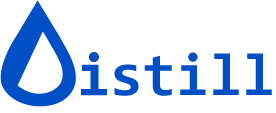How to view logs of checks?
What is Check Log?
The Check Log displays timestamps for the latest 20 instances when Distill checked the monitor for changes. Please note that the check log only appears on the device where the monitor runs for checks and does not sync across devices.
To view the monitor’s check log, go to the Watchlist. Next, click on the timestamp that corresponds to when Distill found the last change, as illustrated in the following image.

How to view Error Details for a monitor experiencing issues?
If the most recent check results in an error, the timestamp of the last detected change will appear highlighted in red, as illustrated below. For example, in the image, “Dec 25” appears in red, indicating an issue.
Click on this timestamp to access the error code from the latest check. For further investigation, click on View Details next to the respective error code to explore more about the error’s specifics.

This will direct you to the error details page. Here, you will find the details of the issue, including a snapshot of the page when the error occurred.

Check out Troubleshooting common errors to get help on the errors. You can view all monitors with errors at once from the Error folder.
Use the Clear Error Flag button in the check log if you’d like to test your monitor while debugging.
Note: Clearing error flags removes the errored monitor from the “Errors” folder. However, this does not mean the monitor is error free.
Why is the Log empty?
The logs of the monitor will be available on the device that runs the monitor. That is the Web App for cloud checks, the extension for local monitors, and the local device for the Desktop App.
However, in some cases Distill shows “Log is empty. Logs appear after the source is checked for updates”. In other cases, you may see an empty preview for a newly added monitor. This can happen due to:
- The page blocking access from the device running checks. Try changing the device. For cloud monitors, add Proxies and then try running checks.
- The page may not show content in an inactive tab. When the device is set to the browser, Distill opens a tab to check for changes. Once Distill checks the webpage, it automatically closes that tab. If this fails, try the Desktop app for local monitors.
Suggested reading: